Sharing a video from your iPhone to a Windows computer
This short guide is a reference tool to help refresh your knowledge or practise what you have learned in the Sharing a video from your iPhone to a Windows computer online video course, including:
- how to connect your iPhone to your PC
- how to use the Microsoft Photos app on your Windows computer
- how to copy videos from your iPhone to your Windows computer.
How to connect your iPhone to your Windows computer
- To start, use a USB cable to connect your iPhone to your computer.
- Unlock your iPhone to allow the computer to access files.
- A pop up may appear on your iPhone asking if you Trust this computer or Allow this device to access photos and videos?.
- Tap Allow, then enter your iPhone’s passcode to confirm the connection.
- You may be prompted to repeat this step after a Windows update or iOS upgrade.
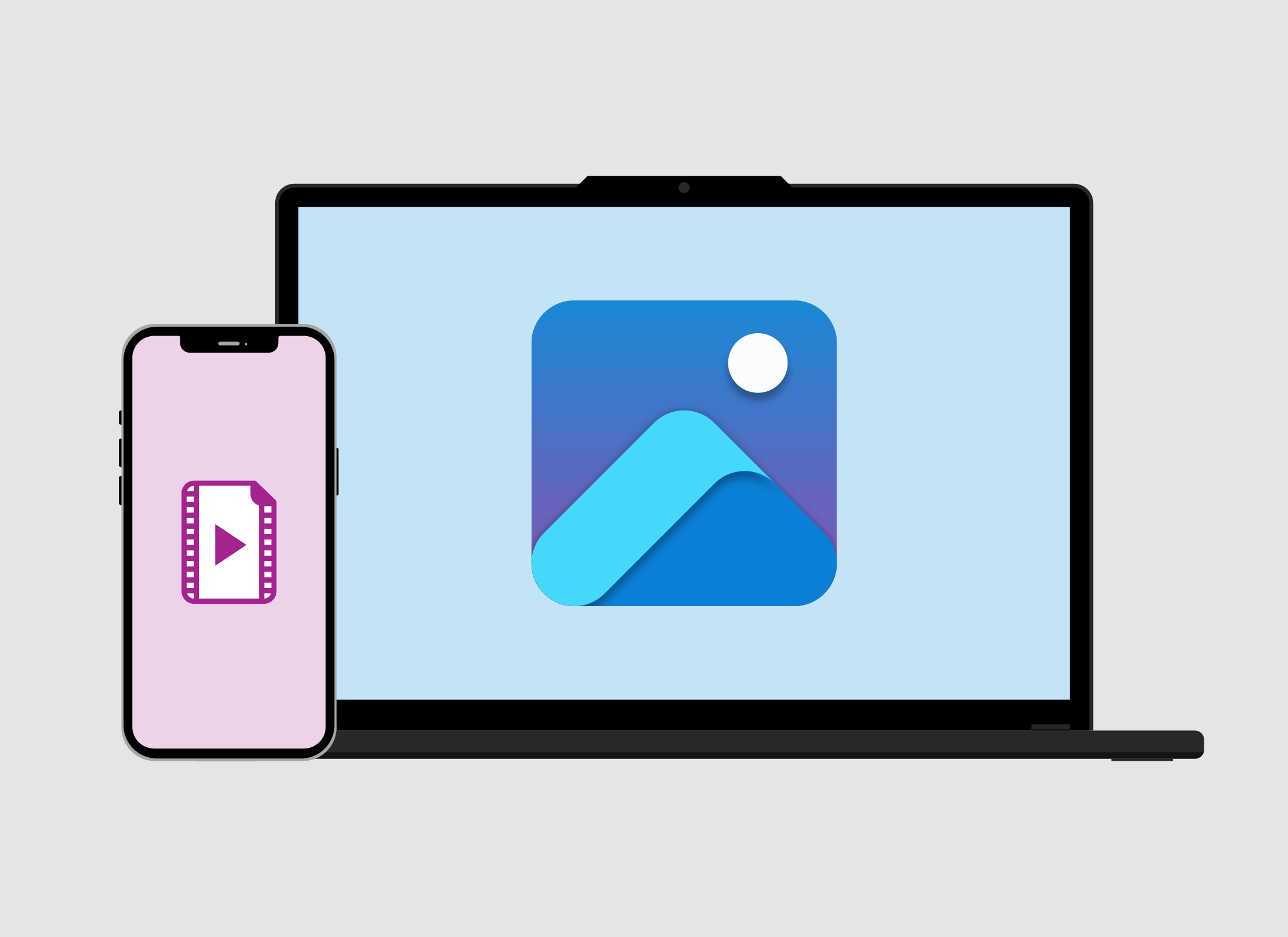
How to use the Microsoft Photos app on your computer
- Open the Start menu at the bottom of your Windows screen.
- In the Search bar, type Photos. The Photos app icon will appear.
- Click the Photos app icon to open it, and see the photos already stored on your computer.
- To view your iPhone’s photos and videos, click the Import button in the top right corner.
- A dropdown menu will appear, showing connected devices. Your iPhone should appear here. Click on it.
How to select iPhone video files on your computer
- Once your iPhone appears in the menu, click on it to see the photos and videos on your device.
- Videos are marked with a small film icon in the top left corner of the image.
- Click on each video or photo you want to transfer to your computer. You can select multiple items at once.
How to import iPhone video files to a folder on your computer
- After selecting your videos, click the Add items button in the top right of the Photos app.
- A pop up will appear, prompting you to choose where to save the videos.
- Choose the Pictures folder or click Create folder to organise the files in a new folder.
- Type a name, such as iPhone, for the new folder and click Create.
- Once the new folder is created, click it to select it.
- Click Import to begin copying the videos from your iPhone to your computer.
- Once the transfer is complete, close the Photos app by clicking the cross in the top right corner.
It is safe to import videos and any photos from your iPhone to your computer, because you created them on your device.
How to find the imported videos on your computer
- Open File Explorer by clicking the folder icon in the Task Bar at the bottom of the screen.
- In File Explorer, click the Pictures folder from the left panel to open it.
- Double-click on the iPhone folder inside the Pictures folder to open it.
- Double-click on a video to play and view it on your computer.