Sharing a file from your Windows computer to an iPhone
This short guide is a reference tool to help refresh your knowledge or practise what you have learned in the Sharing a file from your Windows computer to an iPhone online video course, including:
- how to use Gmail to forward a file from your PC to your iPhone
- how to save and view a forwarded file on your iPhone in the Files app.
How to forward a Gmail to yourself
To start, open Gmail on your Windows computer and find the email with the file you want to share.
- Click on the email to open it in the viewing pane.
- At the bottom left of the email, click the Forward button.
- A new message will appear with the file already attached.
- In the To field, enter your Gmail address to send the file to yourself.
- If you want to send the file to someone else as well, click CC and enter their email address.
- The Subject will be the same as the original email.
- Click the blue Send button to forward the email and a confirmation Message sent pop up will appear.
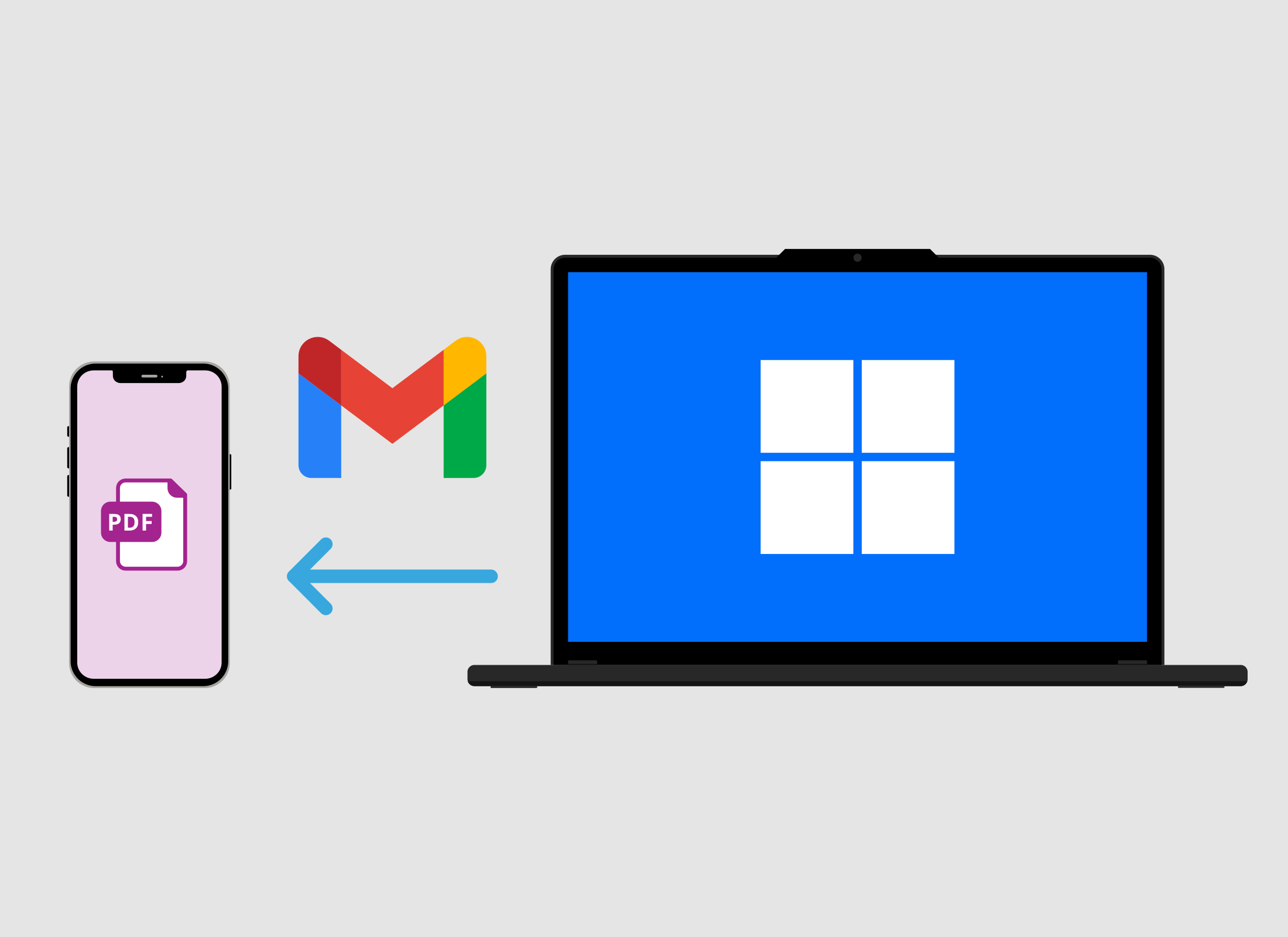
How to open a PDF in Gmail on your iPhone
- Open the Gmail app on your iPhone.
- The email you just sent to yourself should be at the top of the Inbox. It will be marked from me and as a Forwarded message.
- Tap the email to open it, then tap the PDF icon at the bottom of the viewing pane.
- The PDF will open on your iPhone screen.
How to save the PDF to the Files app
- While the PDF is still open on your iPhone, tap the Share icon at the top right. It looks like a square with an arrow.
- From the options, tap Save to Files.
- The Files app will open and you can choose to save the file to iCloud or directly to your device.
- Tap On my iPhone, then tap Save at the top right to save the PDF to your device.
How to check the saved PDF in the Files app
- Swipe up from the bottom of the screen to go to the Home screen and tap the Files app icon. It looks like a folder.
- Your PDF should appear in the top left corner. If you can’t see it, tap the Recent icon at the bottom left. It looks like a clock.
- Tap the PDF to open and view it on your iPhone’s screen.