What to do when your device freezes
This short guide is a reference tool to help refresh your knowledge or practise what you have learned in the What to do when your device freezes online video course, including:
- how to restart and force restart your device
- how to check for updates
- when to get help from customer support or a service centre.
Step by step
When your computer, phone or tablet is unresponsive, its screen is static, and buttons or touch actions don’t work. There are a few things you can try to get it working again. The following example uses a Samsung Android phone, but the steps are similar on other devices.
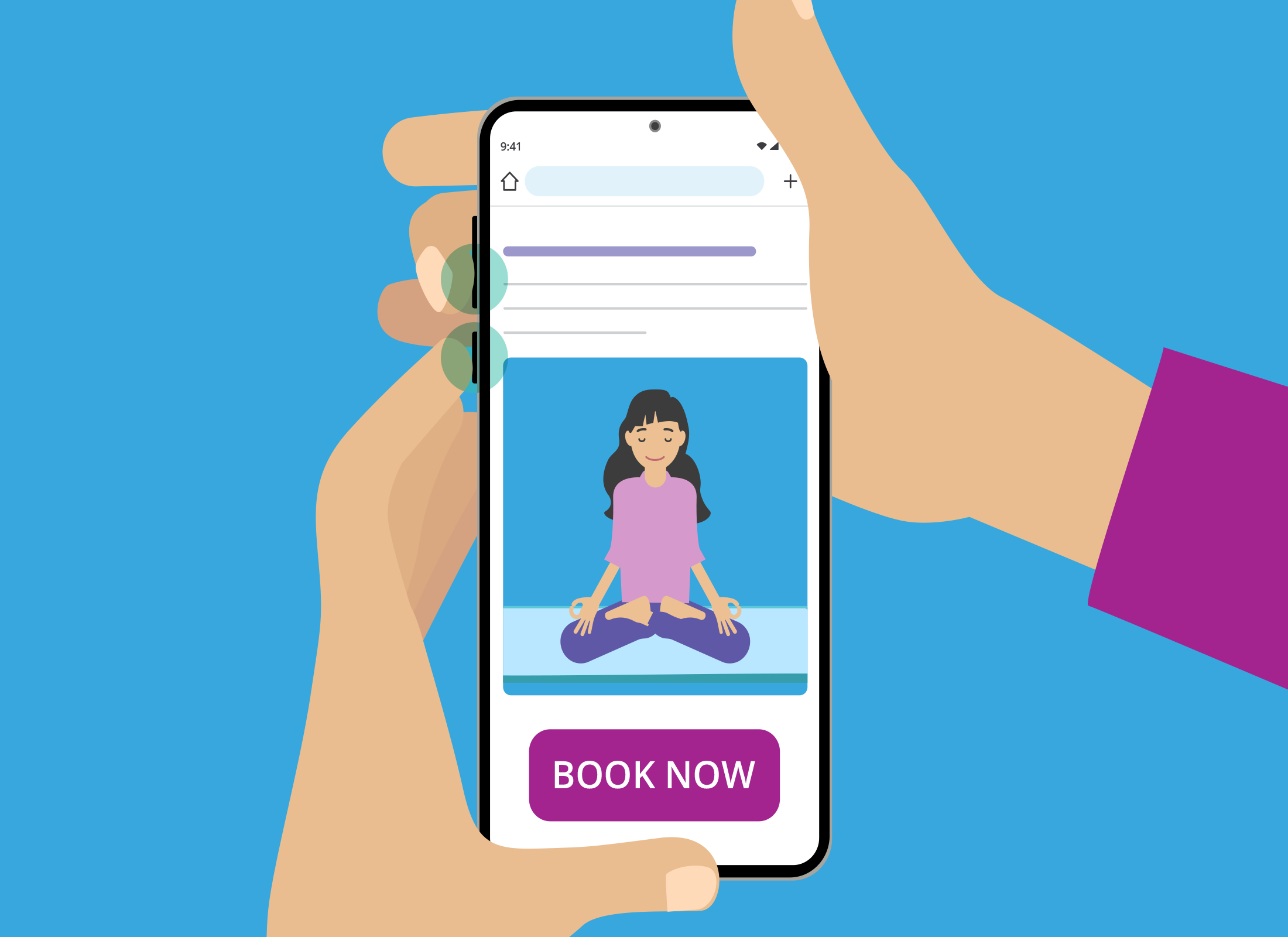
Restart your device
A restart is also called a power cycle.
- Press and hold the Power button, or depending on your device, the Power and Volume down buttons.
- When the Power options appear, select Restart or Reboot.
- Your device will turn off and automatically power back on.
Force restart your device
If the regular restart doesn’t work:
- Press and hold the Power button and Volume down button at the same time.
- Keep holding for 10 to 15 seconds, or until the screen turns off and restarts.
Restarting your device is different from resetting it. A restart does not erase personal data, while a reset deletes all information and settings.
Check for updates
- Open the Settings app.
- Look for a message at the top of the screen about an available update.
- If an update is available, tap the message and select Download and install.
Seek help
If none of the steps above fix the issue:
- contact customer support for your device online or by phone
- visit a service centre where a technician can assess and repair your device.