The basics of searching with Google
This short guide is a reference tool to help refresh your knowledge or practice what you have learned in the The basics of searching with Google online video course, including how to:
- use Google to search for useful information on the internet
- add more search terms to get more specific results
- search using your voice.
Sep by step
To start a basic Google search:
- Go to google.com.
- The main Search bar is in the middle of the screen.
- You’ll also see a microphone icon (for voice search) and a camera icon (for image search) on the right of the search bar.
- Click in the Search bar and type a search term, such as history of trains, then press Enter.
- A page of search results will appear. You might see an AI Overview or just a list of results.
- Scroll through and click on any result to visit a web page.
- To return to the search results, click the Back button at the top left of the screen.
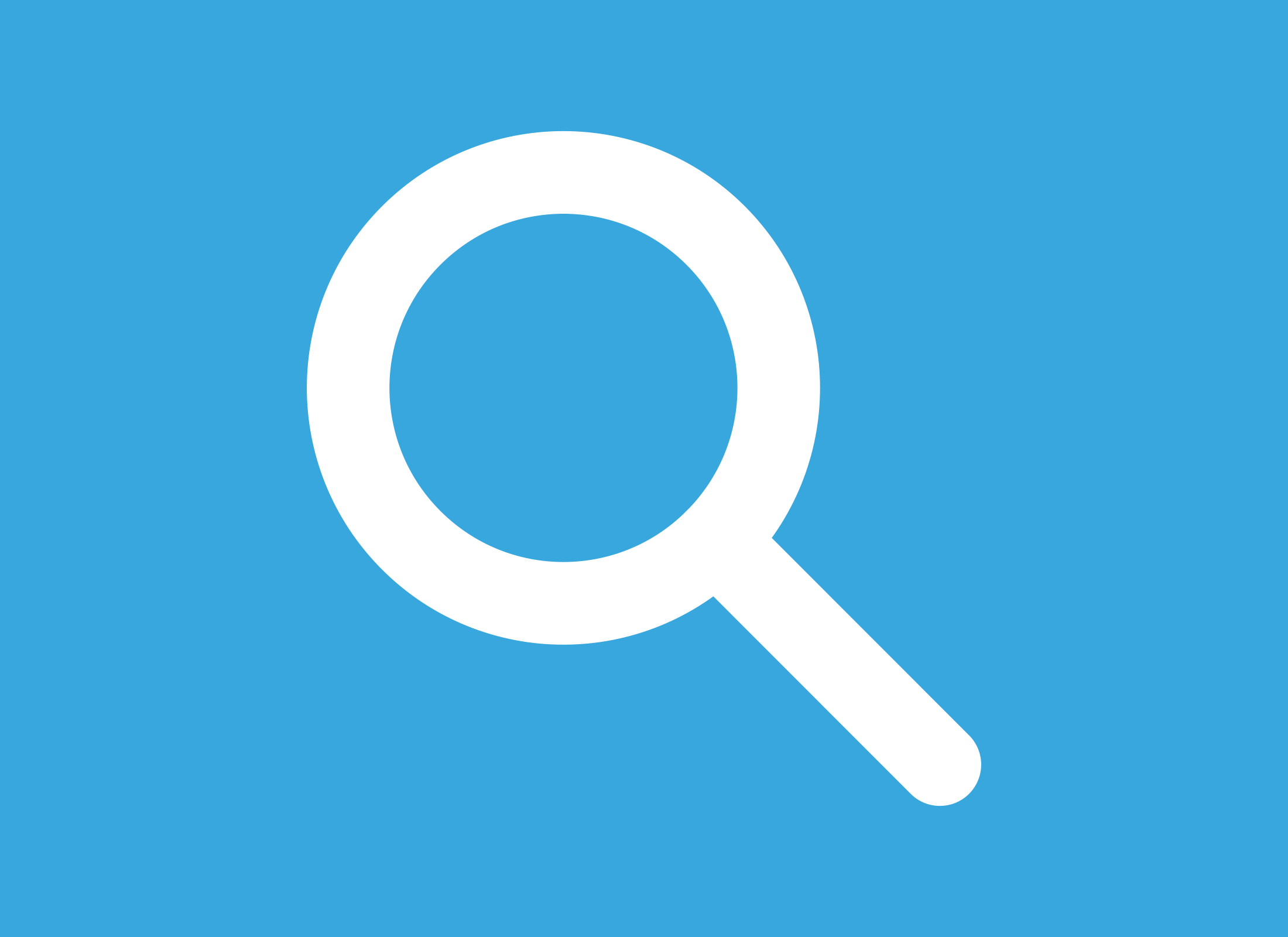
An AI Overview gives a quick summary but can make mistakes. Always verify information by checking other sources.
Use more search terms
- If the results are too general, use the Search bar at the top of the page to add more words.
- Add Victorian to your search so it reads history of Victorian trains, then press Enter.
- More specific results about trains in the state of Victoria will appear, along with People also ask questions. You can click the down arrow next to a question to see a preview, and click again to close it.
Some search results may be paid advertisements. They usually appear at the top of the page and are marked as Sponsored.
Use more specific search terms
If the search results aren’t what you were looking for, you can add more specific terms to refine the results. For instance, you might be interested in Victorian era trains instead of Victorian trains.
- First, click the cross (X) at the right of the Search bar to clear the previous search.
- Type history of trains in the Victorian era and press Enter.
- You’ll see different results.
- Add more words if needed to make your search even more specific.
- Try to keep your search to a single sentence for the best results.
Use your voice to search
If your device has a microphone, you can use voice search.
- Click the microphone icon next to the Search bar.
- If a pop up asks permission to use your microphone, click Allow to grant access for this search, or Allow while visiting the site for ongoing use.
- When the larger microphone appears on the screen, speak clearly.
- Your words will appear as text, and search results will follow.
Granting microphone access can allow a website to record audio while you are on the page. You can turn off voice search in your Settings if you have concerns.