How to filter Google search results
This short guide is a reference tool to help refresh your knowledge or practise what you have learned in the How to filter Google search results online video course, including:
- how to use Google’s Video, Shopping and News filters
- how to refine searches by changing keywords and applying different filters.
Step by step
You can use filters to help get specific types of Google search results. To start:
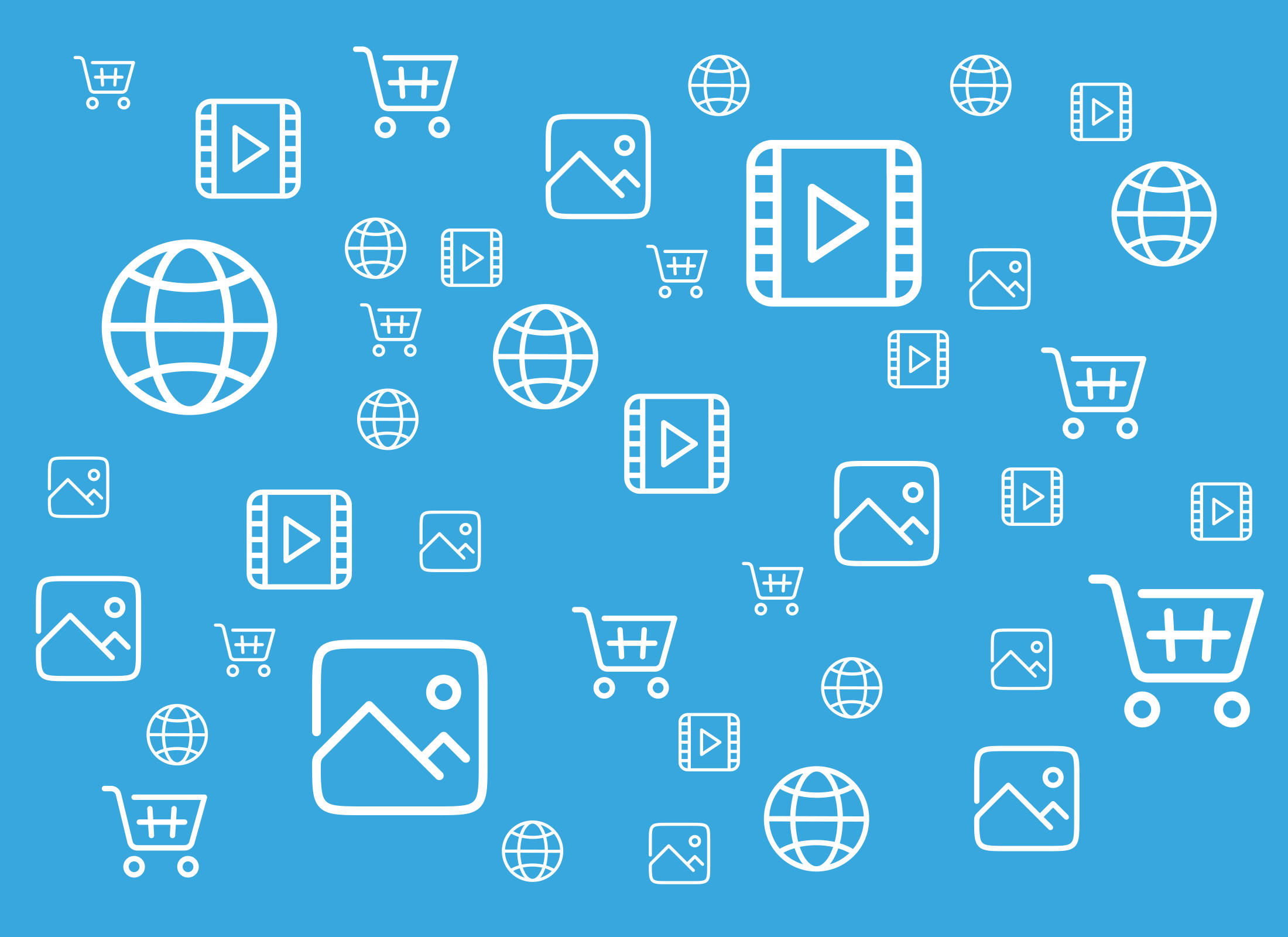
- Go to google.com.
- Type a search term, such as budgie, into the Search bar and press Enter to see the search results.
- Below the Search bar at the top of the results page is a row of filters. All is selected by default, so you will see a page showing a mix of information and shopping sites about budgies.
- To see only videos about budgies, click the Videos filter.
- The search results will change to show links to videos only. You can click on any video to view it, then click the Back button at the top left of the screen to return to your original results.
- To search for news articles about budgies, click the More filter under the Search bar, then select News from the drop-down menu.
- The page will show news articles only, with publication dates listed.
- To see shopping results about budgies, click the Shopping filter under the Search bar for results that include toys, décor and food.
- To refine your shopping search, add advice after budgie in the Search bar to search for budgie advice.
- Press Enter to update the results, which may now show books and other useful resources.
Online shops might offer a discount in exchange for your email address. It’s safest to ignore these offers, as providing your email could lead to spam or unwanted advertising.
Refine your search
You can mix different search terms and filters to get better results. Remember to keep your search phrases short and simple – too much detail can make results less helpful.