Understanding Google search results
This short guide is a reference tool to help refresh your knowledge or practise what you have learned in the Understanding Google search results online video course, including:
- the different types of results that can appear when you search
- how to find directions or the latest news on a topic.
Step by step
Google displays search results differently depending on what you search for.
- Go to google.com.
- Click in the Search bar and type a search term, such as budgies, then press Enter.
- You may see:
- an AI Overview summarising information about budgies
- a panel on the right with photos, lifespan details, and statistics
- a Places section showing locations and services (like pet shops)
- a People also ask section with common questions
- video results that link to YouTube videos
- standard search results linking to websites
- a People also search for section suggesting related topics
- the Google paginator with page numbers that link to more results.
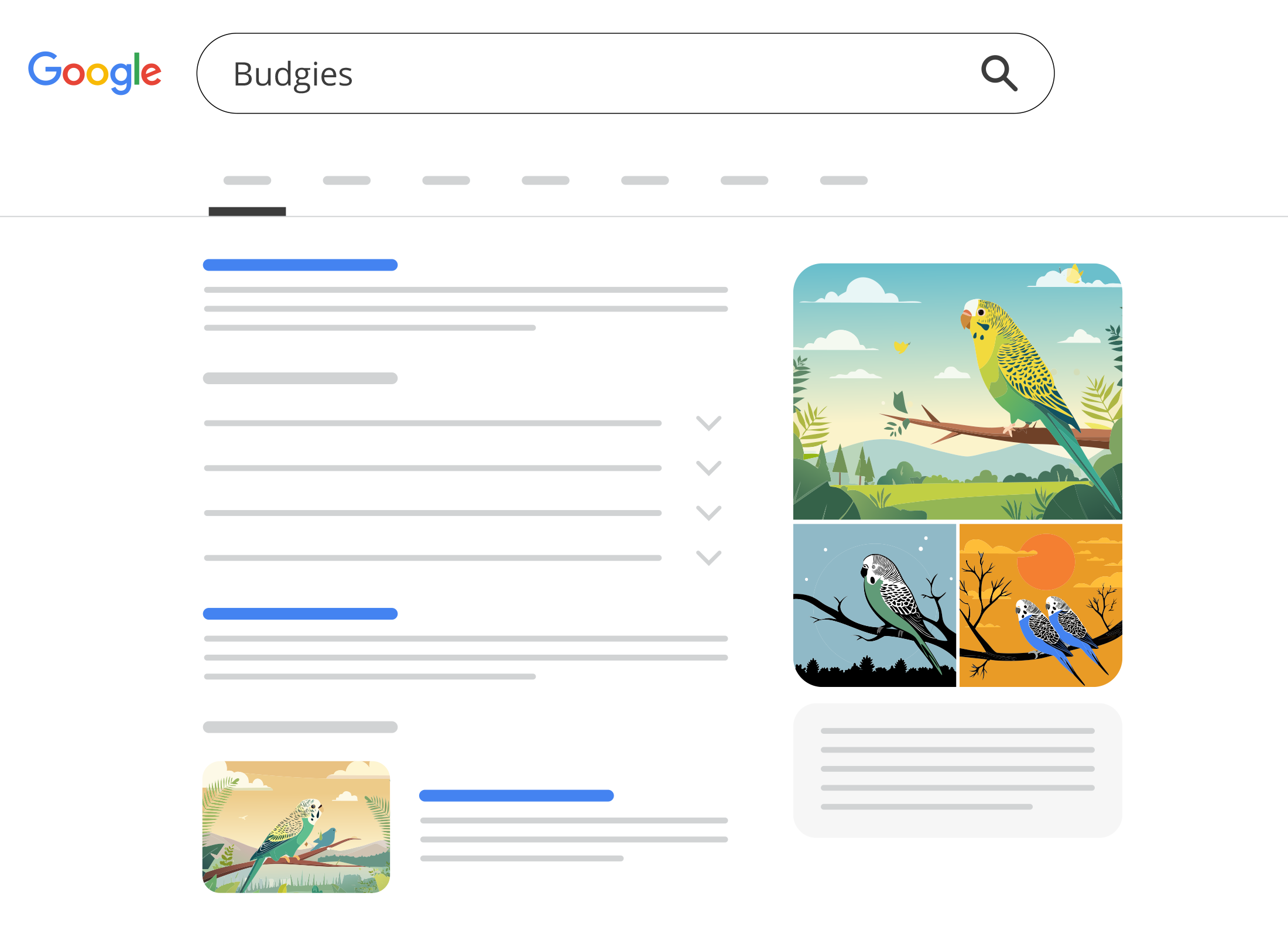
Video results often link to YouTube. You can skip ads by clicking the Skip button when it appears in the bottom right corner of the video.
Search for directions
- Type the name of the destination into the Google Search bar, and press Enter.
- A map with route planning will appear under the title Get there.
- Click the Directions button to open the route in Google Maps.
- To return to your original search, click the Back button.
- To start a new search, click the cross (x) at the right of the Search bar to clear the original search term.
Search for the latest news
You can type latest news at the start of any search to find the most up-to-date information.
- In the Google Search bar, type in latest news followed by your search term. For example, latest news house prices in New South Wales.
- Press Enter to see the search results.
- These may include a Top stories section or an AI Overview at the top of the page.
- Click the More news button to see additional news results.
Google's SafeSearch feature is usually turned on by default, helping to filter out offensive content so that you don’t see content you don’t want.