Top tips for finding what you want with Google search
This short guide is a reference tool to help refresh your knowledge or practise what you have learned in the Top tips for finding what you want with Google search online video course, including how to:
- ask Google full questions, not just keywords
- understand the AI Overview feature
- use handy shortcuts to find weather, time, definitions, and more.
Step by step
Instead of using keywords, you can use full questions to receive more specific search results from Google.
- Go to google.com and click in the Search bar.
- Type a full question, such as: Which native Australian tree is easiest to grow in a Sydney garden?
- Include all the words, but you don't need to use capitals or a question mark.
- Press Enter to view the search results. This may include, information sites, shopping sites, and a People also ask section.
- Click a question to see related search results, and click it again to close it.
- At the top of the search page, you may see an AI Overview that summarises popular results from a range of sources.
- Click Show more to view all the results.
- Click the small link icon at the end of a line to view the original search result.
- You can visit the source web page to get more detailed information.
- To start a new search, click the cross (X) at the right of the Search bar to clear the text.
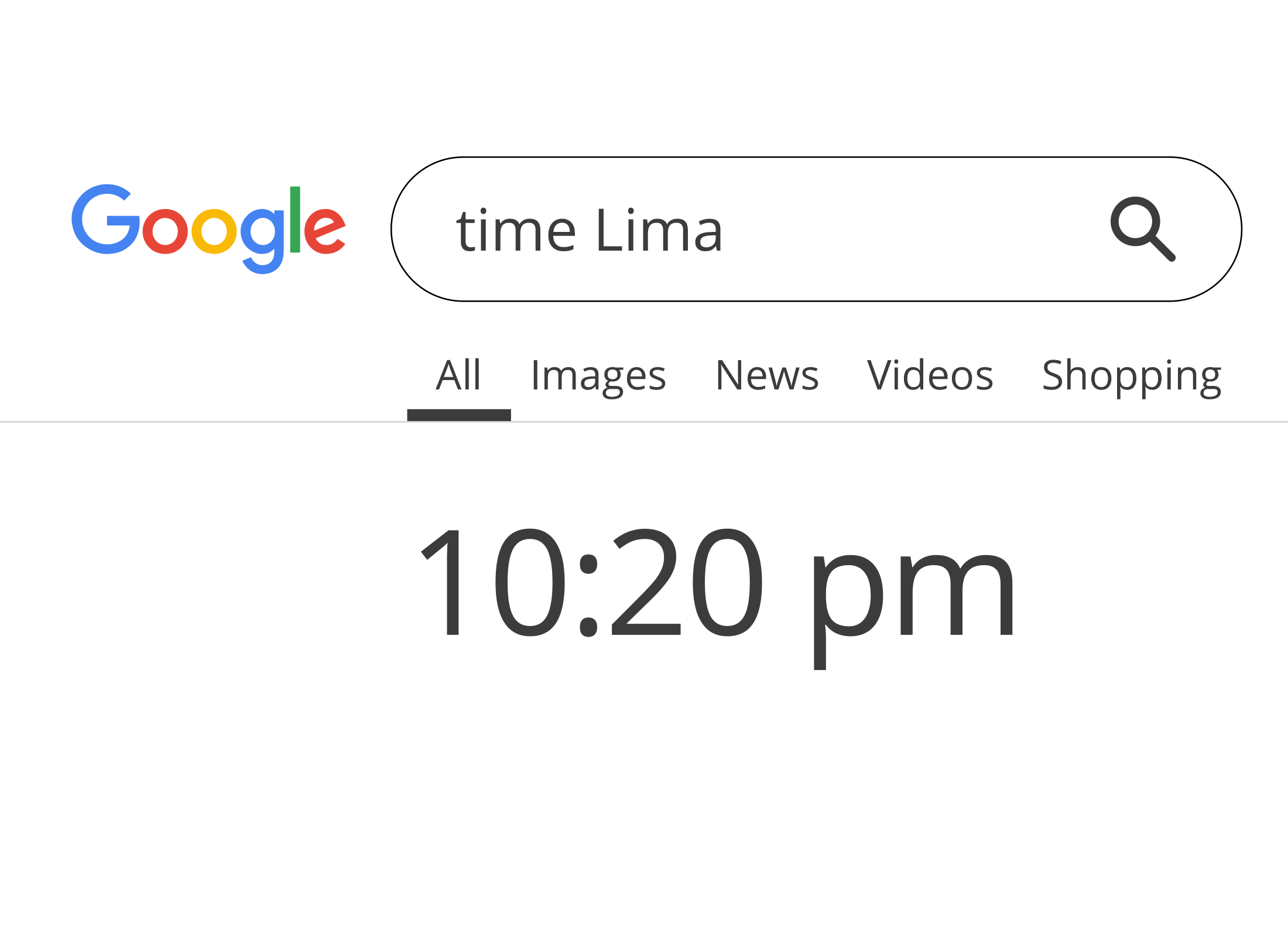
An AI Overview does not always appear and is an experimental feature, so may not be accurate. Be careful to check information against other trusted sources.
Use search shortcuts
You can type simple search shortcuts into the Google Search bar to quickly find information. For example:
- Type weather followed by a postcode to see the local weather.
- Type time and a city name to check the time in another city.
- Type define followed by a word to get a dictionary definition.
- Type a maths equation to use Google as a calculator.