Windows laptop: System settings
This short guide is a reference tool to help refresh your knowledge or practise what you have learned in the Windows laptop: System settings online video course, including how to:
- adjust the date and time and language
- change volume and screen brightness
- connect to your home Wi-Fi network.
Before you begin
Make sure your computer is:
- switched on and showing the desktop
- connected to your home Wi-Fi
- running the latest version of its operating software. If your computer is not running Windows 11, some of the steps may look different but you can still follow along.
The examples this course use a laptop and a connected mouse, but you can use your computer’s built-in trackpad instead.
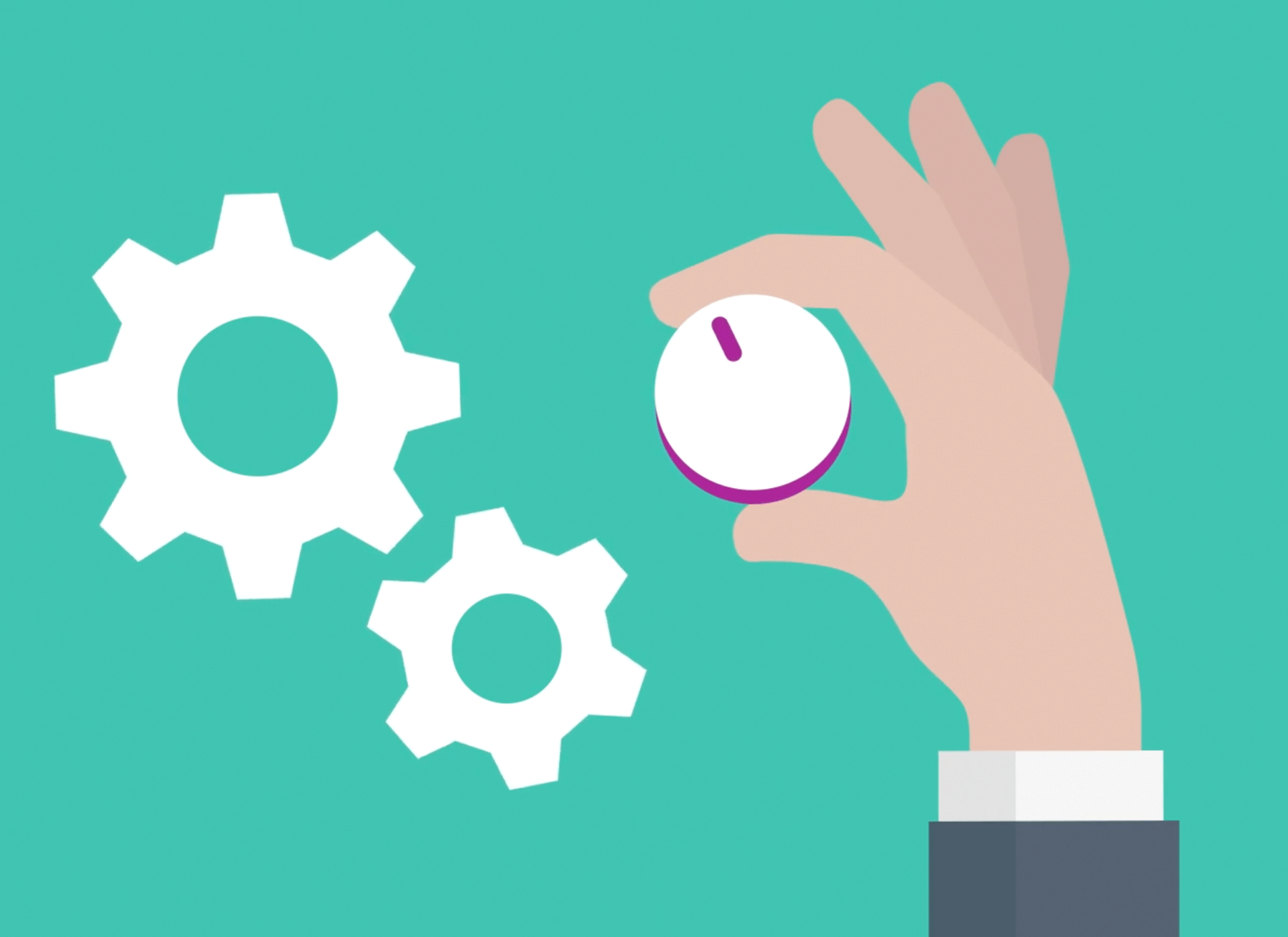
Using Windows Settings
The options in this course are controlled via Windows Settings. To open Windows Settings:
- Click the Start button at the bottom of the screen to open the Start menu.
- Find the Settings icon and click on it. It looks like a cog wheel.
- The Windows Setting panel opens, with a list of options on the left and the currently selected setting on the right.
How to change the date and time
- From Windows Settings, click Time & language in the left menu.
- In the right panel, click Date & time.
- Turn off the Set the time automatically switch.
- Next to Set the date and time manually, click Change.
- Adjust the date and time using the pop-up window, click the tick at the bottom, then click Change.
To let your computer manage time automatically in future, turn Set the time automatically back on.
How to change the time zone
- From Windows Settings, click Time & language in the left menu.
- In the right panel, click Date & time.
- Turn off the Set the time zone automatically switch.
- Click the time zone box and choose your nearest capital city.
To let your computer set the time zone automatically again, turn the Set the time zone automatically switch back on.
How to set your preferred language
- From the Date & time panel, scroll down to Related links and click on Language & region.
- The current language appears next to Windows display language.
- Next to Preferred languages, click Add a language.
- Search for your language, select it, and click Next.
- Tick Set as my Windows display language if you want this to be your default.
- Click Install to finish.
How to check region settings
- From the Language & region panel, look for Region.
- Check that Country or region is set to Australia.
- If Regional format is not set to English (Australia), click to change it.
This ensures your computer uses the correct Australian date and calendar formats.
How to control volume and screen brightness
Most computers have keys to control volume and brightness. These keys are in the top row of your keyboard, but you can also adjust volume and screen brightness using your mouse.
- For volume, click the speaker icon in the bottom right of the screen to open a control panel.
- Move the volume slider control to the right to increase volume and to the left to decrease volume.
- Click the speaker icon next to the slider to mute sound and click it again to unmute.
- To adjust brightness, use the slider control above the volume slider. It has an icon that looks like the sun.
- If the brightness slider does not display, you can use your monitor’s physical buttons.
How to connect to a Wi-Fi network
When you set up your computer, you most likely connected it to your home Wi-Fi network. Each time you turn on your computer, it should automatically reconnect to that Wi-Fi.
To see if your computer is connected to Wi-Fi:
- From Windows Settings, click on Network & Internet.
- If you see a Wi-Fi icon with solid blue lines, your computer is connected.
- It should display the name of your home Wi-Fi network and say Connected, secured.
- If you don't see Not connected, either Wi-Fi is turned off or you are not connected.
If you need to reconnect to home Wi-Fi, or connect to a new Wi-Fi network:
- From the Network & Internet panel, make sure the switch next to Wi-Fi is turned on.
- Click the arrow next to the switch to show Wi-Fi options panel.
- Click Show available networks.
- Select your Wi-Fi network from the list and tick Connect automatically.
- Click Connect, then enter your Wi-Fi password and click Next.
- Once connected, you’ll see Connected, secured.