Windows laptop: Managing attachments
This short guide is a reference tool to help refresh your knowledge or practise what you have learned in the Windows laptop: Managing attachments online video course, including how to:
- scan email attachments for viruses
- send an attachment to a friend
- print an attachment using your home printer.
Before you begin
Make sure your computer is:
- switched on and showing the desktop
- connected to your home Wi-Fi
- running the latest version of its operating software. If your computer is not running Windows 11, some of the steps may look different but you can still follow along.
The examples this course use a laptop and a connected mouse, but you can use your computer’s built-in trackpad instead.
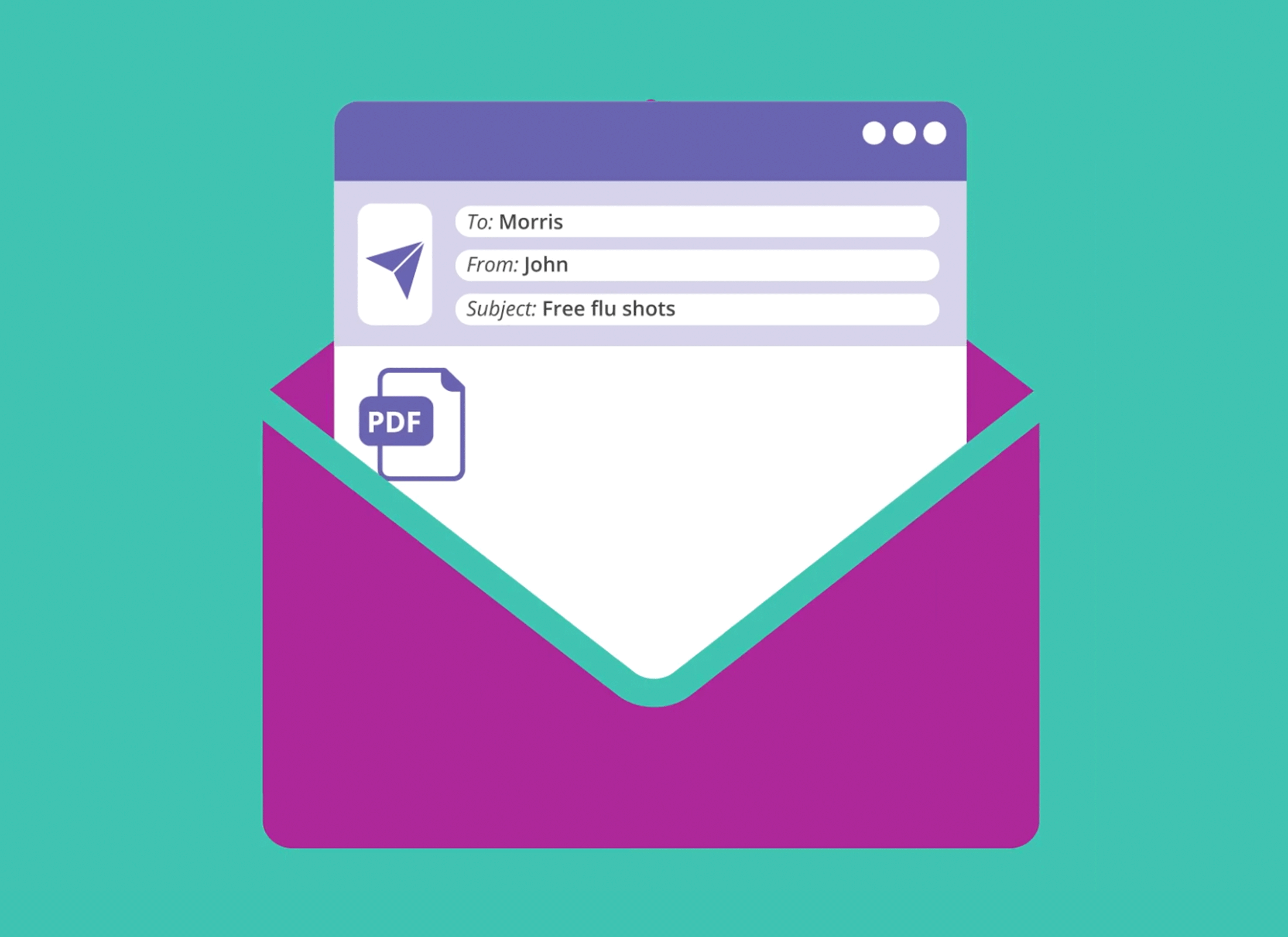
How to scan an email attachment
Before opening an email attachment, you can scan it with Microsoft Defender to make sure it’s safe.
This course uses the Windows Outlook app, with an email address set up.
- Open the Outlook app on your computer.
- Find the email that contains the attachment and open it.
- Right-click the attached file and select Save as.
- In the File Explorer window that opens, select Desktop and click Save.
- You’ll now see an icon for the saved file on your desktop.
- Right-click the saved attachment icon on your desktop to open a menu of options.
- Click Show more options, then select Scan with Microsoft Defender.
- The scan results will appear on the screen under Scan options.
- If no threats are found, the file is safe to open.
- If a threat is found, your computer will display a warning and guide you through what to do next.
You can open and read an email safely, but avoid clicking links or opening attachments unless you’re sure they’re safe.
Sending an attachment as an email
Once you know an attachment is safe, you can send it to someone using Outlook.
- In Outlook, click New Mail.
- Enter an email address in the To field.
- Add a Subject and write a message.
- Find the saved file on your desktop, then click and drag it into the main email window.
- Drop the file on the Attach files panel.
- Click Send in the top left corner of the reading pane.
- To check the email was sent, click Sent Items on the left of the Outlook menu.
Antivirus software is available to buy from a store or a website and can also protect some of your other devices. Always read the fine print before signing up, especially for paid plans or free trials.
Printing an attachment
To print a file from your computer, your home printer needs be set up, properly connected, and switched on.
- Double-click the file on the desktop. It will open in the Edge web browser.
- Click the printer icon in the top-right corner to open the Print options panel.
- Check that your printer is listed, then click Print. Your printer will print the document.