How to hotspot on an iPhone
This short guide is a reference tool to help refresh your knowledge or practise what you have learned in the How to hotspot on an iPhone online video course.
What is hotspotting?
Hotspotting lets you share your iPhone’s mobile internet connection with other devices—such as a tablet or computer—when Wi-Fi isn’t available. It’s handy when you’re on the go or need a backup for your home Wi-Fi.
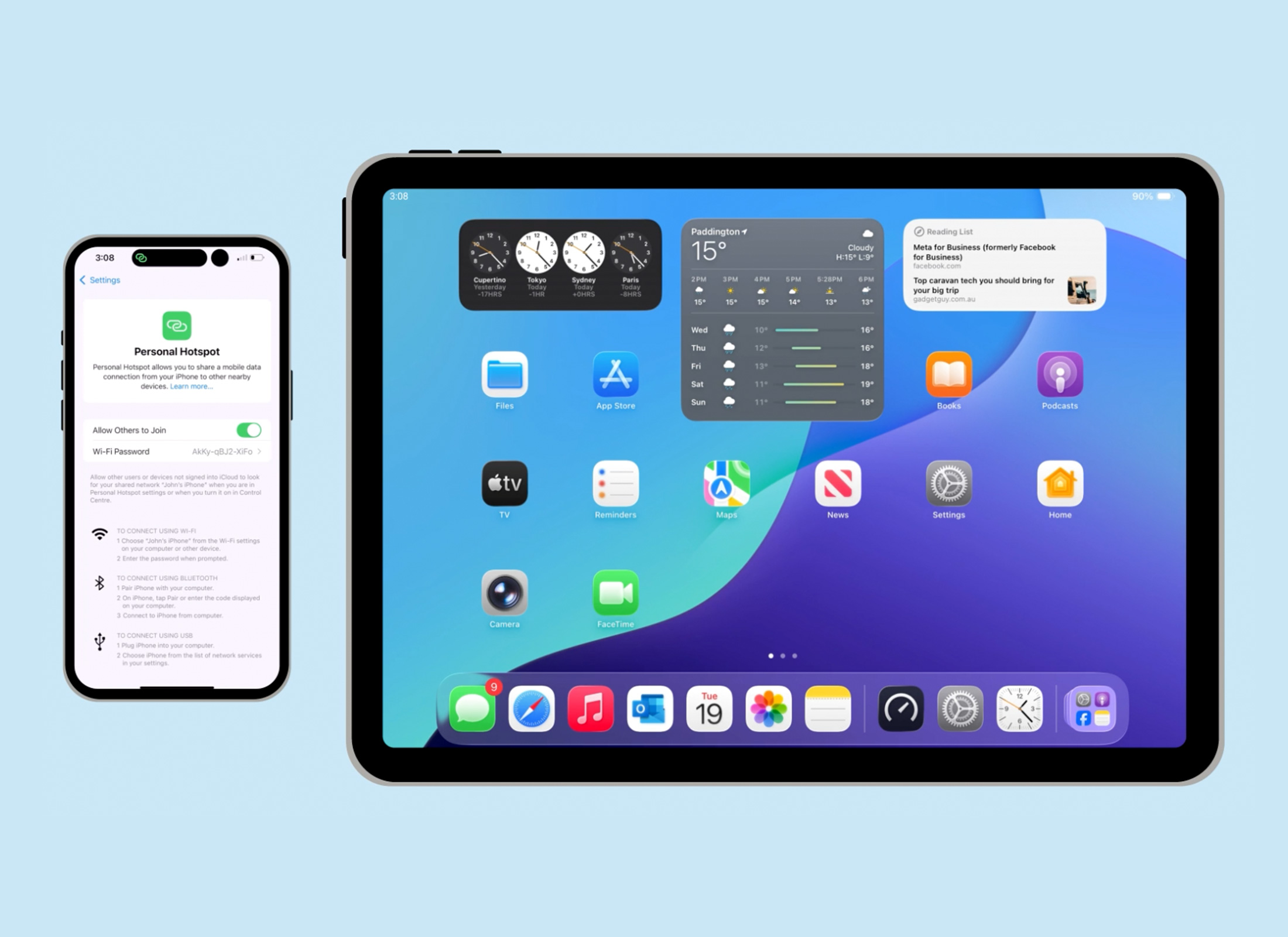
Hotspotting uses your mobile data, so monitor your usage to avoid extra costs. Connecting multiple devices can also slow internet speeds and drain your battery.
Setting up
To start hotspotting from your iPhone:
- From the Home screen, tap the Settings app.
- Tap Personal Hotspot.
- Next to Allow Others to Join, tap the switch to turn it On.
- The Wi-Fi password will display, and you’ll need this to connect other devices. You can change the password to something more memorable if you’d like.
- The hotspot icon will appear at the top of your screen when it’s active.
If your iPhone and iPad are signed in with the same iCloud account, the iPad can connect automatically without the password.
Connecting another device
To connect an iPad (or other device) to your iPhone’s hotspot:
- Ensure the iPhone and iPad are within 10 metres of each other.
- On the iPad Home screen, open the Settings app.
- From the menu on the left, tap Wi-Fi.
- Under Available Networks, tap your iPhone’s name.
- Enter the Wi-Fi password shown on your iPhone.
- Tap the tick in the top right corner.
- The iPad will show Connected once the connection is established.
Turning off the hotspot
When you’re finished using the hotspot, turn it off to disconnect all devices.
- Open the Settings app on your iPhone
- Tap Personal Hotspot, then tap the switch next to Allow Others to Join to turn it off.