How to hotspot on an Android phone
This short guide is a reference tool to help refresh your knowledge or practise what you have learned in the How to hotspot on an Android phone online video course.
What is hotspotting?
Hotspotting lets you share your phone’s mobile internet connection with other devices, such as tablets or computers, when Wi-Fi isn’t available. It’s useful when you’re on the go or need a backup for your home internet connection.
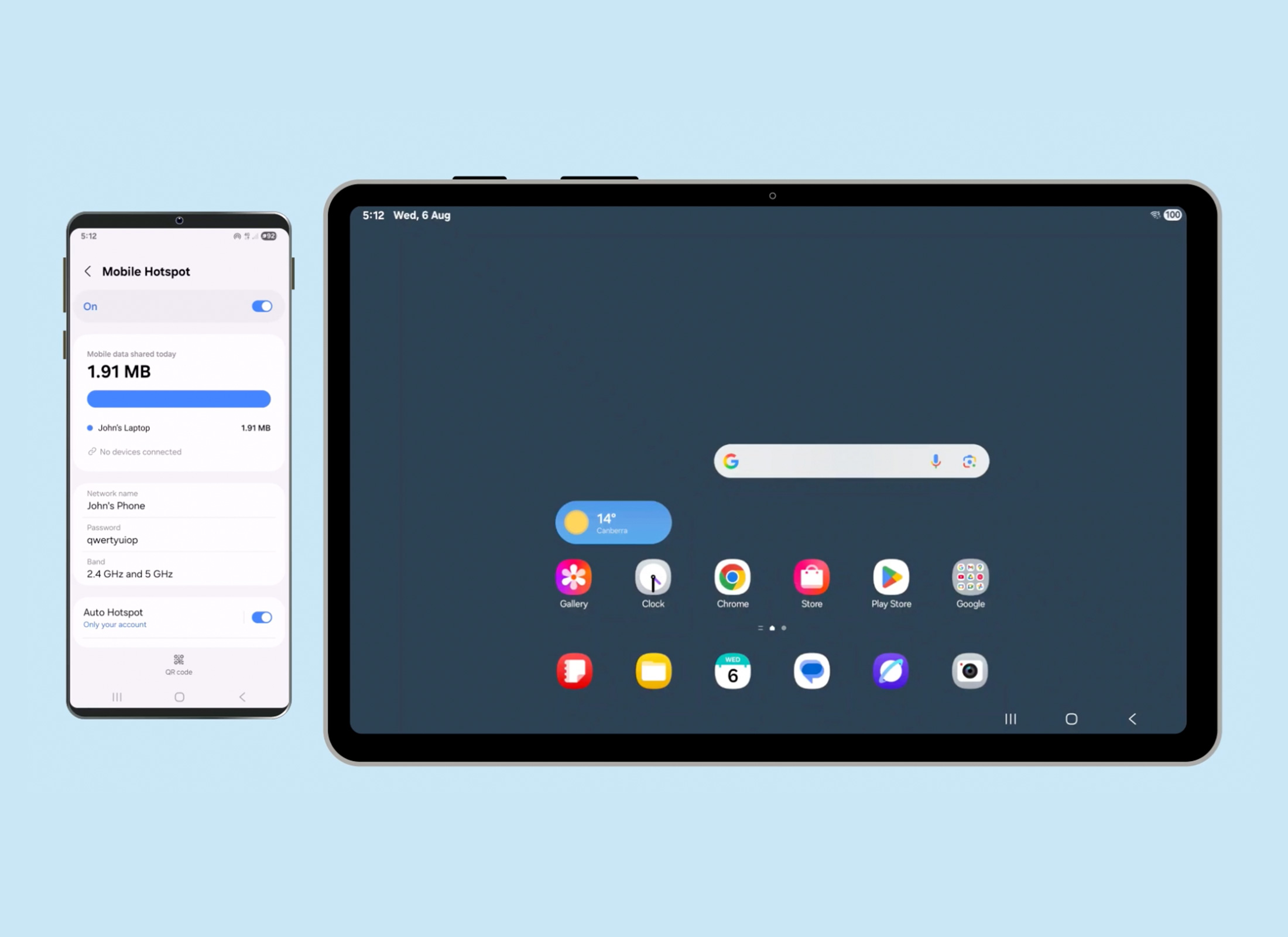
Hotspotting uses your mobile data, so monitor your usage to avoid extra costs. Connecting multiple devices can also slow internet speeds and drain your battery.
Setting up
To start hotspotting from your Android phone:
- From the Apps screen, tap the Settings app.
- Tap Connections, then Mobile Hotspot and Tethering.
- Tap Mobile Hotspot.
- Tap the switch at the top of the screen to turn the hotspot On.
- If a message appears asking to turn off Wi-Fi, tap Turn Off.
- The Wi-Fi password will display, and you’ll need this to connect other devices. You can change the password to something more memorable if you’d like.
- The hotspot icon will display at the top of the screen when it’s active.
Connecting another device
To connect a tablet (or other device) to your Android phone’s hotspot:
- Ensure the phone and tablet are within 10 metres of each other.
- On the tablet, swipe down from the top right of the Home screen to open Quick settings.
- Tap and hold the Wi-Fi icon to open Wi-Fi settings.
- When the hotspot appears under Available networks, tap it.
- Enter the Wi-Fi password, then tap Connect.
- Once connected, the tablet will display Connected below the hotspot name.
Turning off the hotspot
When you’re finished using the hotspot, turn it off to disconnect all devices.
- Open the Settings app on your Android phone
- Tap Connections, then tap Mobile Hotspot and Tethering.
- Switch Mobile Hotspot to Off.