Using antivirus software
The internet comes with risks, but antivirus software can help protect your personal information and devices.
The internet can spread malicious software through links, emails, even websites. Luckily, antivirus systems can help protect against malicious software.
Malicious software is any computer program designed to harm your device and access your personal information. The main types include:
Viruses ruin your computer by deleting your files and messing up your operating system.
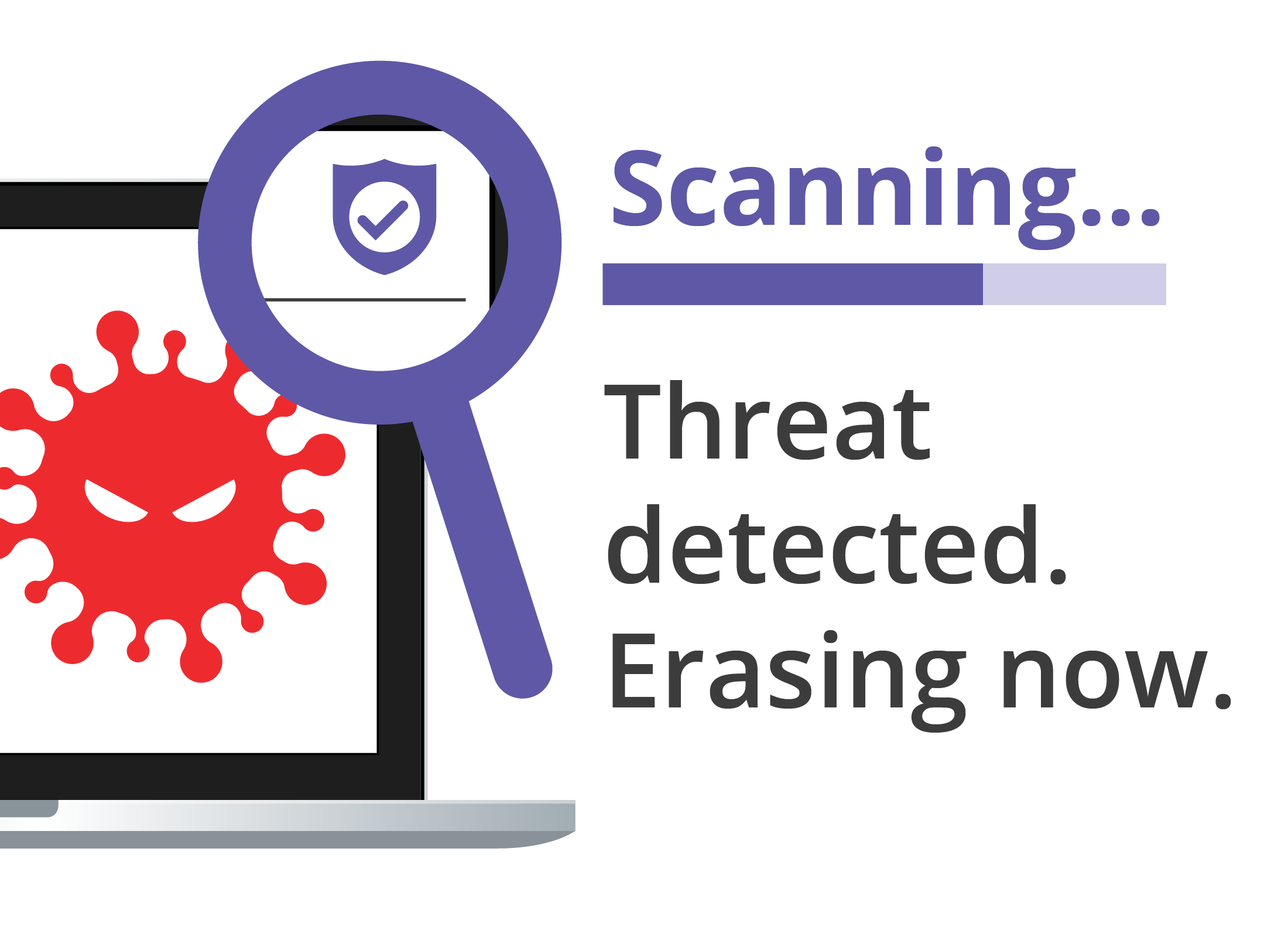
Malware is like a virus, but it might also try to steal personal details or trick you into installing a virus.
Spyware sits on your computer and records what you are doing. It is used to steal passwords and banking details.
Ransomware locks your computer and displays a message saying you must send money to get a password to unlock your computer.
You can avoid most threats by practising safe online behaviour, such as:
- Avoid visiting sites that ask for personal information if you are using public Wi-Fi
- Don’t open any attachment, link, email, or text message you don’t recognise – it could allow a virus onto your device.
How antivirus software works
An antivirus app or suite runs on your device in the background and checks for threats.
It receives regular updates from its manufacturer, with information about new viruses, malware, spyware, and scam websites. If it finds any threats, they are isolated and erased before they can hurt your PC.
If you choose to pay for antivirus software, you may also get:
- A password manager
- Email alerts for you to change any compromised passwords
- Automatic webcam security, so no-one can activate your device’s forward-facing camera without your knowledge
- A small amount of secure cloud storage.
What antivirus protection comes with my device?
All devices, including computers, tablets and mobile phones, come with some kind of antivirus and security software built in. This antivirus protection is set up automatically when you set up your device.
- For Windows desktop and laptop computers, it’s called Windows Security.
- For the Chrome web browser and Android smartphones and tablets, it’s called Google Play Protect.
- For Apple desktop and laptop computers, the system is called MacOS Security.
- For Apple iPhones and iPads, it’s called iOS security.
It can be a good idea to get extra protection on top of your device’s in-built security. You can do this by downloading and installing standalone antivirus software, sometimes called a suite or an app.
Many new computers come with a free trial version of a standalone antivirus suite, as well as the device’s built-in protection. When the trial is about to end, it will prompt you to sign up to keep your device from risk. You can pay to continue using the trial antivirus, shop around for an alternative, or use your device’s built-in protection.
Free antivirus vs paid: What do you get?
Most standalone antivirus apps include a free trial edition of 7, 14, or 30 days (depending on the brand). After this, fees are charged monthly or yearly.
Totally free standalone antivirus software usually comes with a catch:
- You might miss out on certain extra features
- Advertising might appear on your device every now and then
- Free antivirus software can be cancelled or changed by the company that makes it, and you might get very little warning.
When you pay for antivirus software, you usually get extra features:
- Security for when you are doing online shopping or banking
- Limited security for when you use public Wi-Fi
- An alert if one of your passwords is stolen or involved in a third-party data breach
- Ability to disable your webcam or font-facing camera so no-one can activate it remotely
- Ability to check email attachments and websites before you open or load them
- Ability to work on Windows, Android and Apple devices
While prices differ between brands, most antivirus software charges a yearly fee. This can be from about $60 to $100, and is a discount on a monthly subscription (also available).
Examples of paid antivirus software include Bitdefender, Norton, McAfee, and Trend Micro.
Be aware that no antivirus software guarantees to totally protect your devices from harm. Malicious software will continue to be a threat, but antivirus software can significantly reduce the risk of damage.
How to download and install antivirus apps
You can purchase a boxed copy of antivirus software at your usual computer store, which will give you a code to download the software from your device’s app store.
On a Windows or Apple computer, it’s possible to purchase and download antivirus software from the manufacturer’s official website. However, it’s safest to download software from your computer’s official store. For Windows devices, that’s the Microsoft Store and for Apple devices, it’s the App Store. On an Android mobile device, you can purchase and download from the Google Play store.
When you download from an official app store, the antivirus software should start to install automatically and you can follow the steps on screen.
- When asked, create a new account with a strong password. You may need to open your email program to get a confirmation code.
- Choose a free trial, or a subscription. You will need your credit card to complete this step. The antivirus software will now configure itself to your device.
- If you chose a paid subscription, you may now see instructions for how to install antivirus on your other devices as part of your service.
- Remember you may get a discount if you buy a year of protection up-front. Be aware, also, that free trial periods usually automatically turn into a paid subscription when they end. Click the Terms and Conditions link for details.
How manually scan on file
To manually scan a document from an email or the internet, click on it with the right mouse button, and select the name of your antivirus software from the menu. Your antivirus will scan the document and tell you if the file clean, or if you should delete it.
Normally, it’s not necessary to scan individual files as you download them. Your antivirus takes care of this for you, and stops threats reaching your device.
What to do if a virus is found?
Your antivirus scans your devices constantly and will find most malicious software before it can do any harm. These automatic scans include:
- Regular background scans
- A scan every time a new file or piece of software is downloaded on your device, before it is installed or opened
- Monitoring of web pages for malicious code and viruses
- Blocking of known malicious websites.
You can scan manually too.
- Quick scan checks your device for known threats, and is good for speedy peace-of-mind.
- Full scan provides a more thorough scan, which takes longer. This is best if you are worried you may have accidentally clicked a bad link or suspicious download.
- Offline scan is a very thorough scan that will take 15 minutes or more and may require you to restart your device. This is best for if you think your device is running oddly, but Quick scan and Full scan don’t detect anything.
If your device finds a threat:
- For minor threats, a notification or pop-up box will appear
- A report of a serious threat will appear on the screen
- You may also see a report that one or more of your passwords may be at risk
- Make sure not to turn off your device, don’t turn off the display, and on a laptop, don’t close the lid
- You can turn your device off once the antivirus software says the threat has been removed.