Getting set up for video calling
This short guide is a reference tool to help refresh your knowledge or practise what you have learned in the Getting set up for video calling online course, including:
- what you will need to set yourself up
- the most popular video calling applications, and what costs are involved
- tips on how to use the camera, microphone and speakers to get the best results.
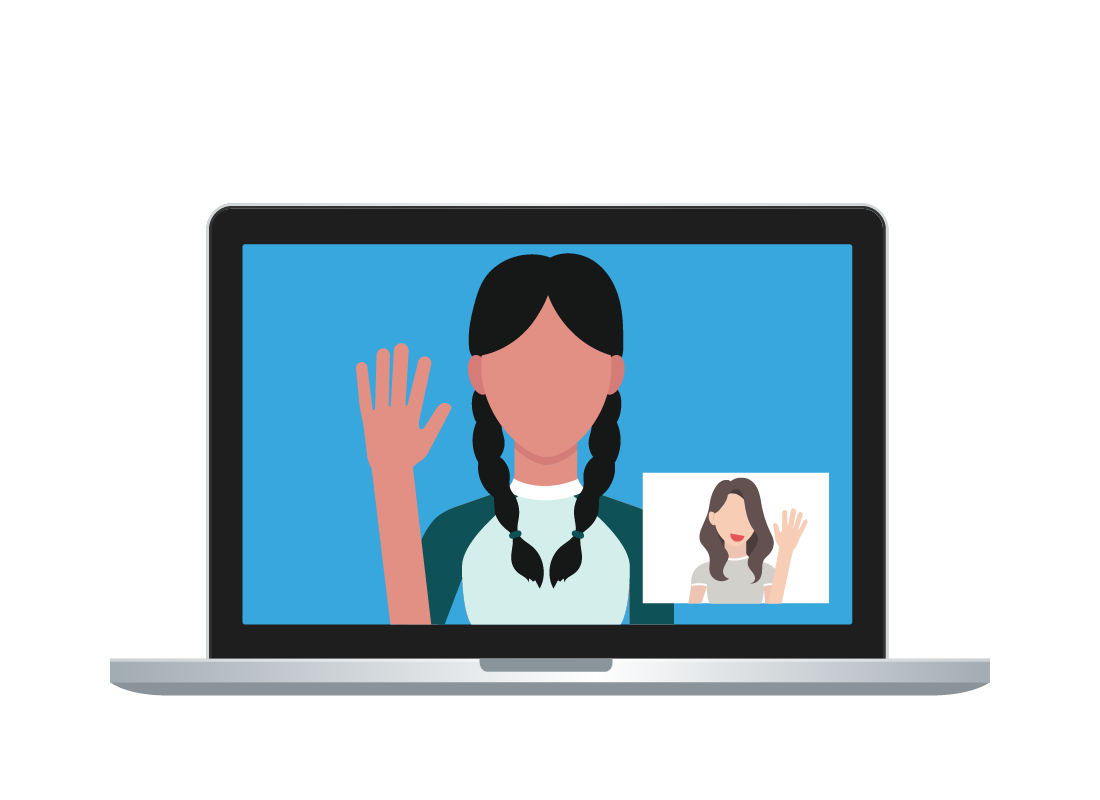
What is video calling?
One of the great things about the internet is that it lets you make video calls, without the need to pay call charges, at just about any time you want. A video call is just like a phone call, but you can also see the face of the person, or people, you’re speaking to.
What you need
You probably already have everything you need to make video calls. The key things you need are a smartphone, tablet or computer with:
- A camera, or webcam, for capturing video
- A microphone for talking into
- Speakers for hearing the person you’re calling.
All these things are built into most computing devices. Some desktops might not have web cameras, however. If this is the case, you can buy a separate webcam and plug it into your desktop computer.
You will also need the right application.
Video calling applications
There are a number of video calling applications. Some of the best known are:
- Skype
- FaceTime
- Zoom
Each of these applications can be downloaded for free from the internet. FaceTime and Skype actually come already installed on many devices. When you video chat with someone, they have to be using the same application as you. If you’re using Skype, you can’t call someone using WhatsApp, for example.
How much it costs
When you have a home or mobile data plan, video calls are free of extra charges. You can talk for as long as you want without paying more than your normal monthly data fee.
There are some exceptions. Skype, for example, lets you make voice calls from your device to a normal phone line, but charges a fee. Calling another person who’s also using Skype, however, doesn’t incur extra charges.
Be mindful about making video calls using your phone’s mobile data connection, as exceeding your monthly allowance can incur extra costs. Where possible, make video calls using a home Wi-Fi connection.
Using the camera
The camera on your device is usually located just above the screen. To use it, just follow these simple guidelines.
- If you’re calling from a computer, sit and use your laptop or desktop computer from a normal, comfortable typing position.
- With a smartphone or tablet, hold it at a comfortable distance from your face. Usually, it’s best to hold a phone upright, but if it’s more comfortable you can hold it sideways.
Using the microphone and speakers
When talking during a video chat, just speak naturally. You don’t need to shout.
The voice of the other person will come out through the speakers on your device.
If you have trouble hearing them, you can turn up the volume using the volume buttons on your device.
Time to call
Lots of people use video calls, and it is now very easy to do. Usually, you just choose a person’s name from the contact list on your device and press the video call button. The other person’s device will ring, and when they pick up you can start talking.