Learn about the keyboard
What kind of keyboard do you have?
The type of keyboard you have depends on the type of computer or laptop you have, but generally we talk about Windows devices (such as Dell, HP, Acer, Asus and Microsoft), and Apple devices (such as iMacs and Macbooks). If you're not sure of the type of keyboard you have, look at the key to the left of the Spacebar.
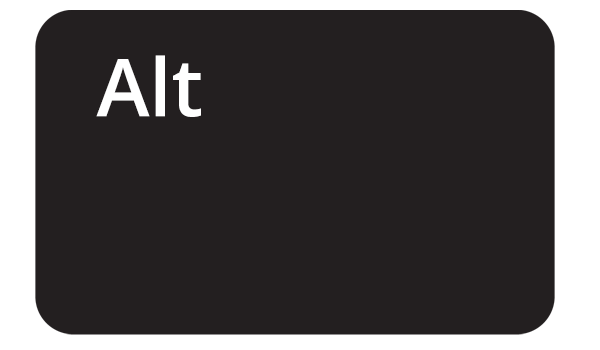
If the key says Alt, then you likely have a Windows keyboard.
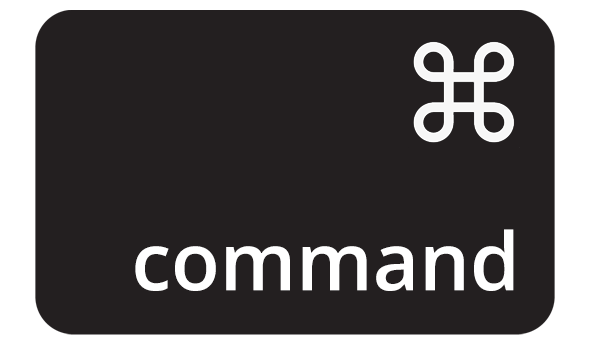
If the key says command, then you likely have an Apple keyboard.
Keys common to all keyboards
Let’s start with the left-hand corner of your keyboard. Look for the following keys:
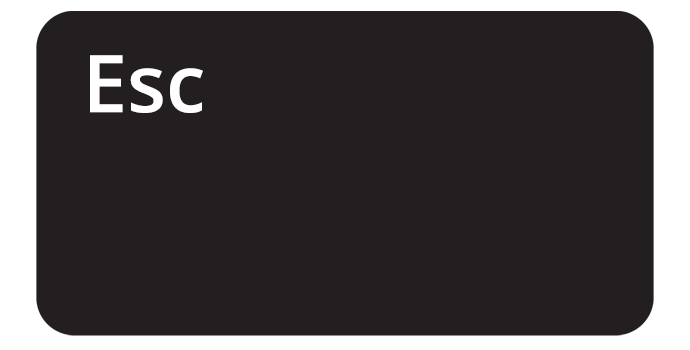
The Esc (short for escape) key works to stop or quit a program or action. It also closes a right-click menu and can be used to get rid of some pop-up boxes.
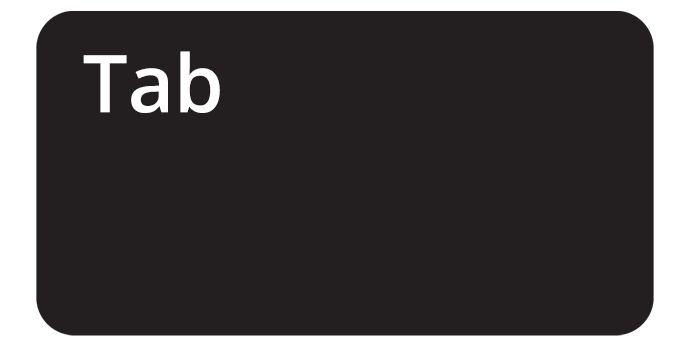
The Tab key lets you move the cursor to the next field on a form. It also lets you indent your text when typing.
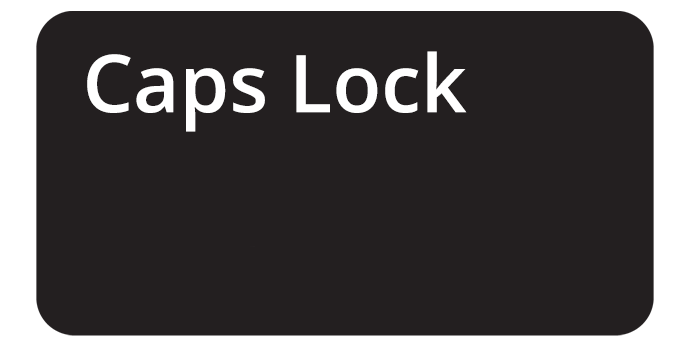
The Caps Lock key lets you type UPPERCASE letters. Press it once to start using capital letters and once again to return to lowercase letters.
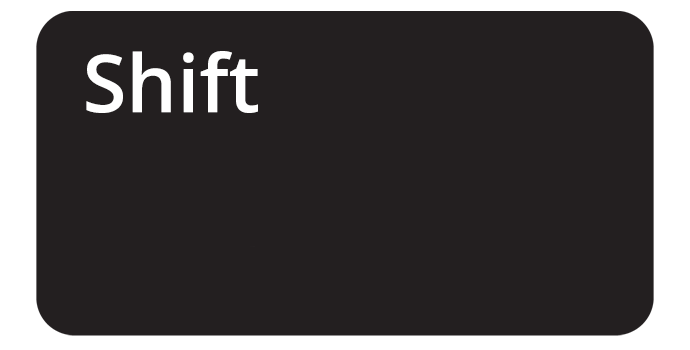
Moving further down the left-hand side we find the Shift key. If you press the Shift key and a letter key at the same time, you can make that letter a capital letter. If you press the Shift key and one of the number keys at the top of the keyboard, you can type the symbol that appears next to the number. For example:
Shift + 5 will let you type %.
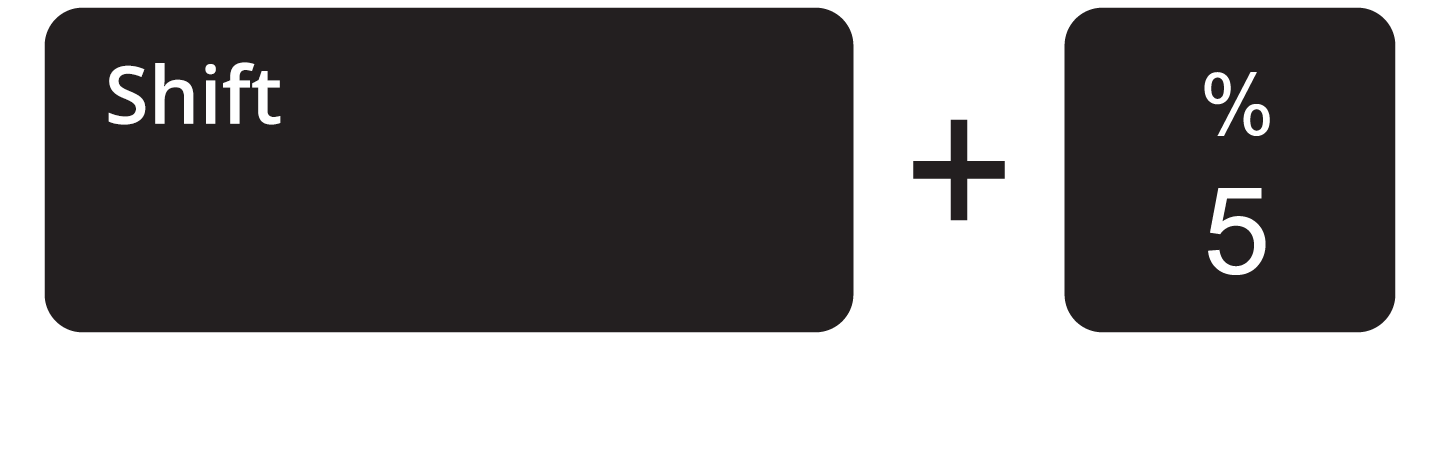
Shift + 7 will let you type &.
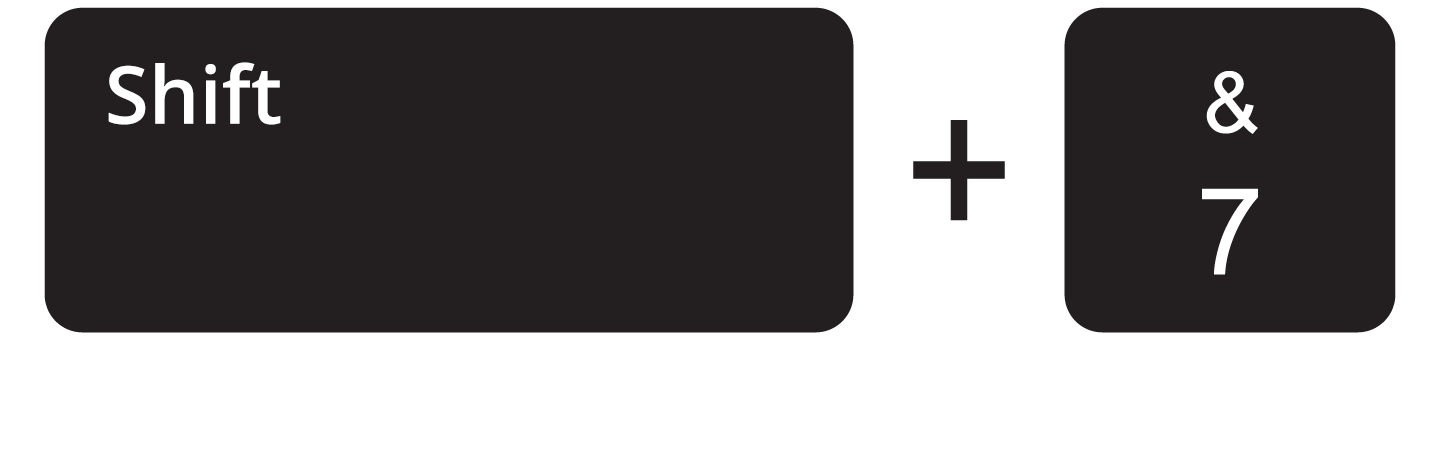
Now look over to the right side of your keyboard for these keys:
The Backspace or Delete key lets you delete the character to the left of the blinking vertical line, or cursor, on your computer screen. This means you can delete the last letter, number, space or character you typed.
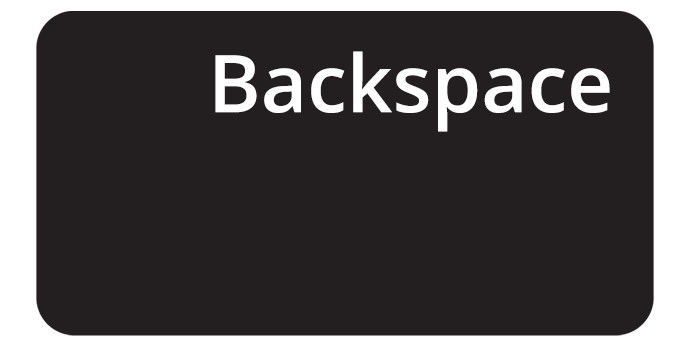
The Enter or Return key starts a new line when you are typing in a document. It also starts a search when browsing the internet, so you can use it instead of using your mouse to click the Search button on your computer screen.
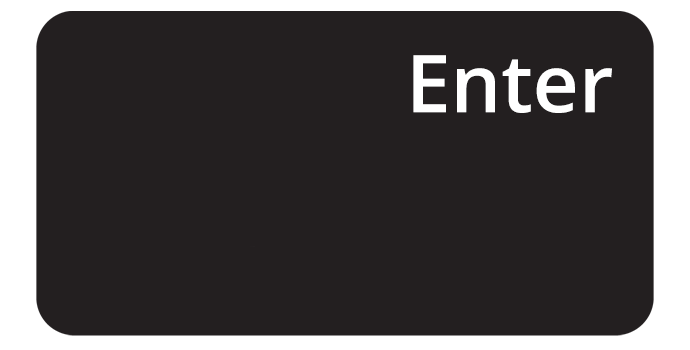
The arrow keys help you to move around and navigate. You can use the arrow keys to move the blinking vertical cursor around on a document when you’re typing. Use the arrows to go up and down between lines of text or left and right between characters in a sentence.
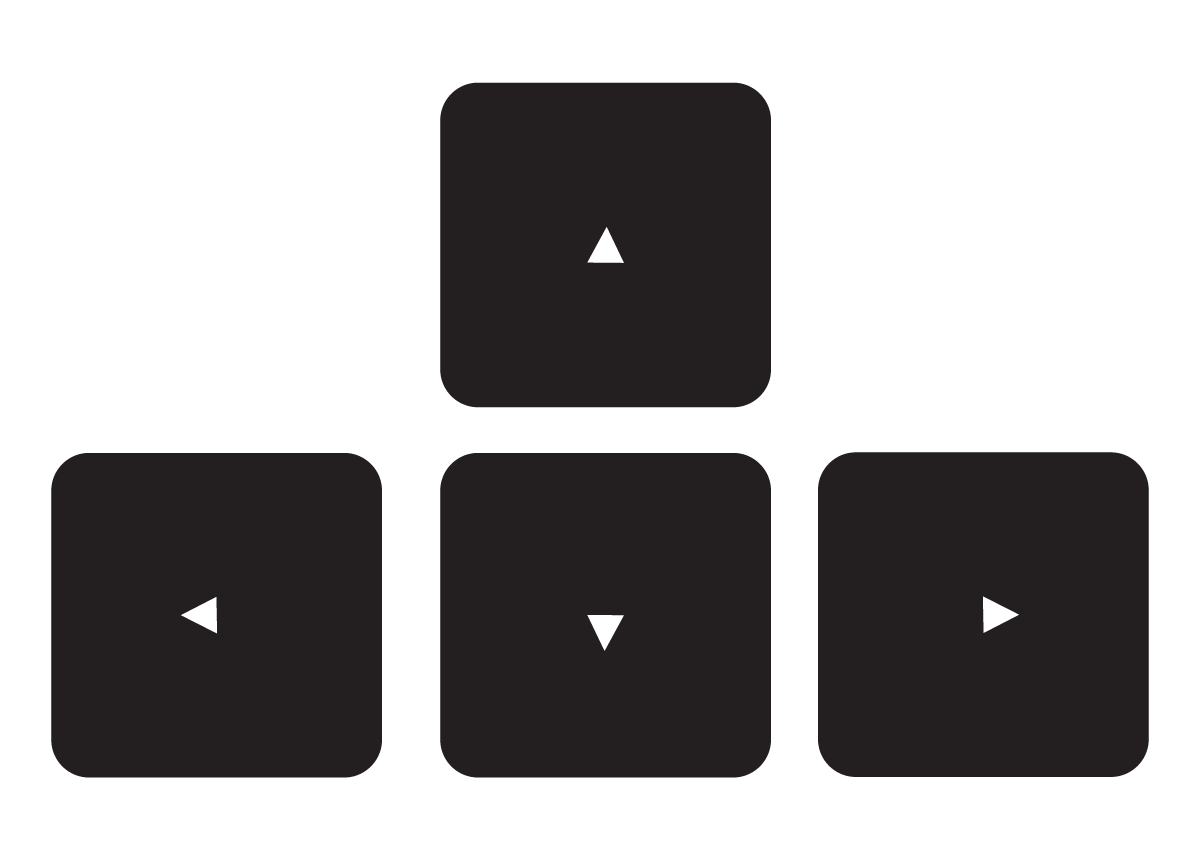
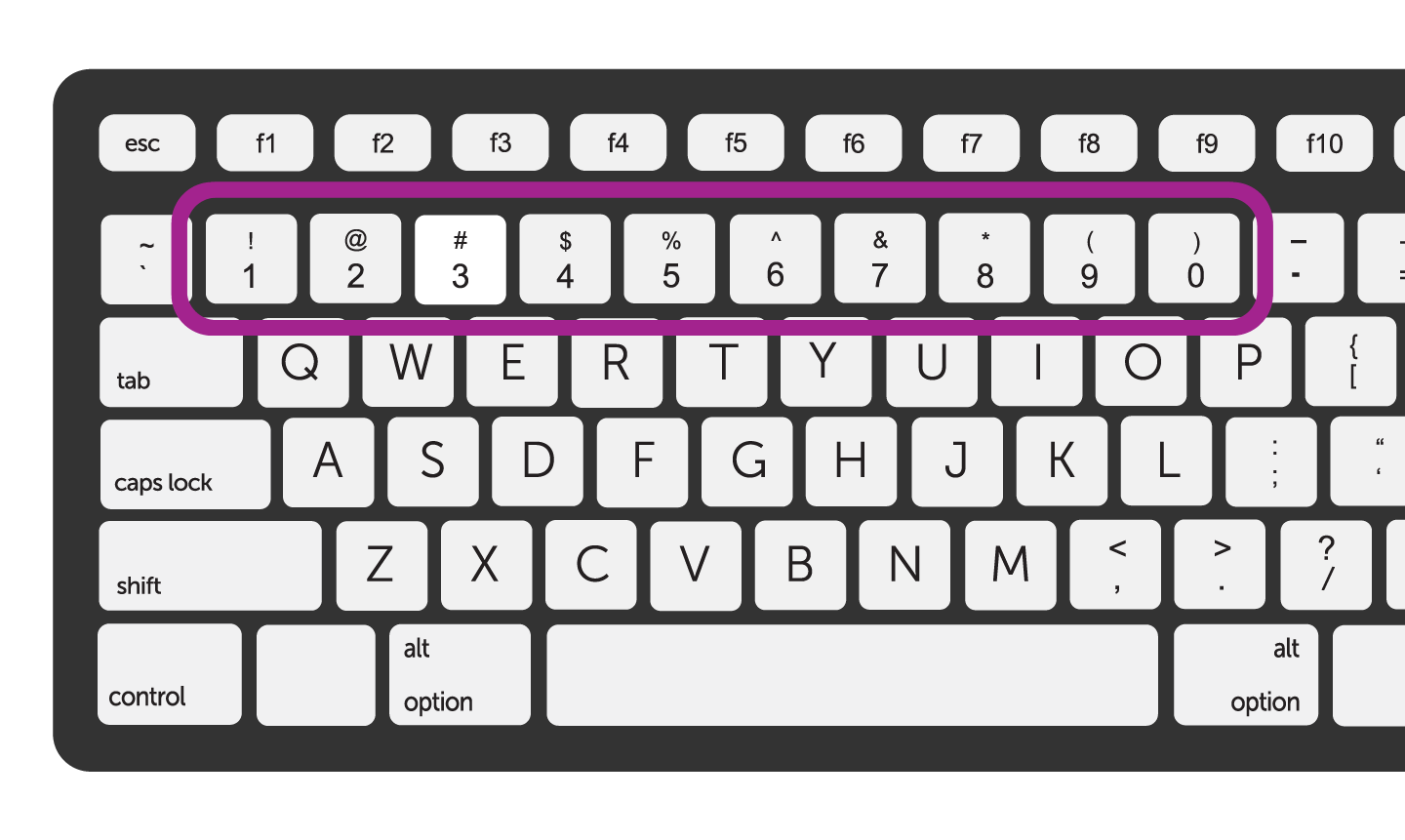
Now look at the top of your keyboard to the number keys. These allow you to type the number on the key.
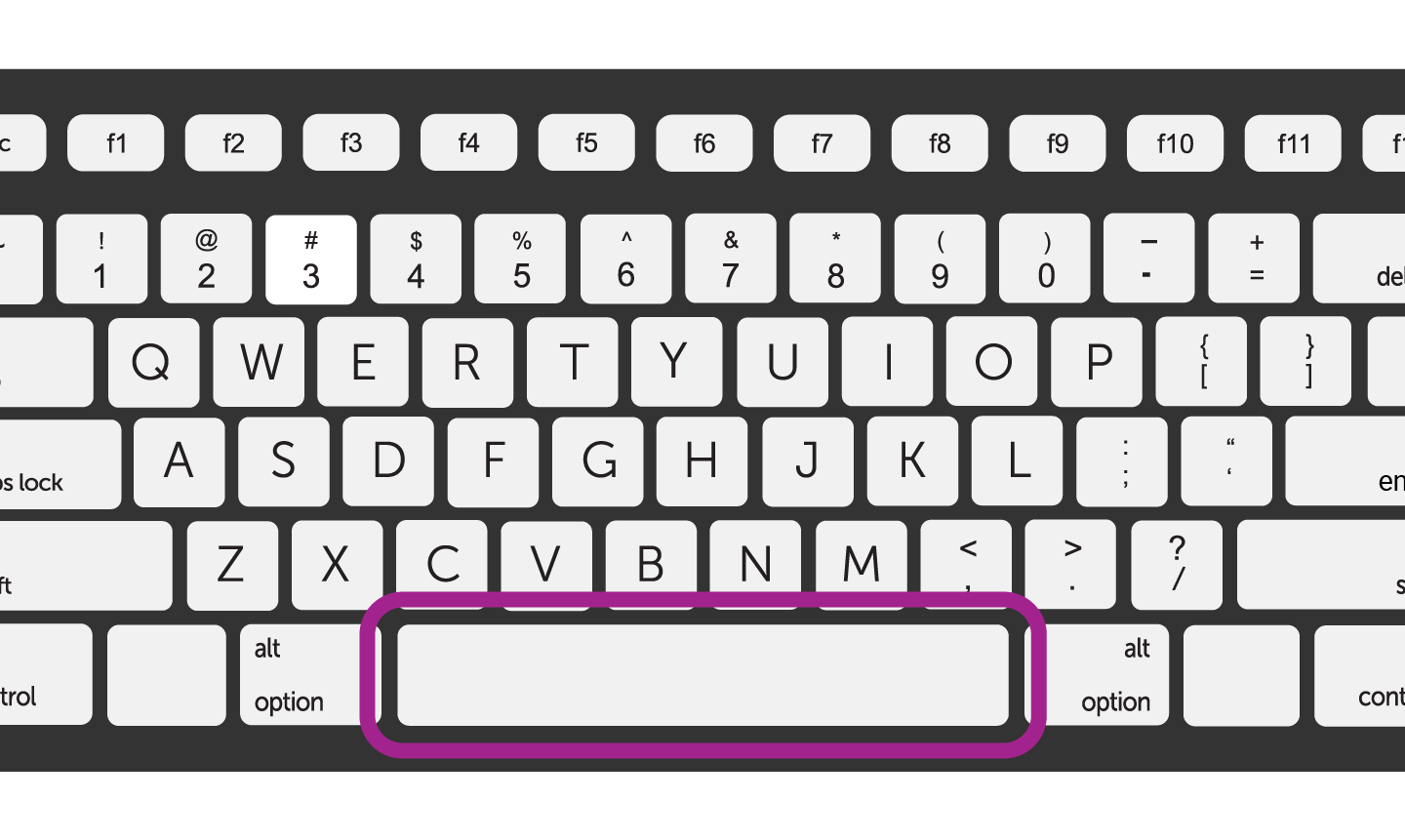
At the bottom of the keyboard is the Spacebar. This key doesn’t have any letters or numbers on it. The spacebar lets you put a space to the right of the blinking vertical cursor on your screen as you are typing. You can use it to put a space between words.