How to use Google Search
What does ‘Google Search’ mean?
The internet is like a library – it’s a huge network of information. To search the internet for the information we want, we need a librarian to help us, and the Google search engine acts as that librarian. Search tools, such as Google, are called search engines, because they help us to search the internet.
How can I use Google search on my computer?
To use Google Search, you first need to open a web browser. A web browser is a program, or app, we use to browse the internet – think of it like the doors to the library.
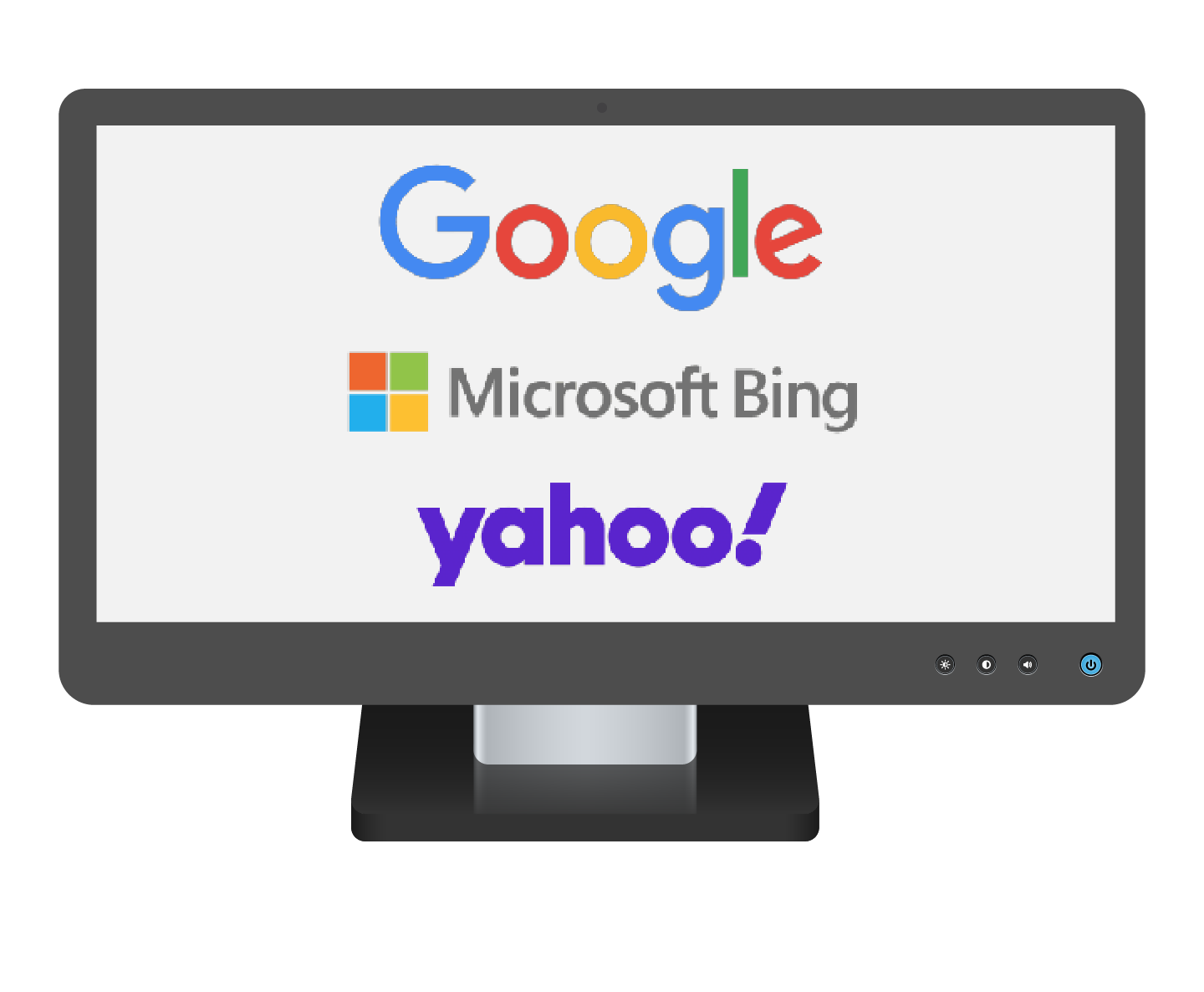
Popular web browsers
Google has a web browser called Chrome, as well as the search engine we are looking at today.
There are several other popular web browsers apart from Chrome, including Microsoft Edge, Apple's Safari, and Firefox. Your computer will come with one of these already installed - just look for the icon, or little image, that represents the browser.
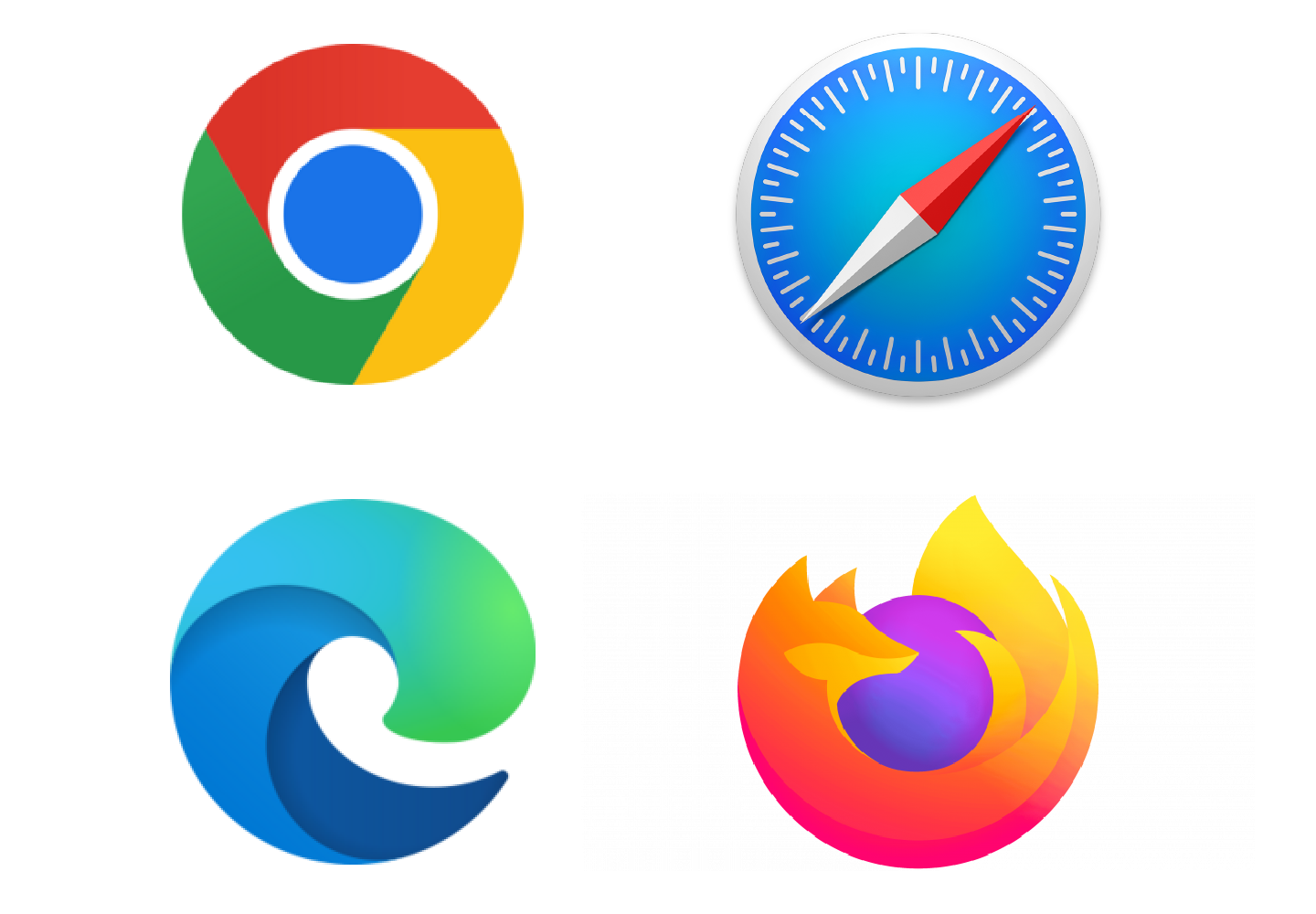
Where to find browser icons
So, the first thing you need to do is find one of these browsers on your device, and then click the icon to open it. The web browser icon is usually in one of two places:
- on the main area of your screen, which is called the desktop, or
- along the bottom of your screen in what is called the taskbar or dock.
On the desktop
The example opposite shows the browser icon on the main part of your screen, and we call this area the desktop. We have highlighted the icon that represents the Google Chrome web browser.
To open Google Chrome from the desktop, you need to double click this icon using the left mouse button.
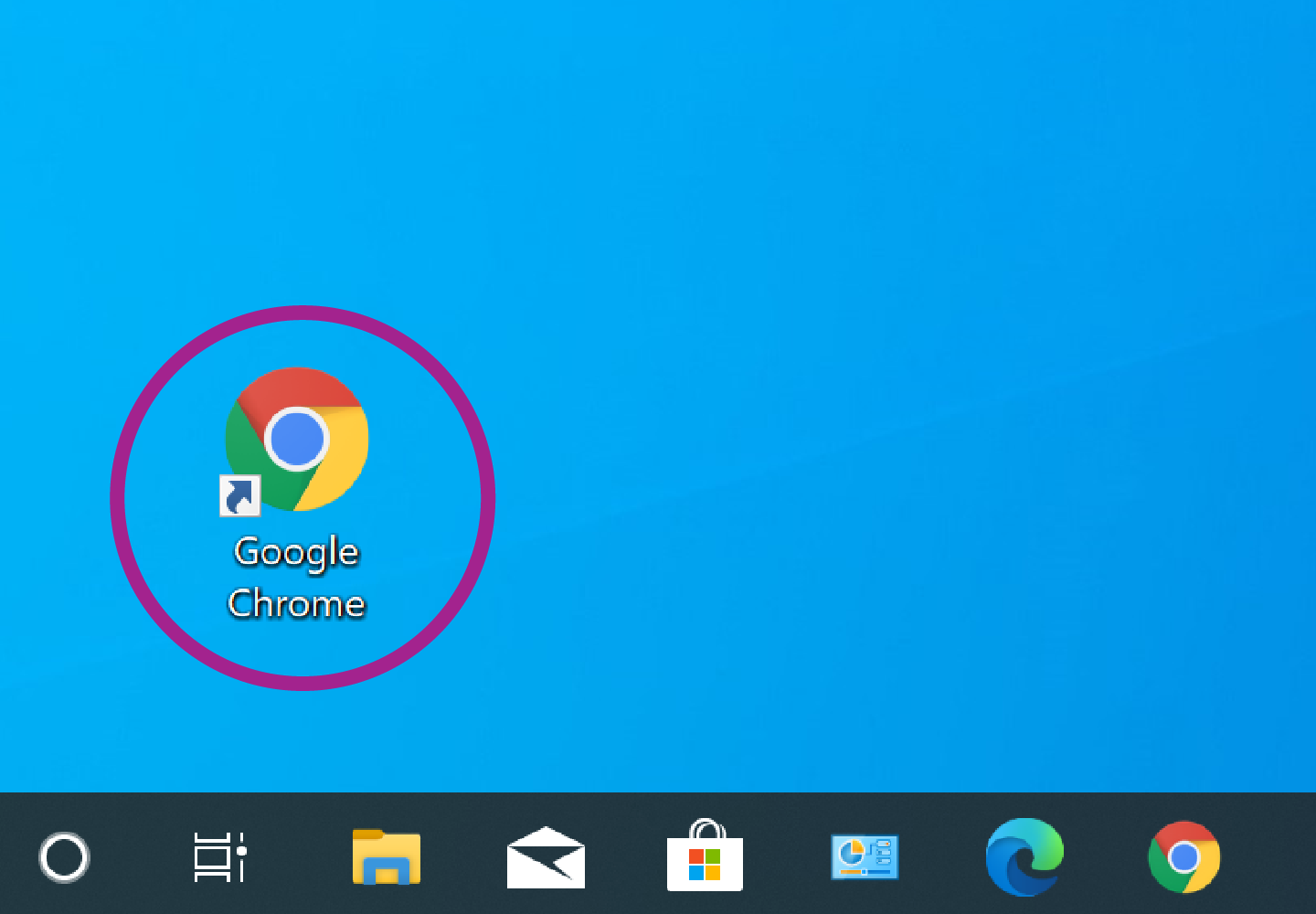
In the taskbar or dock
This is the bottom part of your screen and, depending on what brand of computer you are using, we call this the taskbar or dock.
You can see in the example opposite there is an icon for the Edge web browser and one for the Chrome web browser. It doesn't matter which you choose, as they both do the same thing.
To open Edge or Chrome from the taskbar, use the left mouse button to single click the icon.
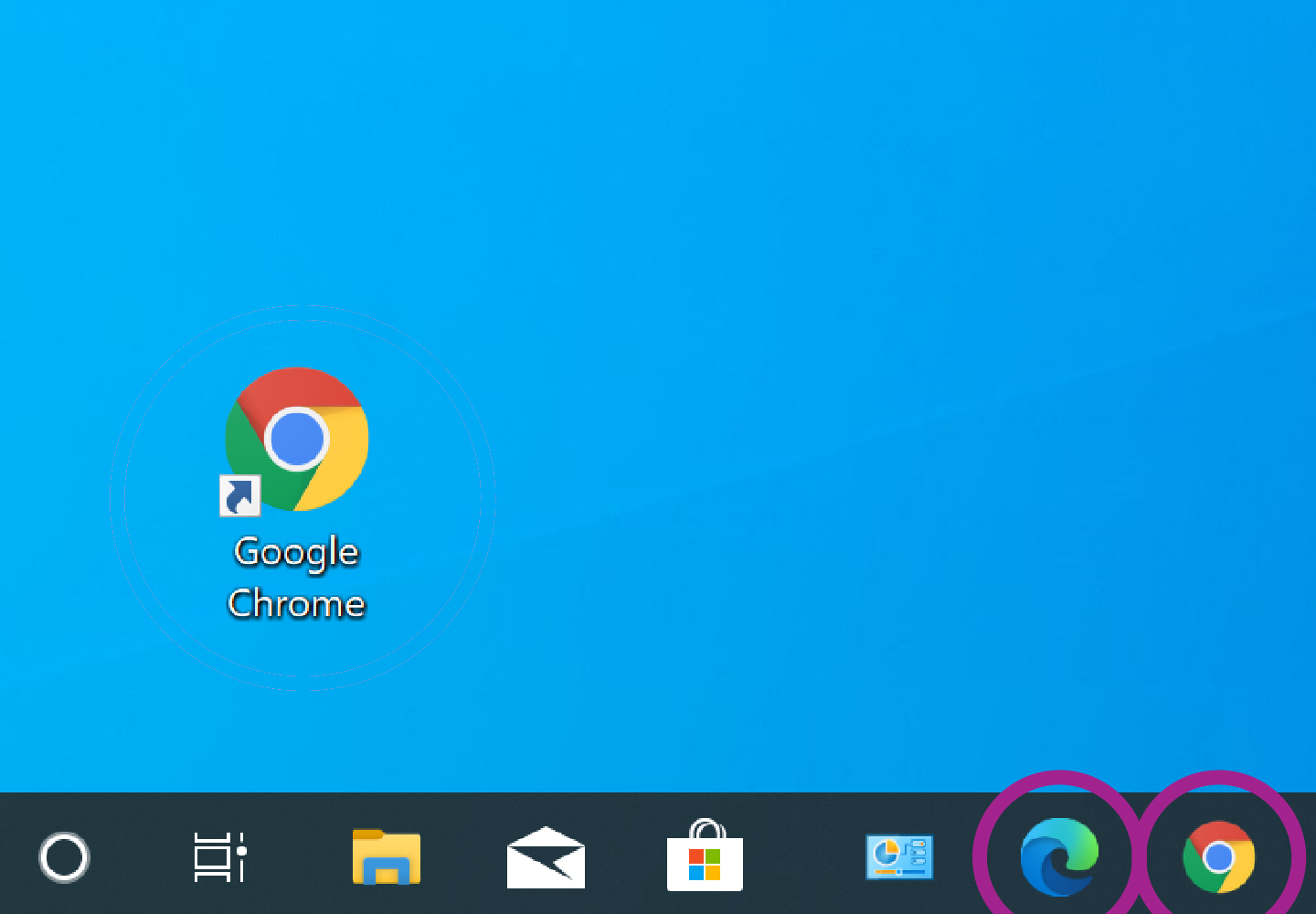
Let's recap...
If the internet is a library of information, a web browser is the doorway into the library, and a search engine is the librarian that helps us find the information we are looking for.
Most popular search engines
There are other search engines you can use and some of the most popular are Google, Microsoft Bing and yahoo!.
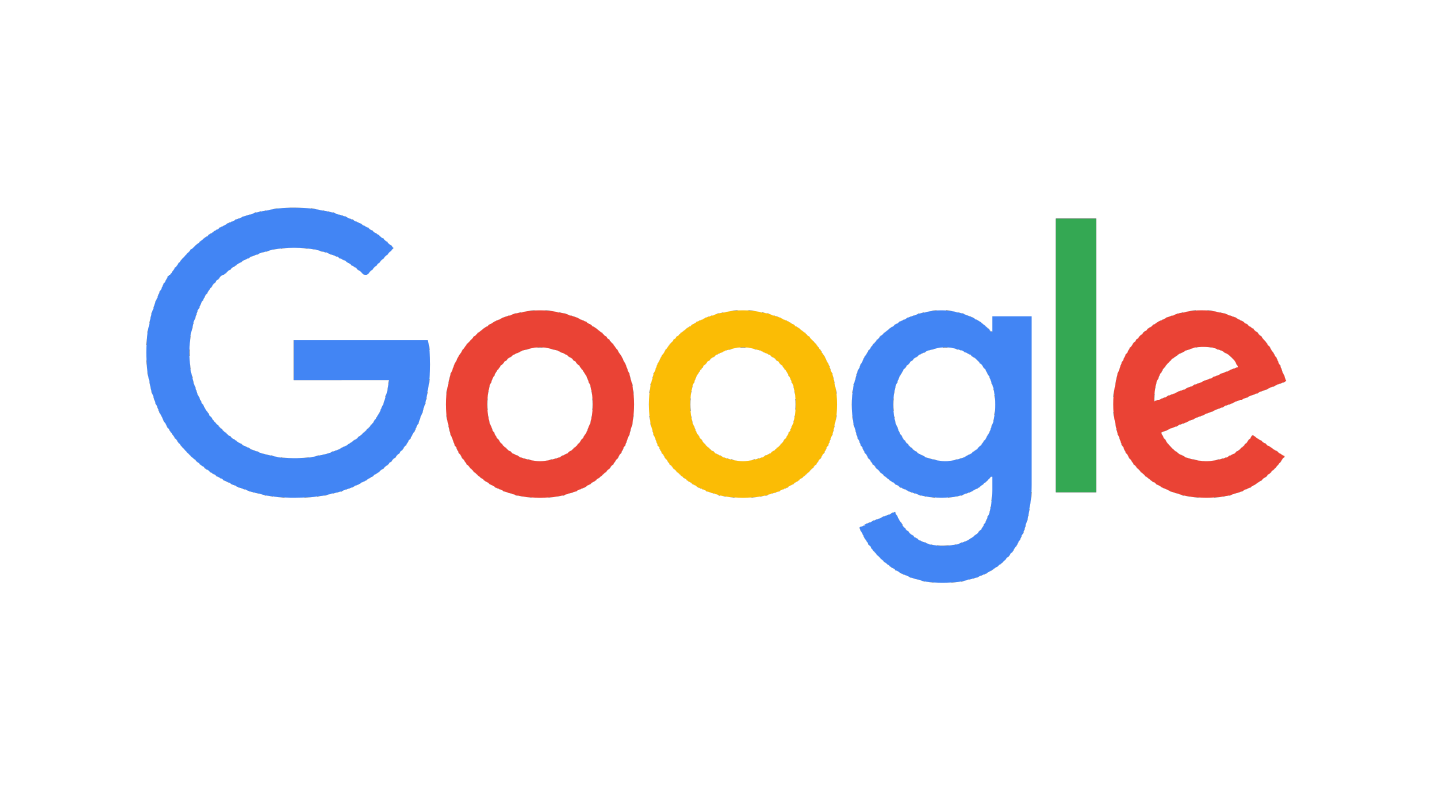
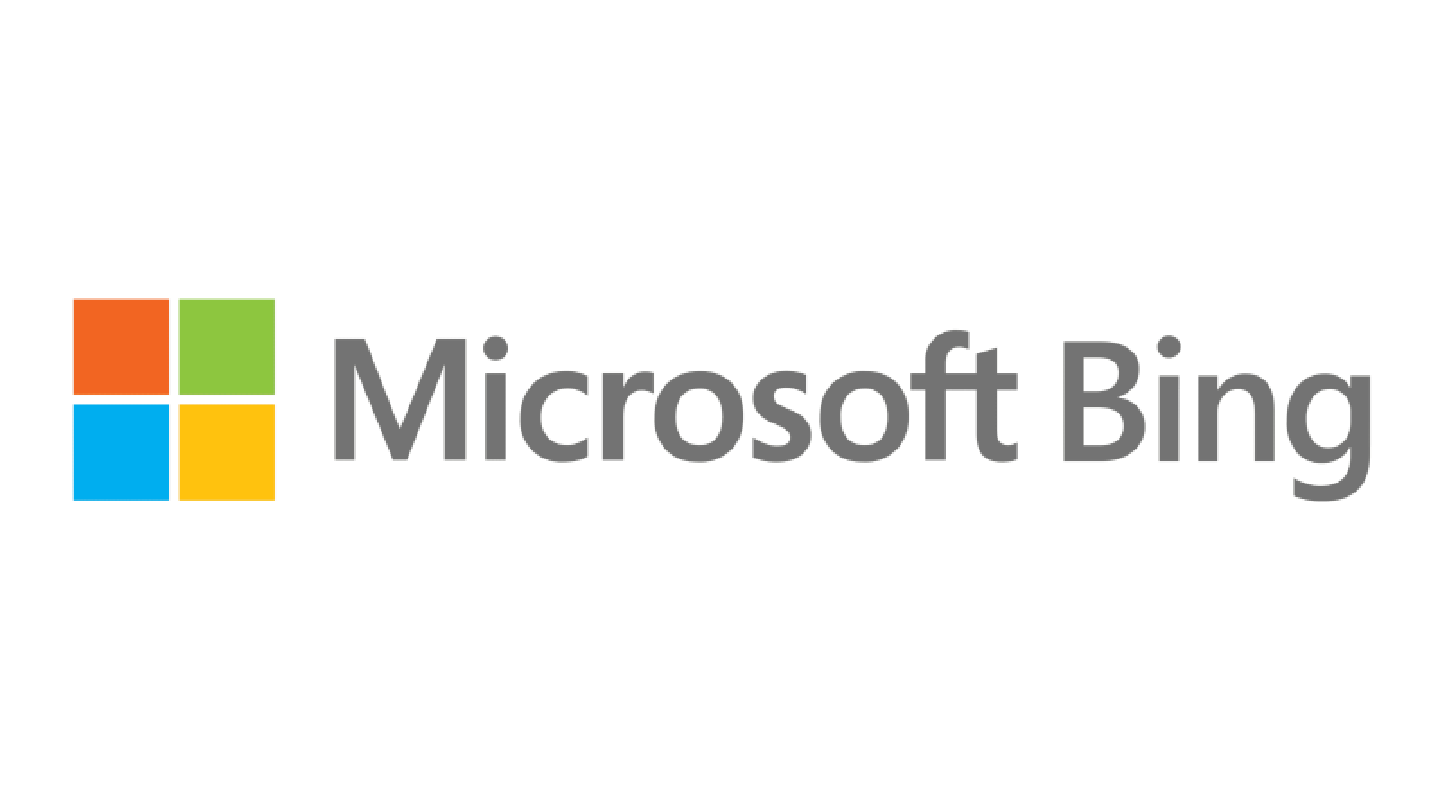
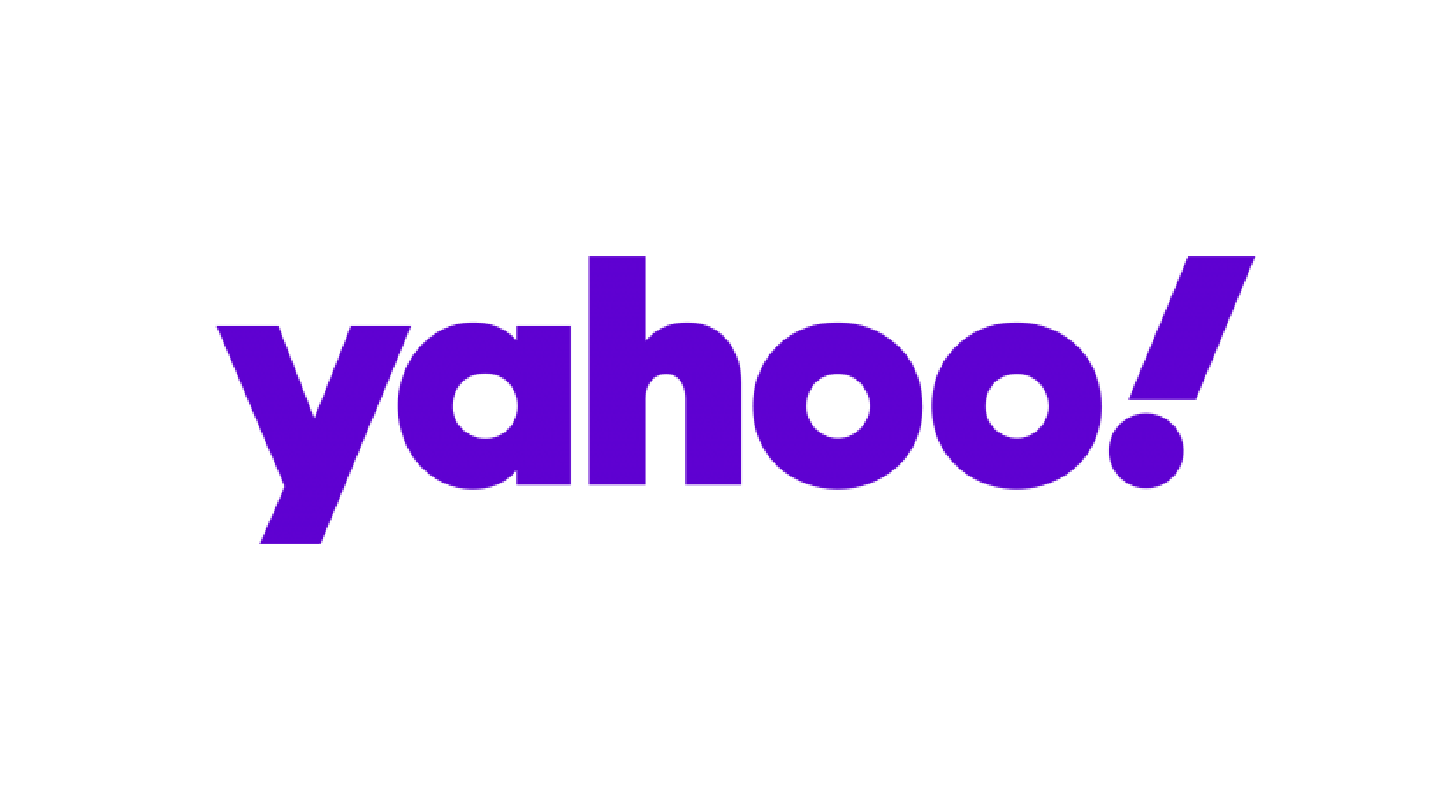
Our examples will use Google, as it’s the most used in Australia. Google is a company that has both a web browser (called Google Chrome) and a search engine (which we call just Google).
How can I use Google search engine?
To get started, open your preferred web browser. We’re using Chrome in our example, but it doesn’t matter which browser you use. When the browser opens, look for the long text box near the top of the page. This is called the address bar. Click once inside this box and look for the blinking vertical line. This means you can start typing.
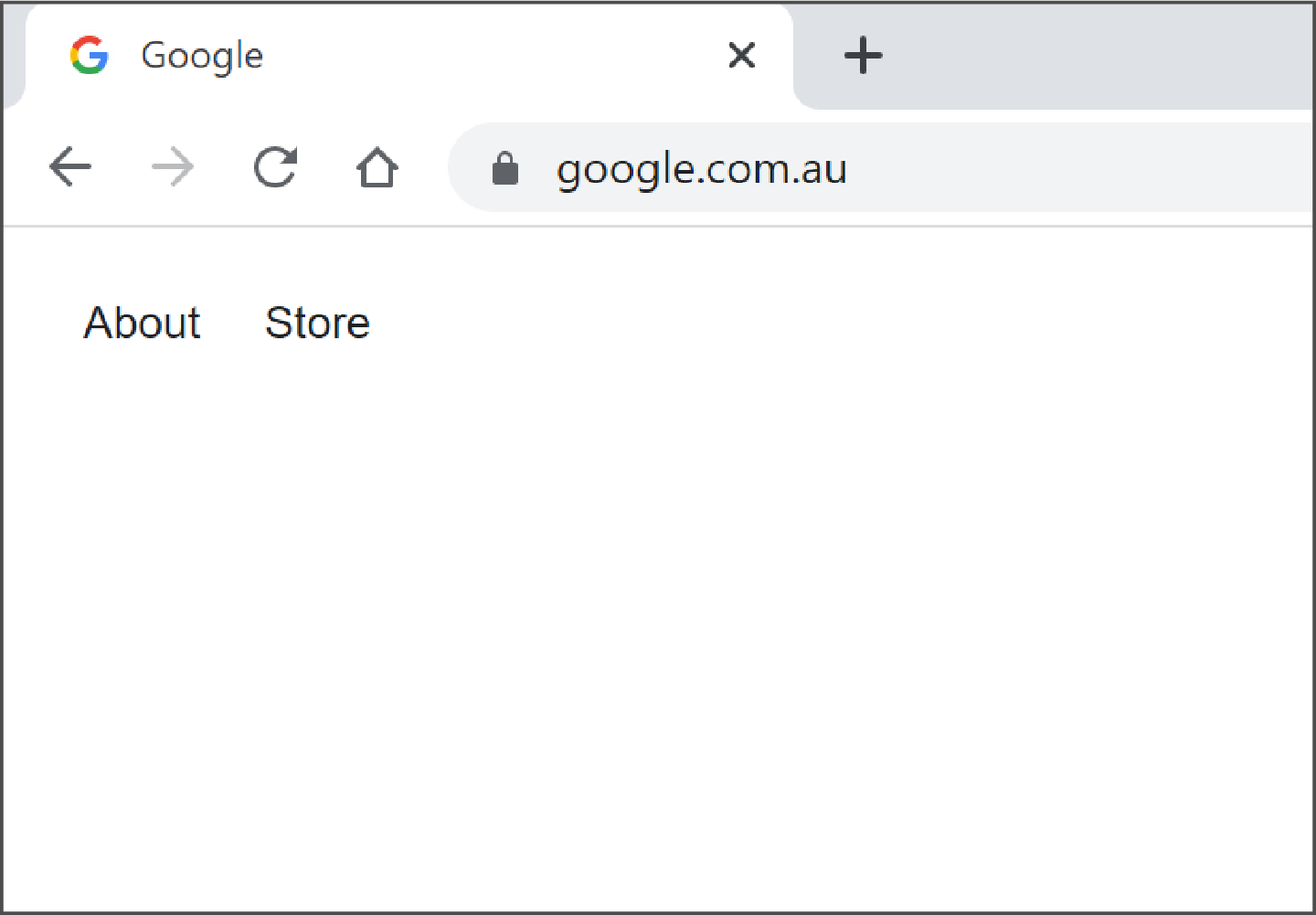
Step 1: Type google.com.au into the address bar, then press the Enter key on your keyboard. The Google Search page will open and can use it to search the internet for anything you like! Let’s do that next.
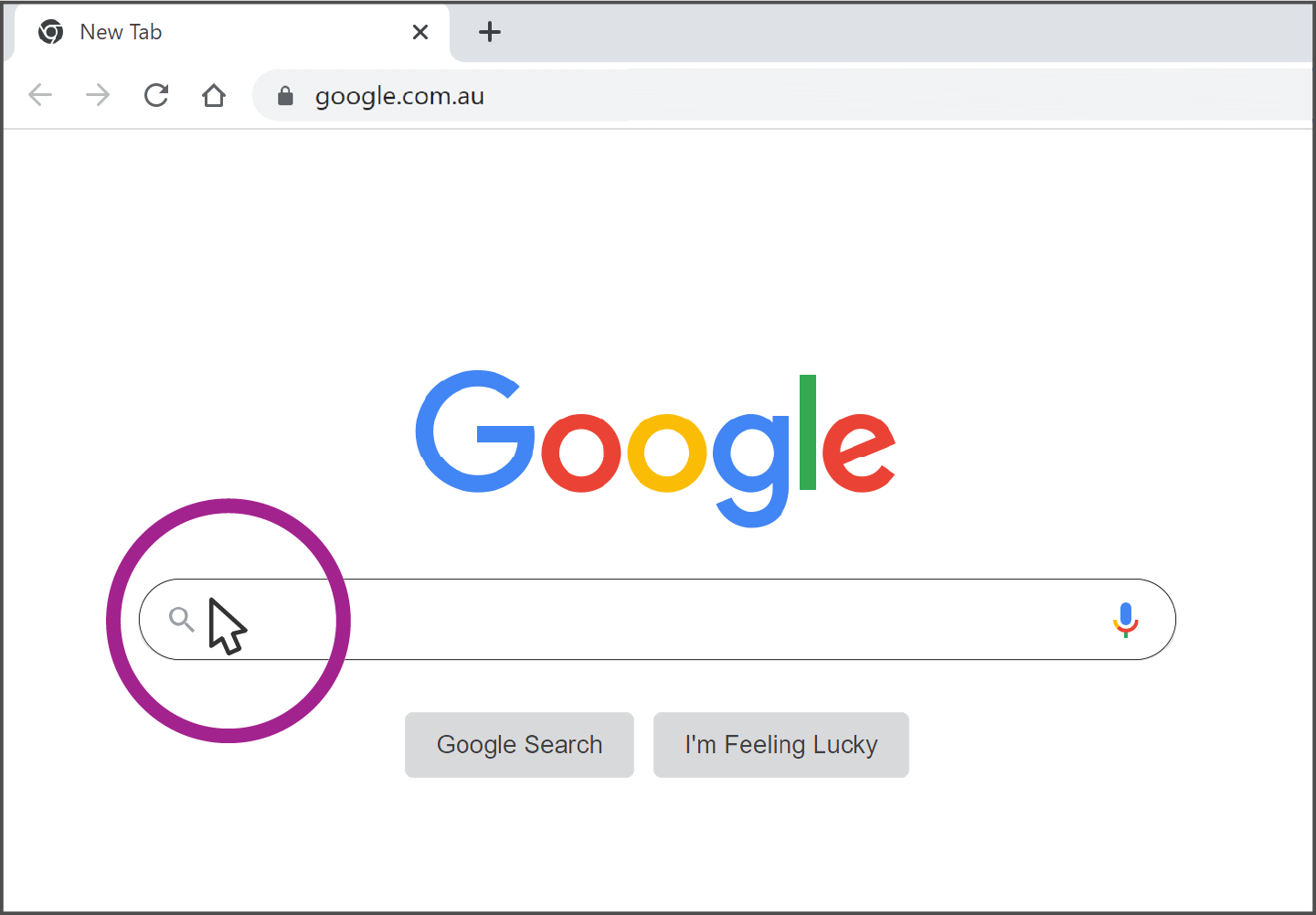
Step 2: Move your mouse so the cursor has the tip of the arrow in the search box in the centre of the Google Search page. As your arrow moves into the search box, it will change to look like a vertical line.
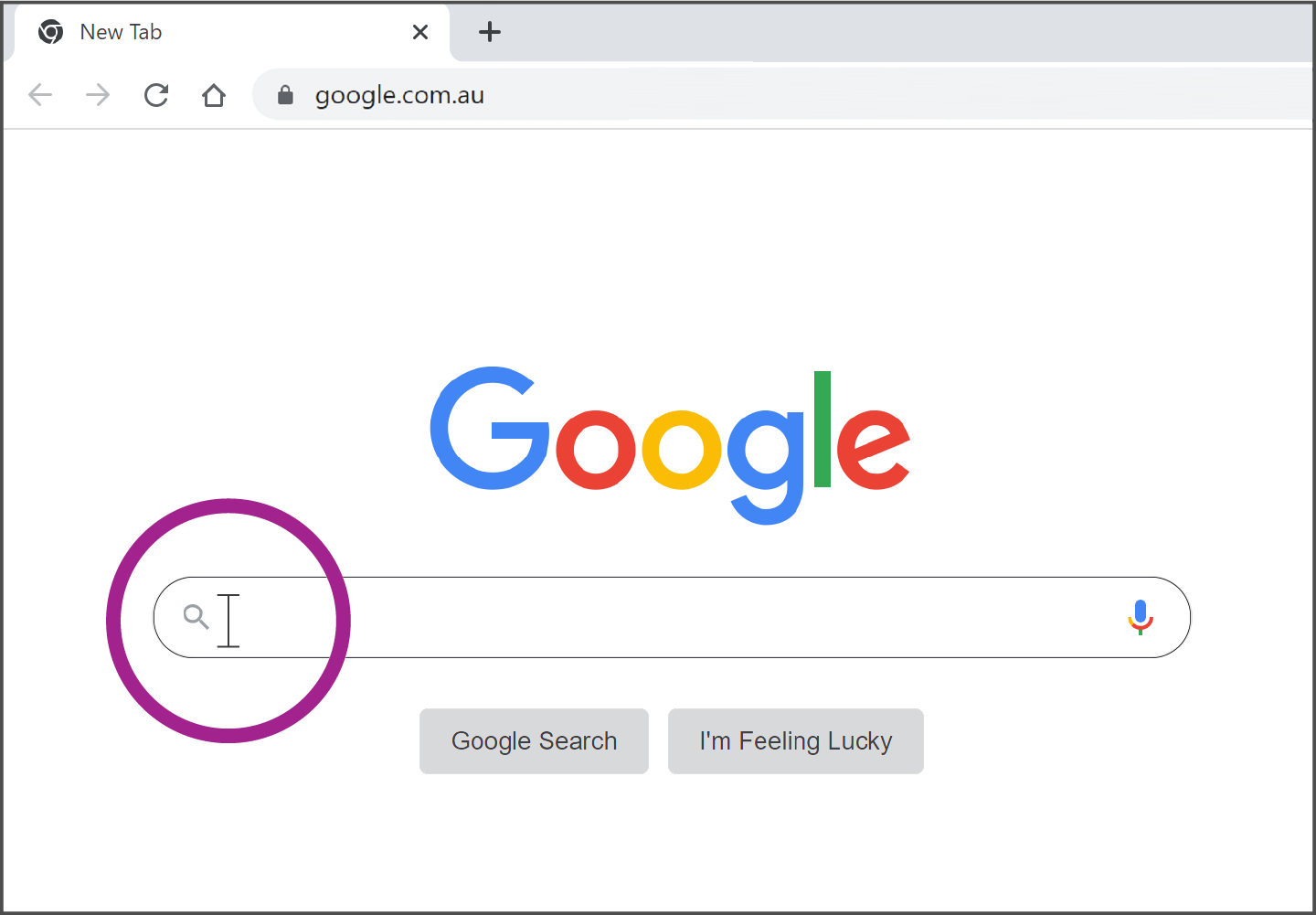
Step 3: Left click once in the search box. After you have done this, you will see a blinking vertical line. This means you can start typing.
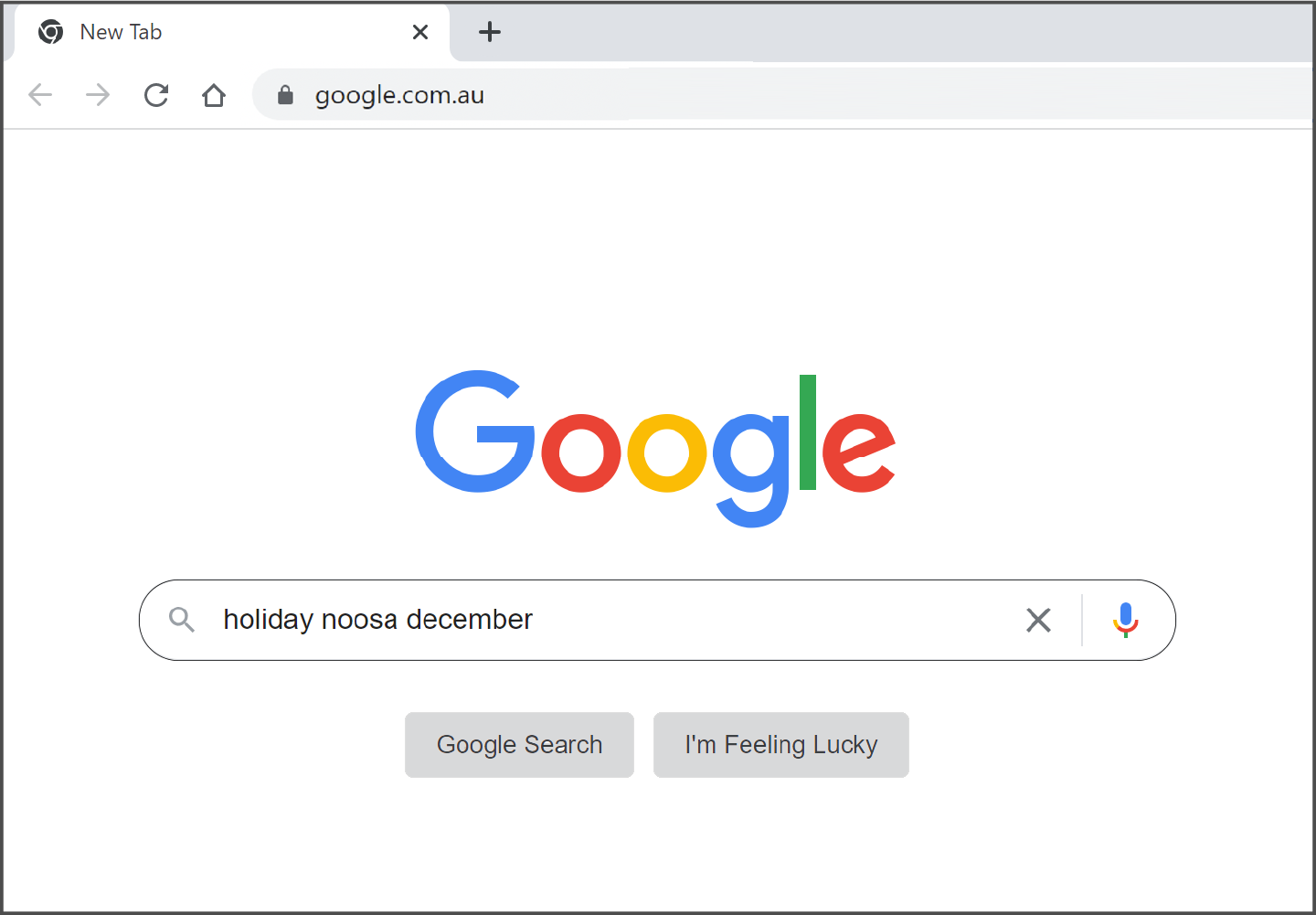
Step 4: Type a phrase or question about what you want to search for – you don’t need to worry about using capital letters.
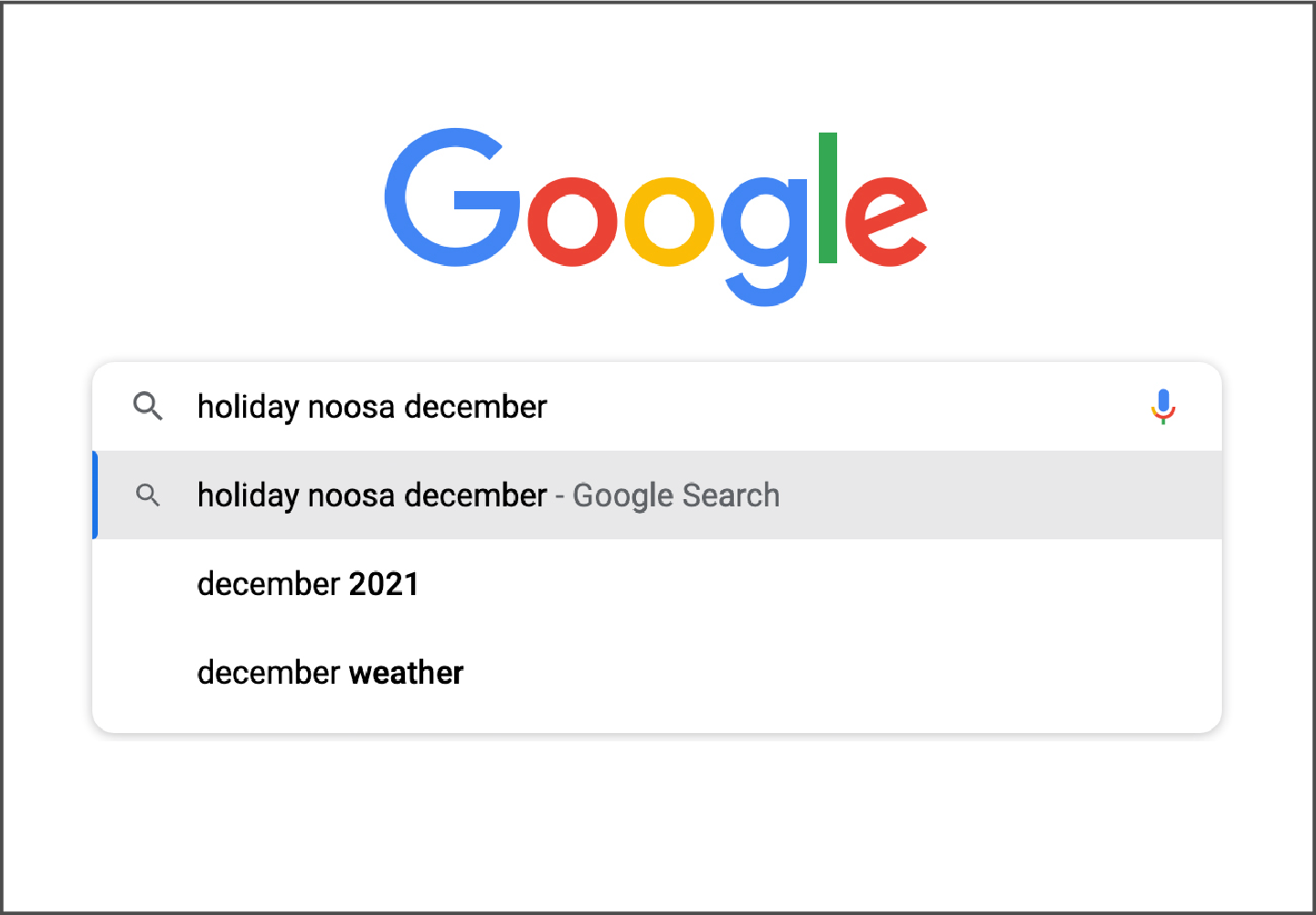
Step 5: As you type into the search box, Google suggests possible options for you. You can left click once on one that interests you, or ignore them and continue typing.
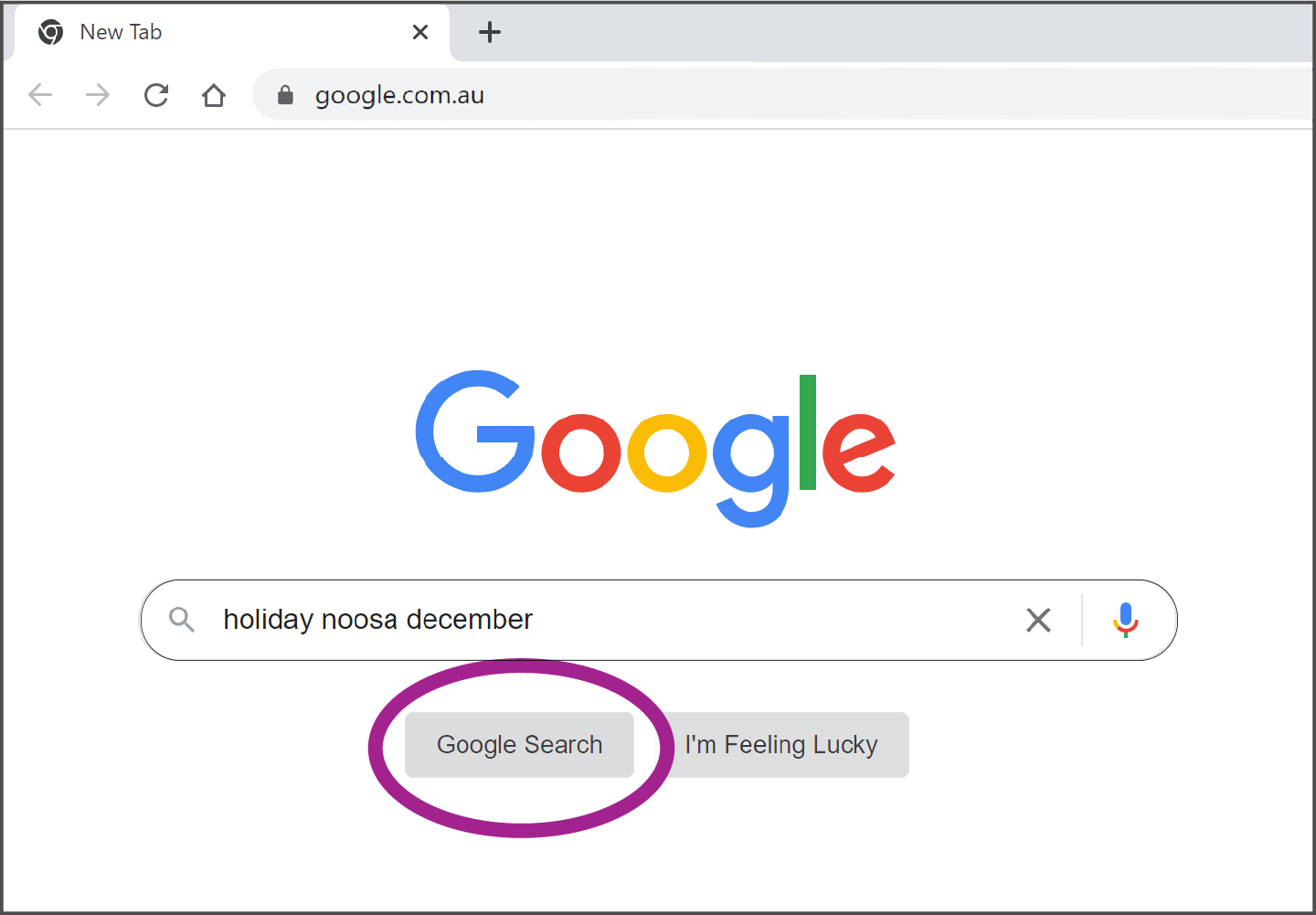
Step 6: When you have finished typing, press the Enter key on your keyboard, or use your mouse to left click the Google Search button.
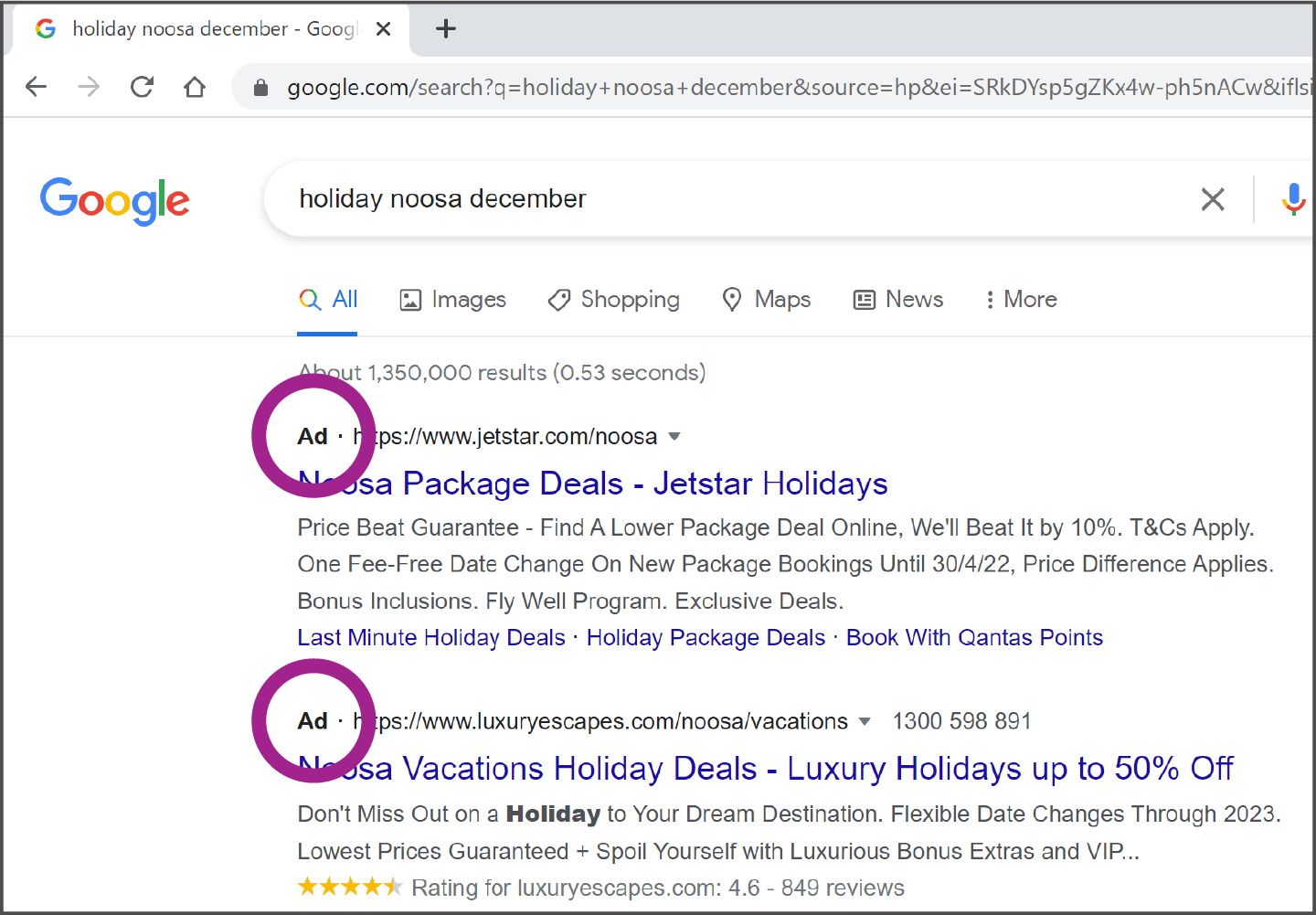
Step 7: You will now see a page of search results. The top results are advertisements, and are accompanied by the word Ad. To get to your search results and not the adverts, use your mouse to scroll, or move, down the page.
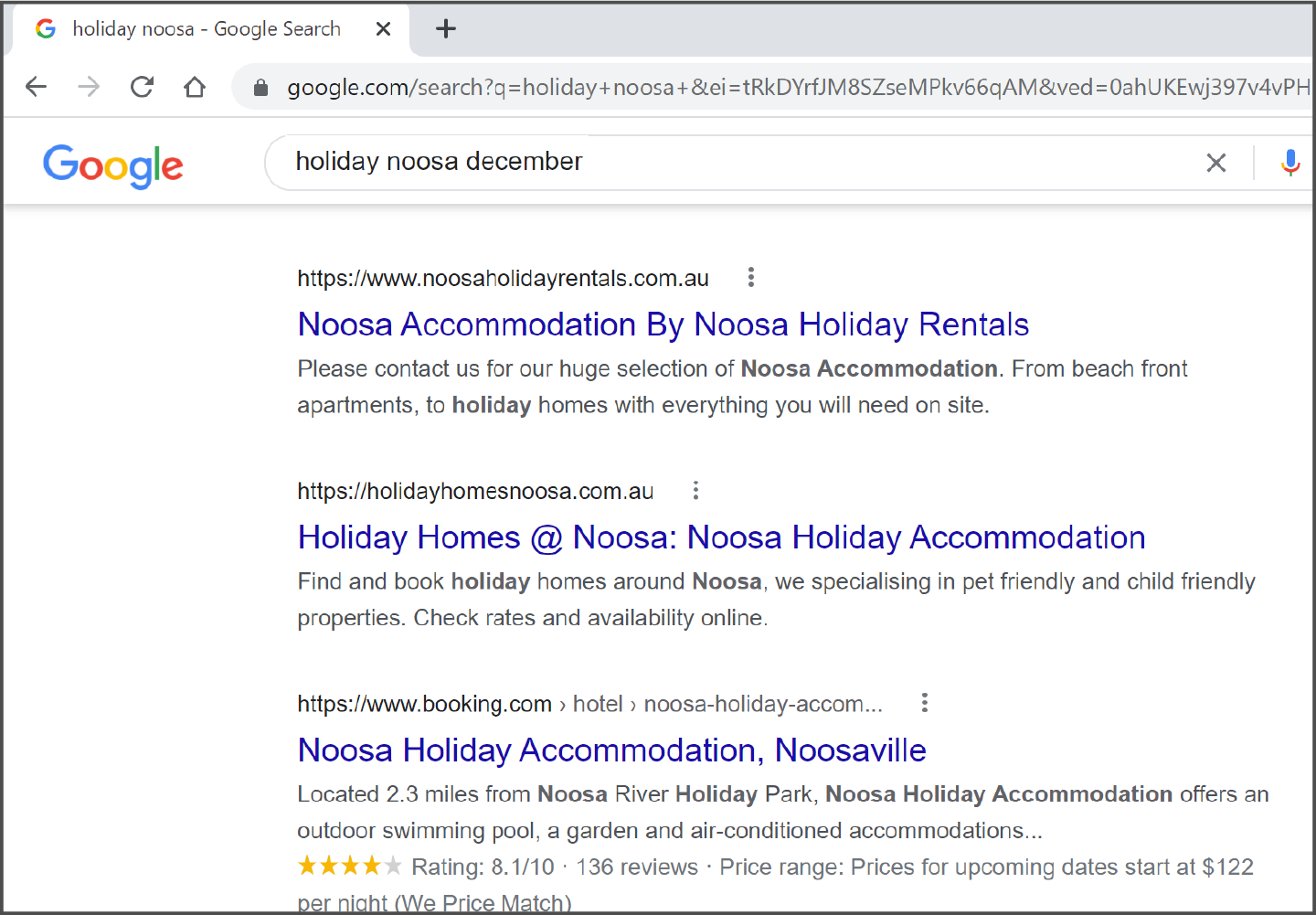
Step 8: When the word Ad no longer appears, you will have reached the real search results rather than sponsored results. Now you can use your mouse to left click once on any search result that interests you.