How to close a pop-up box
Pop ups are small panels that appear – or pop up – on your screen. Sometimes they are useful, as they may be from your computer or from a website from which you are trying to download something.
Often, pop ups are just adverts or requests for you to sign up for something. However, some pop ups are scams and you should be wary of clicking on them.
As a rule, only interact with a pop up if you trust the website it has come from. If you don’t recognise the pop up, it’s best to close it.
How can we close pop ups?
Most pop ups have a small x in the top right corner. We call this small x the close button. Use your mouse to left click it once to close the pop up.
Here are some examples of where the close button is located:
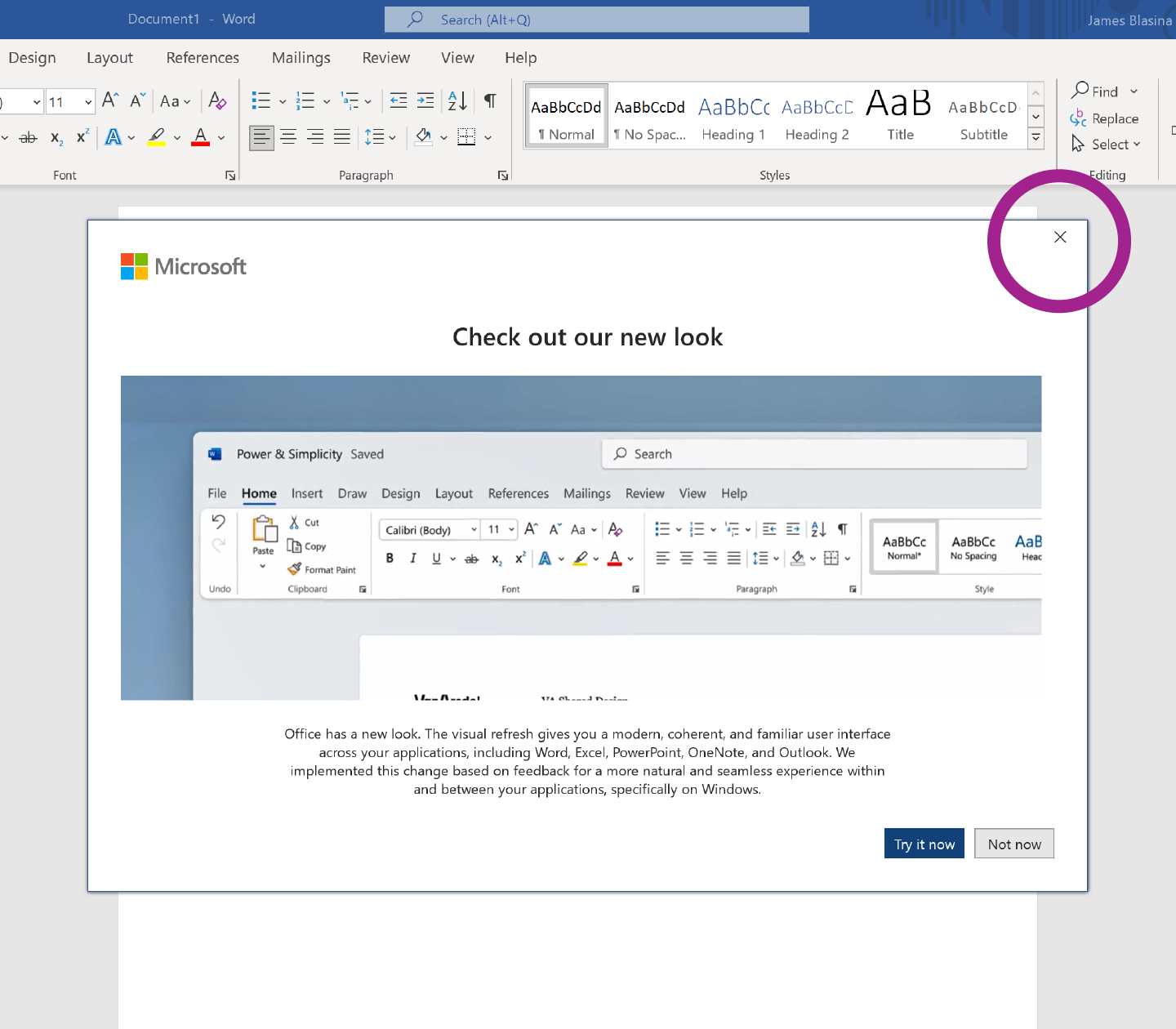
Real pop ups that we may want to read and click on
Below are some examples of pop ups that are genuine and from reputable companies. Most are from programs that are already installed on your computer. Often, they are reminders to update or upgrade the program itself, or as a response to something you've asked the computer to do.
1. A pop up from an installed program on our computer
How do we know this is real?
- If we have installed antivirus software on our computer (in our example, Norton), we will expect pop ups from time to time for updates etc.
- The pop up has the correct logo and brand name, and more importantly, it’s a brand name we trust because we have already purchased it.
- There are no spelling or grammar mistakes in the pop up.
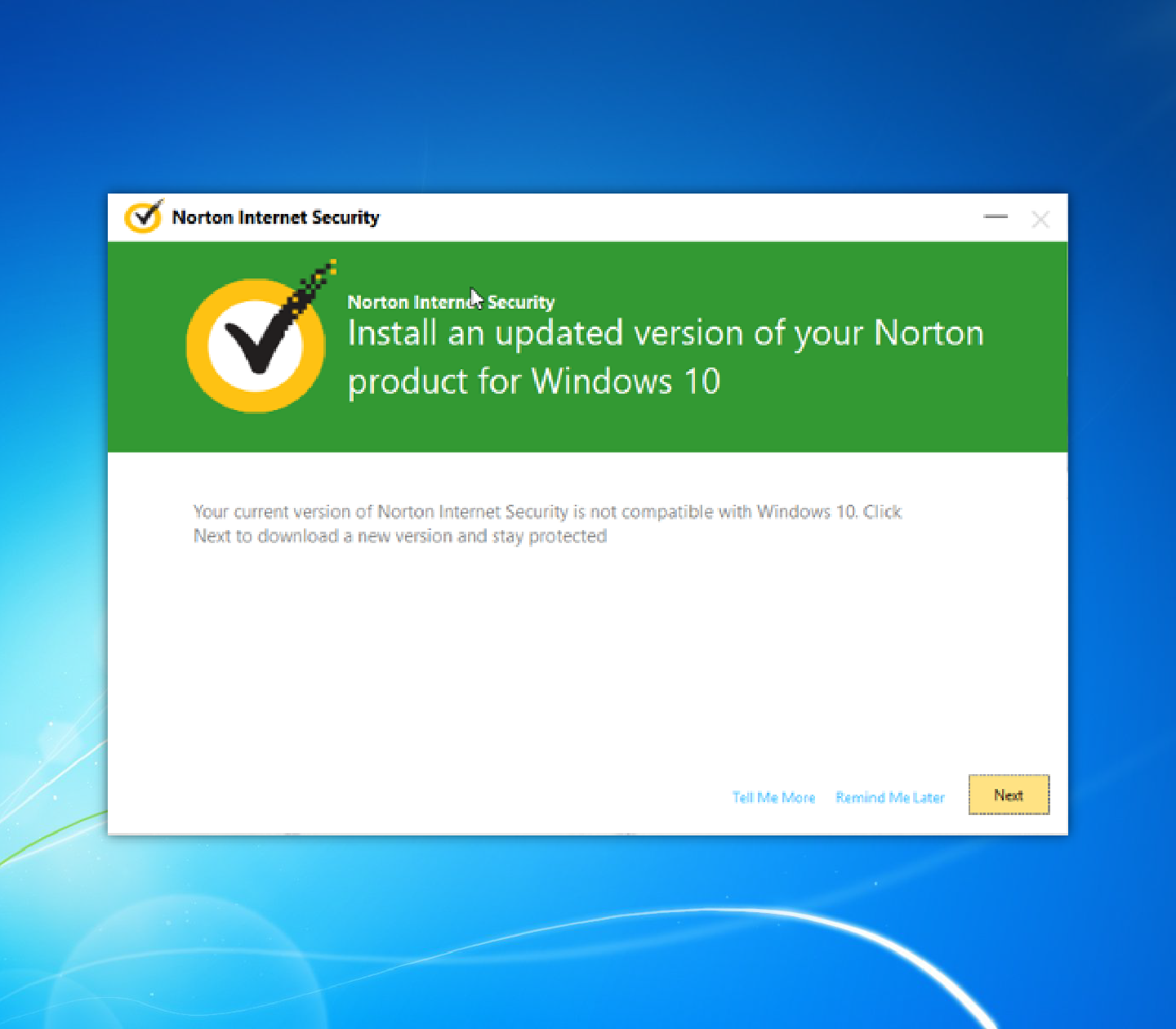
2. A pop up from your computer
How do we know this is real?
- We are currently trying to download something from our email, so we know that an action we have taken has caused this pop up to appear.
- We can see a clear link between what we’re doing on the computer and the message in the pop up.
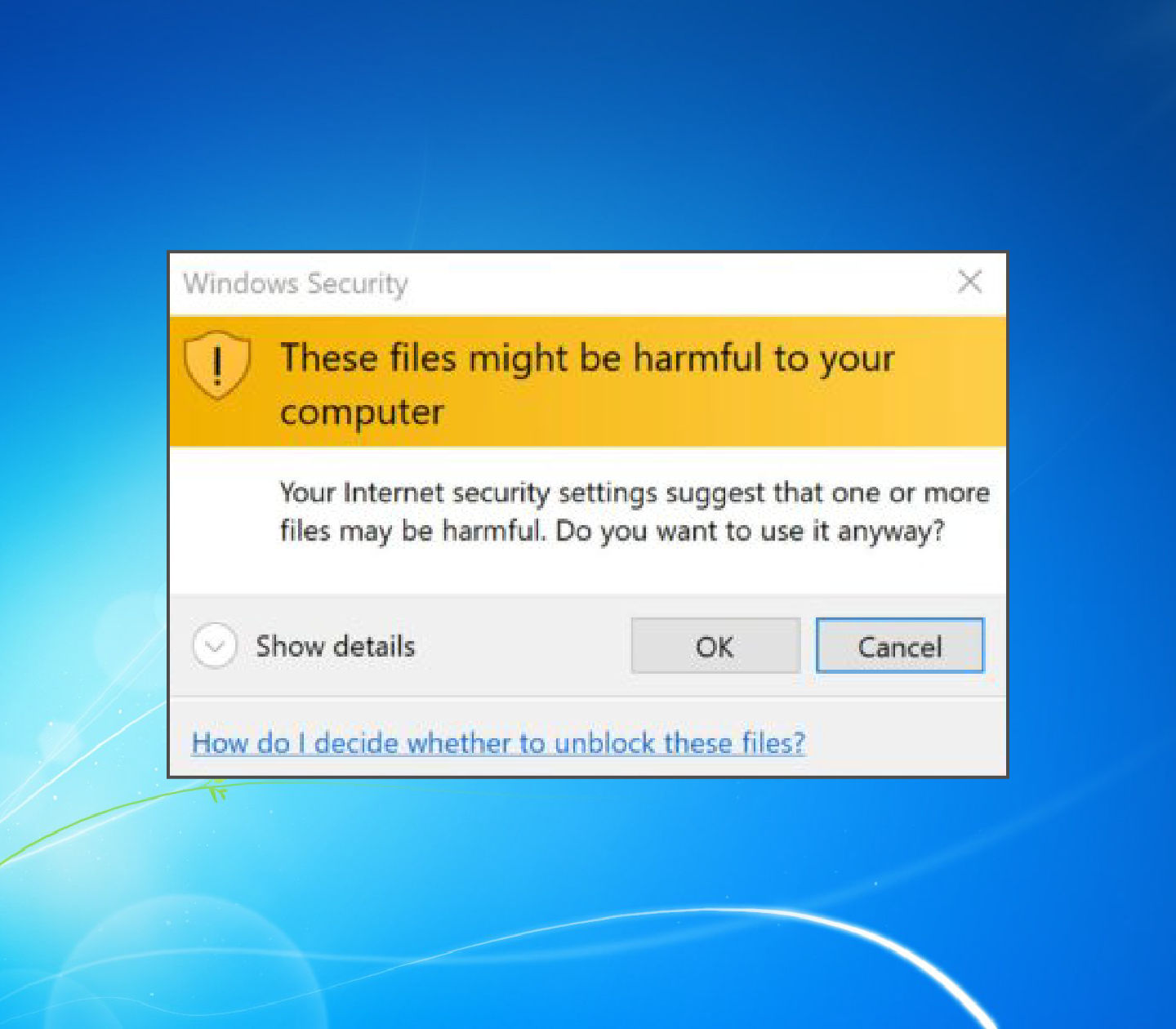
3. A pop up from Windows
How do we know this is real?
- We can see the correct Microsoft logo and brand name in the bottom left corner.
- We are already using Microsoft products on our computer.
- Microsoft is a company we trust.
- The spelling and grammar are all correct.
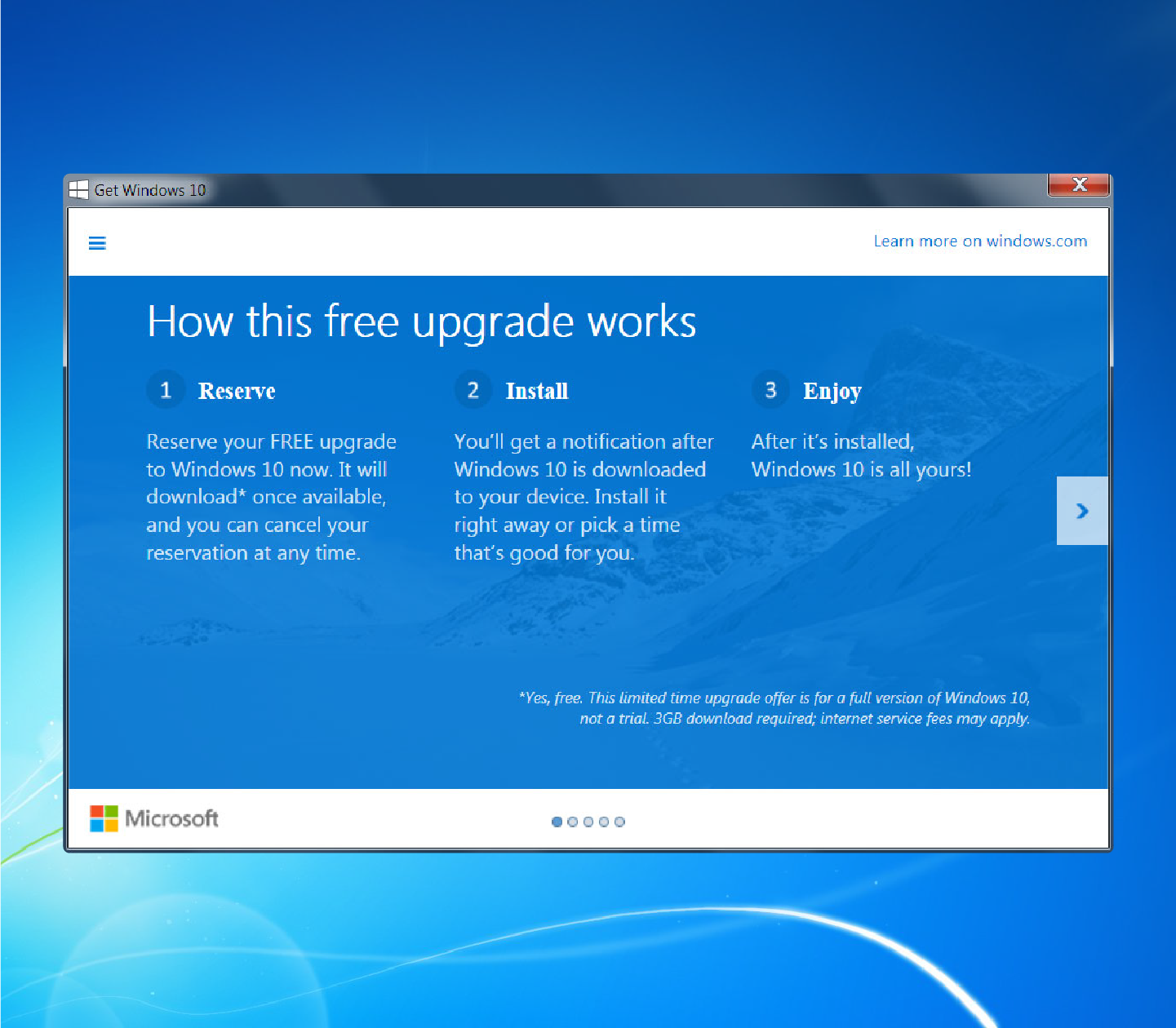
Advertisement or scam pop ups that we don’t want to read or click on
Here are some examples of pop ups that are more likely to be scams or viruses. They usually appear as you browse the internet and should not be trusted. It is always best to close these pop ups carefully. Remember, if in doubt, close the pop up.
1. A fake antivirus software pop up
How do we know this is fake?
- There is no company name or logo.
- We don’t recognise the pop up as being from a reputable company.
- There is some bad grammar and punctuation.
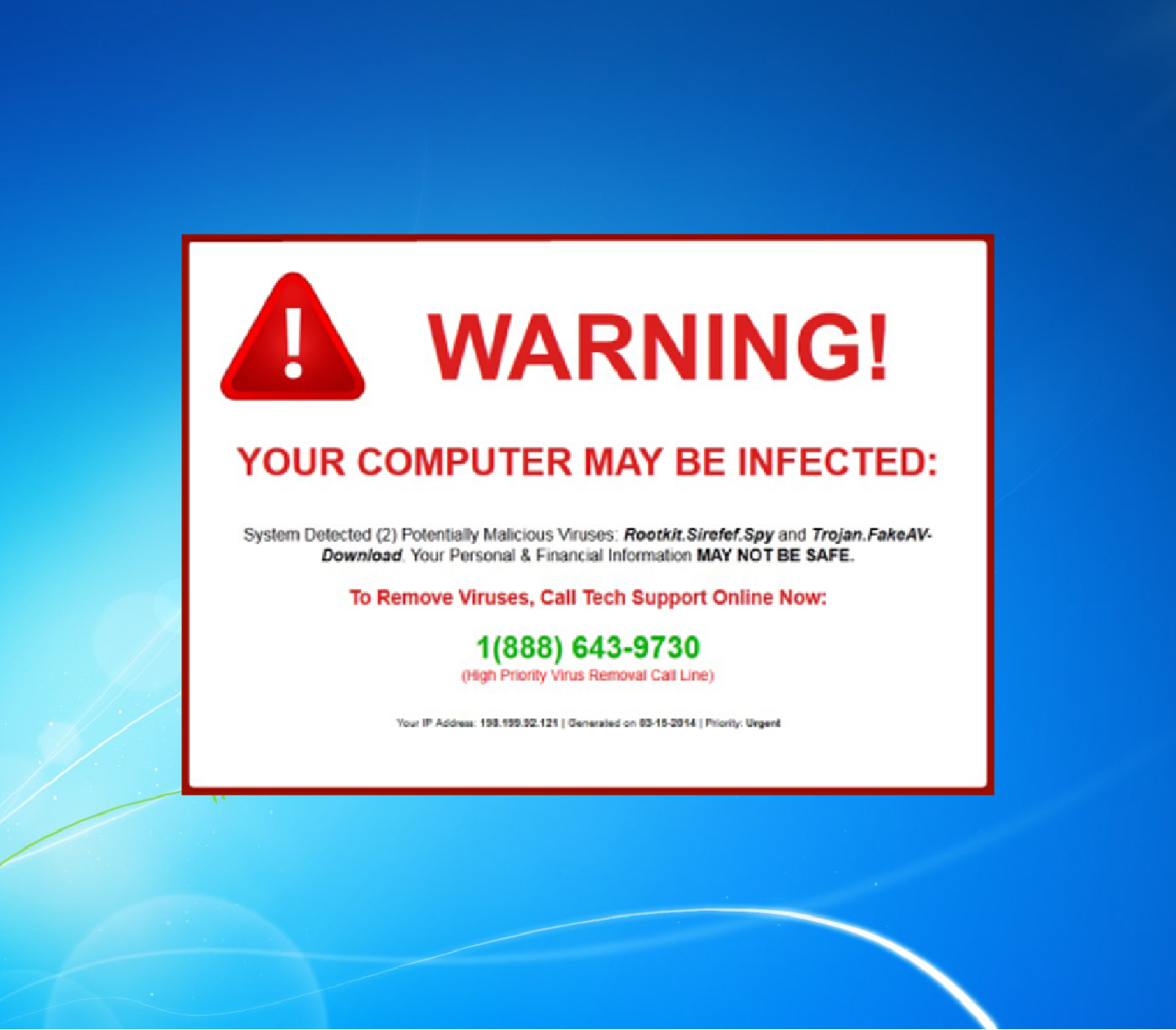
2. Another fake antivirus software pop up
How do we know this is fake?
- There is no company name, and more importantly, there is no name of a company we know we can trust.
- There are grammar and spelling errors.
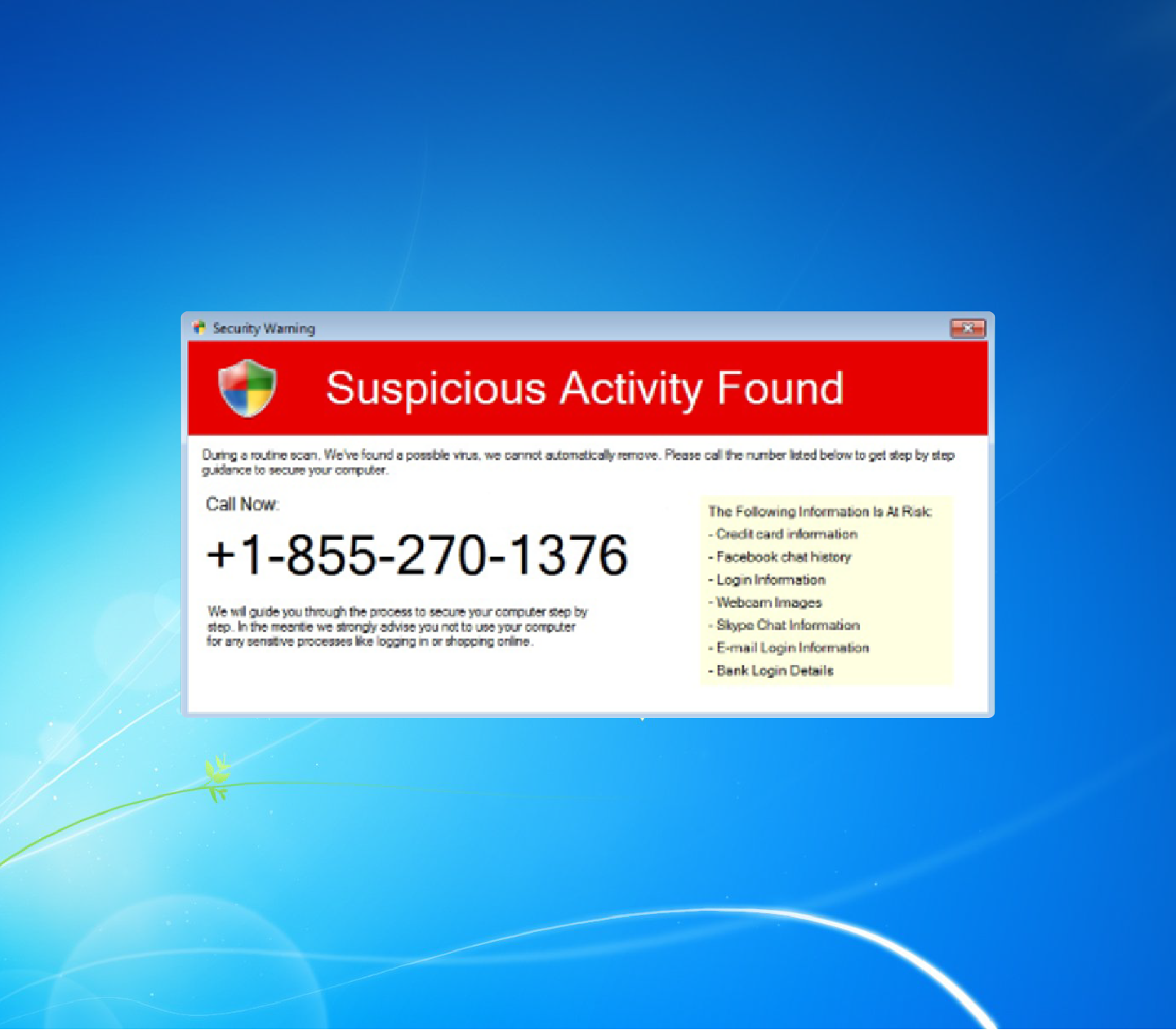
3. A fake advert pop up
How do we know this is fake?
- This one is a little tricky, because we can see the logos of two brands we trust – Edge and Microsoft - but the company claims to be called AdwCleaner.
- This is also tricky as all the grammar and spelling is correct.
- We don’t know this company called AdwCleaner, but we’re not sure if the pop up is fake, so we typed the words AdwCleaner into an internet search and found out that it is not a genuine company.
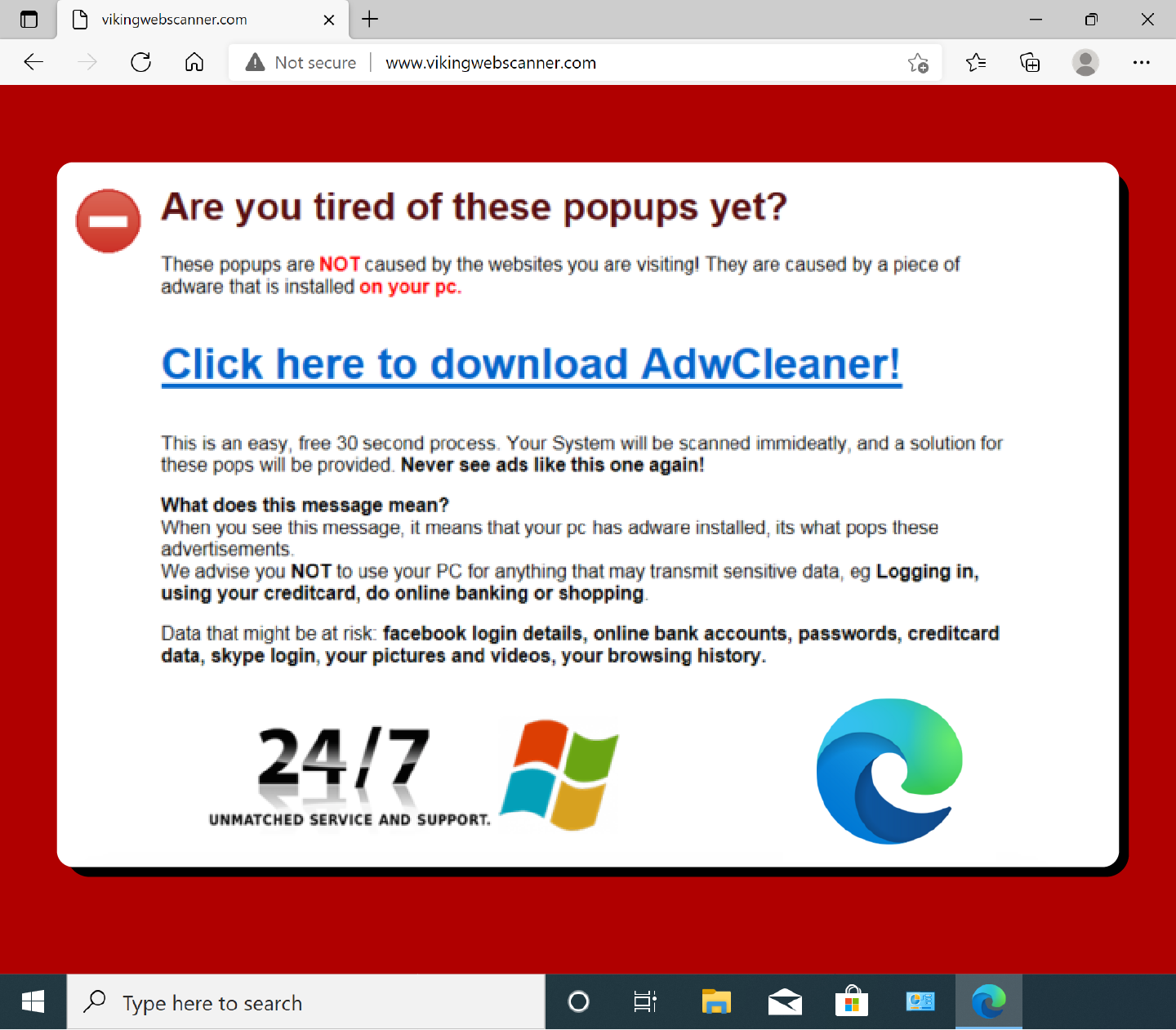
4. A competition pop up
How do we know this is fake?
- There is no reputable company name or logo.
- If it seems too good to be true, then it is most probably fake and a scam.
Be careful with this fake pop up. There is a button that says cancel, but you don’t want to click on this. You only want to click the ‘x’ close button.
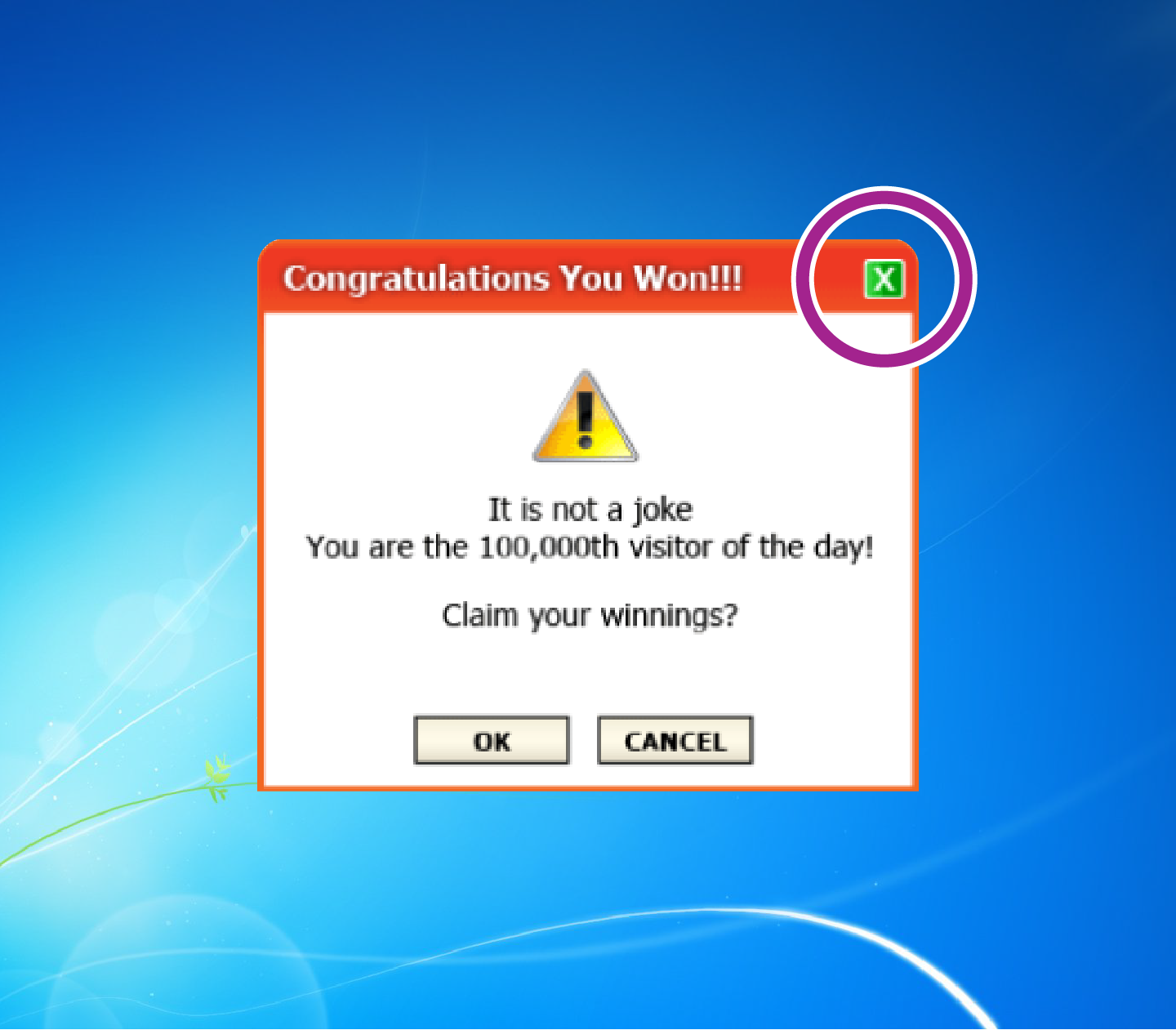
Common fake pop up scams
What we call fake pop ups are adverts or scams. Pop ups that are scams may have the following attributes:
- Ads that promise to delete viruses or spyware, protect privacy, improve computer function, remove harmful files or clean your registry. Also random pop ups advising you that you've won a prize or money, sadly, are usually scams too.
- You may be invited to download free software for a security scan or to improve your system.
- You could get pop ups that claim your security software is out-of-date and your computer is in immediate danger.
- You may suddenly encounter an unfamiliar website that claims to have performed a security scan and prompts you to download new software.
Such pop ups are fake, and you should not click on anything inside them.
How to spot fake pop ups?
- Look for obvious signs of fraud such as poor spelling, unprofessional imagery, or bad grammar.
- Look at the company name on the pop up. If you don’t recognise it as a trusted website then it’s likely to be fake.
- If the pop is called Antivirus 2022 but your own computer antivirus is called Norton or MacAfee, then the pop up is a scam or an advert.
- Look for a reputable company logo and a reputable company name.
Remember that you should only trust your own antivirus software to notify you of updates to your computer.
You can also do an internet search of the pop up name to find out more information.
How to close a pop up without an x
Some pop ups do not have an x, or close button.
To close a pop up without an x, click anywhere on the computer screen outside the pop up.
If that doesn't work, try the next step.
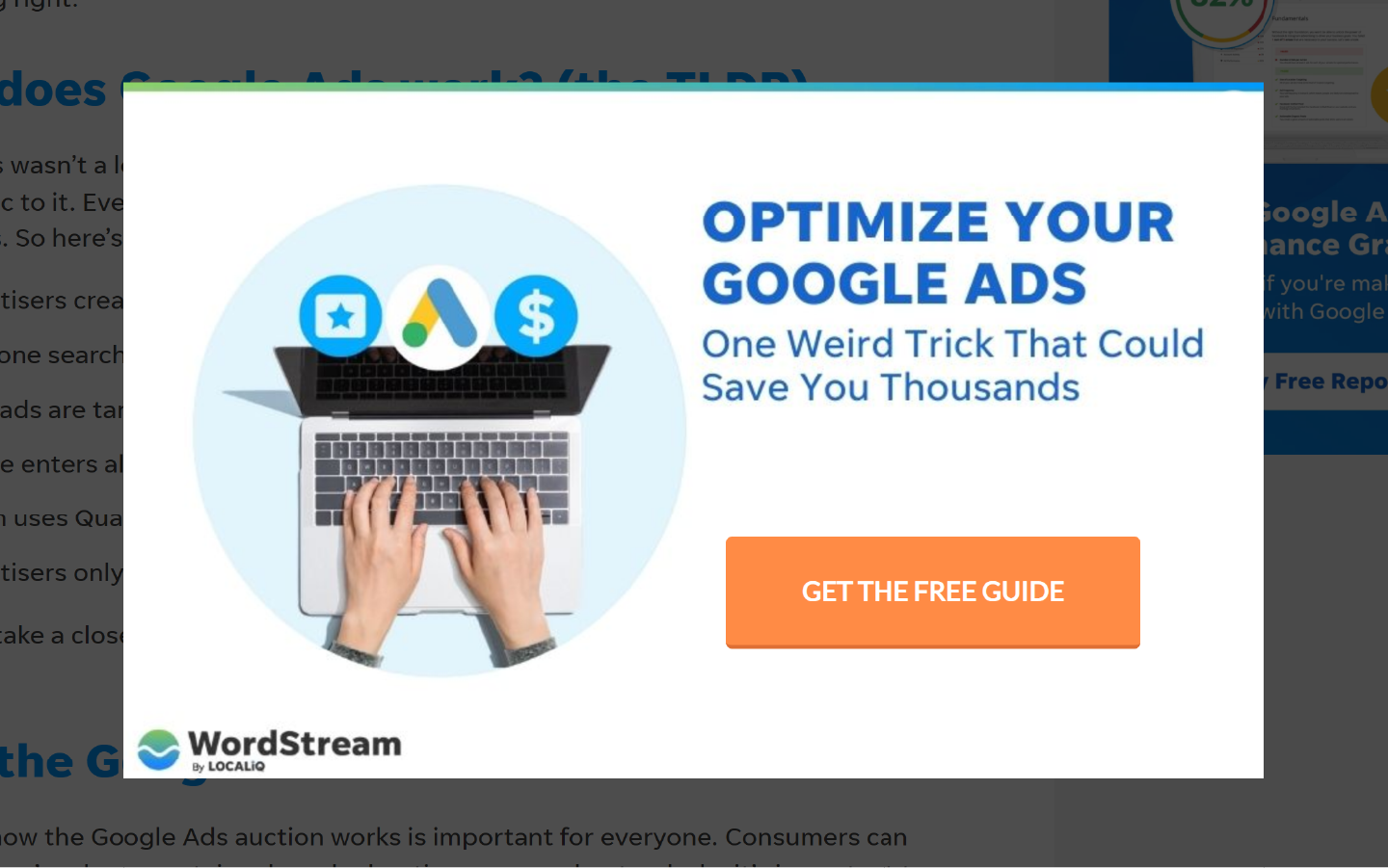
If you’re unsure what to do about a pop up on a web page, you can simply close the web page. To do this, move the mouse cursor to the browser tab at the top of the page and click on the x.
