Google cloud apps
Learn how Google's cloud apps and cloud ecosystem work.
Google's cloud ecosystem includes a wide range of free apps. Some of the most useful are:
- Gmail (for email)
- Calendar
- Contacts
- Photos
- Drive (for storing your files and photos).
There's also a core suite of free productivity apps that can be a good alternative to paid apps, such as Microsoft Office. These include:
- Docs (word processing)
- Sheets (spreadsheets)
- Slides (presentations) and more.
Because of how Google's cloud apps work, you need to be connected to the internet at all times while using them.
Google's cloud apps work on mobile devices and computers, and in this course, you'll learn how to access them using a computer and a web browser.
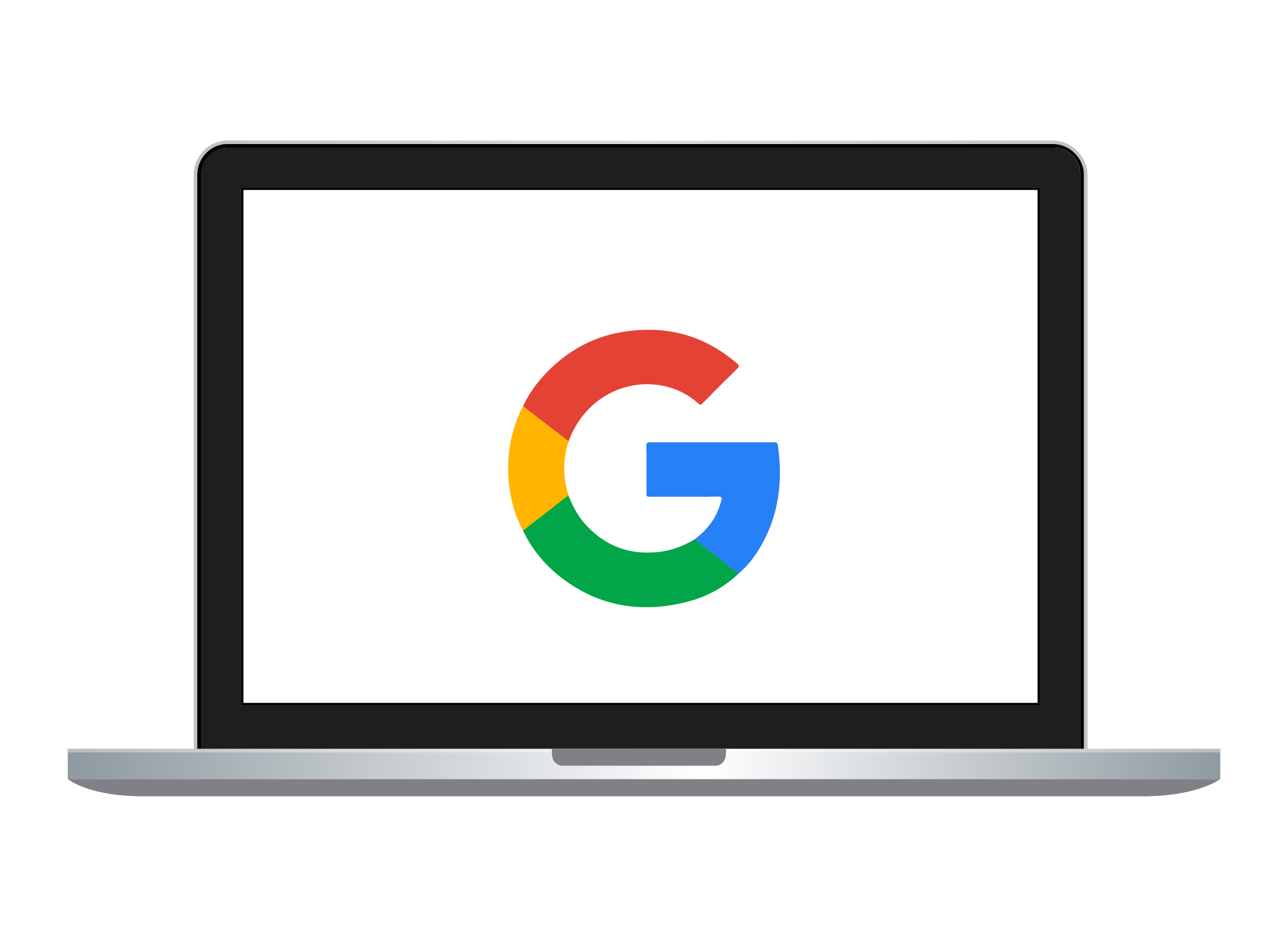
How to get started with Google apps
To use Google's cloud apps on your desktop or laptop computer, you'll need:
- Home internet with available data
- A web browser, such as Chrome, Edge, or Safari
- Your Google account if you already have one.
If you have an Android mobile device, your Google account is the same as the email and password you used to set up that device.
How to find and use Google cloud apps
Visit google.com to get started. If you can see the round Profile button in the top right, you are signed in and ready to go!
If you see a blue Sign in button, click it and enter your Google email address and password to sign in.
If you don't have an account, click Create account and follow the steps, then sign in with your new Google account's email and password.
To find a panel showing all your Google apps:
- Click the app grid icon, to the left of your Profile button
- A panel of app icons will open
- Scroll the panel with your mouse to see more apps
- Click any icon to start using that app.
No matter which app you use, the app grid icon will always appear in the top right corner, so you should always be able to find it when you want to use another app.
Google cloud apps work best when Google is your search engine and it can see your location on your computer and mobile phone. If you're not comfortable with this, your apps will still work, but some features may be unavailable.
How to manage your Google account
Click the app grid icon and find the Account app icon (look in the top left corner of the app panel). Click the icon to see a page with information about your Google account. Here you can:
- See how much free Google cloud storage you have available
- Use the menu on the left to check and update your Personal info
- Click the Data & privacy option, to be guided through some steps that may make browsing the web safer.
Some important and useful Google apps
Gmail is Google's powerful email service. If you already use Gmail on your Android or Apple device, you'll see your emails here already.
Calendar helps you stay organised and on time! If you have made appointments using your Android device, you will see them already here, and new calendar entries you make here will sync to your Android device.
Contacts is a list of your friends, family, and more, along with their email addresses, phone numbers, and other info. If you use an Android phone, your phone contacts will already appear here.
Remember to scroll the app icon panel to see more apps. Some are surprisingly fun! You might like to try:
- Earth, for a 3D-globe you can explore and use to take virtual tours
- Arts & Culture, for a virtual art gallery with exhibitions, quizzes, and special events.
Google One: paying for cloud storage
Your Google account is free and comes with 15GB of Google cloud storage. To get more storage, you can upgrade to a Google One subscription plan. There are different plans to choose from, and you can pay monthly or yearly. You can also share a plan with up to five people, each of whom needs to have a Google account.
You can cancel a plan at any time, but you won't get a refund for the unused portion of a plan. Make sure to read the fine print and consider if the subscription is right for you.
How a Google One plan affects Google Photos
When you use a free Google Account:
- Photos are synced from your device to the cloud
- These photos are saved at a slightly reduced quality
- Google does this so you can fit more photos in your free 15GB of storage
- The editing tools in the Photos app are basic.
When you add a paid Google One plan to your Google account:
- Photos are synced from your device to the cloud
- You can choose to sync photos at their full quality
- The Photos app has more editing tools and options.
You can manage your storage and subscription by using the Google One Storage manager. Visit one.google.com, and click Storage to see lots of information about your Google storage, including details on which apps are using it.