All about cloud subscription apps
Learn how cloud apps work and how you can access them using a web browser.
Cloud apps are different
Cloud apps don't need to be installed onto your device; they run online instead. When you use a cloud app, you don't need anything else apart from a web browser and a free cloud account. This can make cloud apps a fast and convenient alternative to other apps.
Cloud apps need an active internet service with available data. Most cloud apps are free, and you can access them using a cloud account. To access cloud apps, you sign in to your cloud account with an email address and password.
Some examples of cloud apps include:
- Google Earth
- Microsoft To-do
- Apple Reminder
- Google Shopping
- Microsoft Office online edition
- Apple Mail.
Cloud apps are part of your cloud account with brands such as Google, Microsoft, Apple, or others. The apps themselves won't fill up your cloud storage, but data from files or documents created in the apps can.
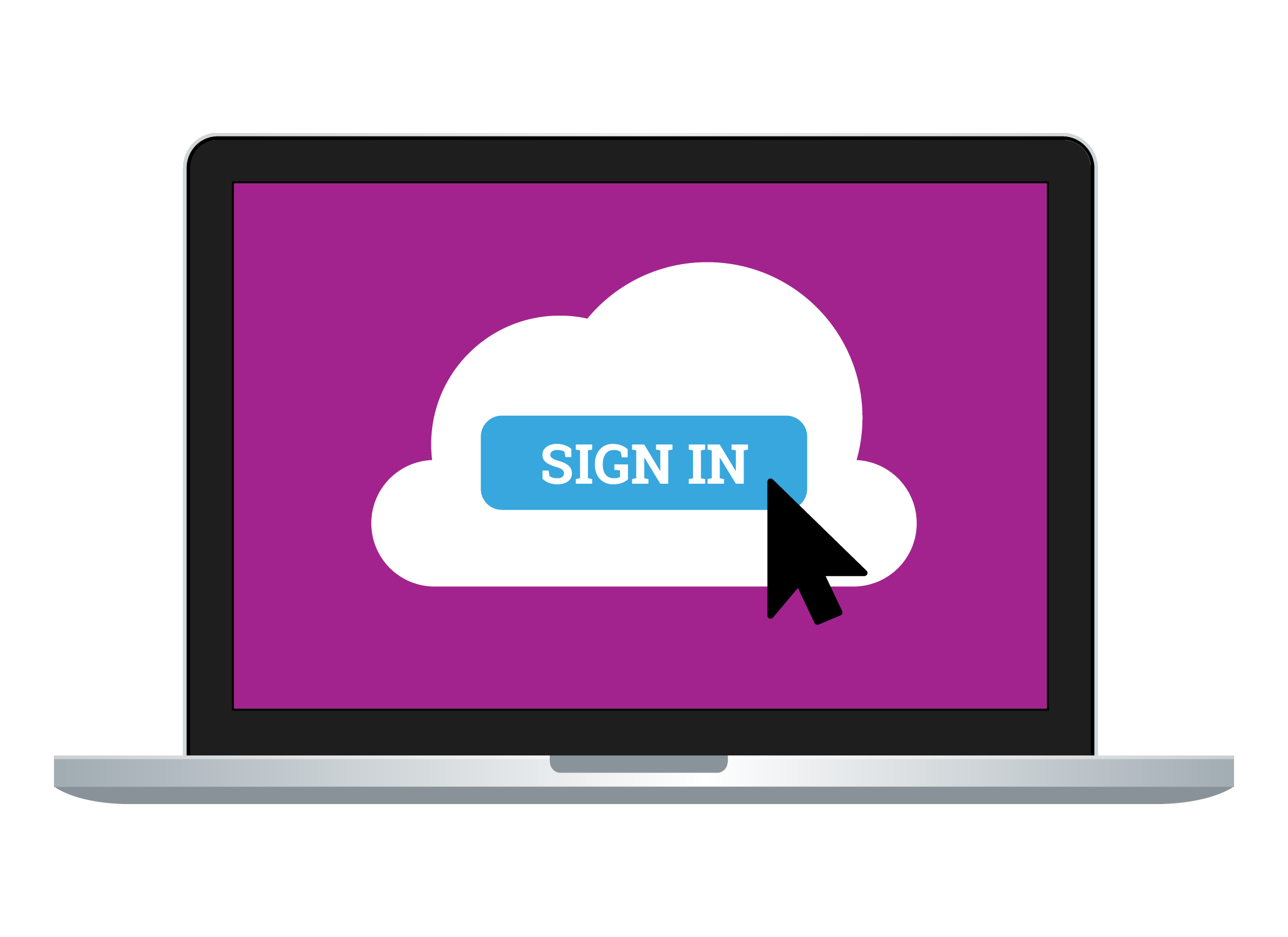
You can subscribe to cloud apps
When you pay for a monthly or yearly subscription to a cloud service, you may get:
- Uploaded photos that are better quality
- More options for editing photos in the cloud
- Extra features in some apps
- Access to apps that aren't included for free
- More storage space for your files and other data.
What you need to access cloud apps
To get started using cloud apps via a browser, you'll need:
- A desktop or laptop computer
- An internet connection with available data
- A web browser, such as Edge, Chrome, or Safari.
What is a cloud app ecosystem?
Because of all the different ways cloud apps connect, they are said to be in an ecosystem. The main ecosystems are Microsoft, Apple, and Google, and depending on the device you use, you may already have access to one of them.
How to tell which cloud apps you may have already
If you use an Apple ID to sign in to an Apple device, you can use this account to access Apple's iCloud ecosystem and apps.
If you use a Microsoft account to sign in to your Windows computer, you can use this account to access Microsoft's cloud ecosystem and apps.
If you use a Google account for email, or for signing in to Chrome or an Android device, you can use this account to access Google's cloud ecosystem and apps.
Comparing free cloud accounts
The free accounts offered by Microsoft, Google, and Apple, are very similar, with the main differences being the email service, how much free storage you get, and how each synchronises (syncs) with your files and devices.
To sign in to a cloud app account, you use an email address and a strong password.
Microsoft
- Uses the Outlook app for email
- Comes with 5GB of cloud storage
- Can sync to all computers and mobile devices
- Uses the Photo view in OneDrive to sync photos
- Stores your contacts in the People app, which can sync to all mobile devices (with an extra app download).
Apple iCloud
- Uses the Mail app for email
- Comes with 5GB of cloud storage
- Can sync to Apple computers and mobile devices
- Uses the iCloud Photos app to sync photos
- Stores your contacts in the Contacts app, which can sync to all your Apple devices
- Uses the Messages app for messaging.
- Uses the Gmail app for email
- Comes with 15GB of cloud storage
- Can sync to all computers and mobile devices
- Uses the Google Photos app to sync photos
- Stores your contacts in the Contacts app, which can sync to all mobile devices (with an extra app download)
- Uses the Chat app for messaging.
How a cloud subscription works
When you subscribe to a paid plan on your cloud account, you receive extra cloud storage. For example:
- A free account might come with 5GB of storage
- A $40-per-year plan might have 200GB of storage
- A $120-per-year plan might have 1-2TB (1000-2000GB) of storage.
Before purchasing a cloud storage plan, make sure to read the fine print and consider if the subscription is right for your needs.
Some subscription plans give you more than just storage. For example:
- Microsoft 365 gives you access to much more powerful versions of Microsoft's apps
- Google One gives you more options for storing photos at higher quality.
Your cloud storage app will ask if you want to increase your allocated storage (at a cost). There's no need to purchase a subscription if you aren't running out of your free cloud storage space. When buying, look for the cheapest plan. You can always upgrade later.
You can cancel a month-to-month plan at any time, but a yearly plan is a 12-month commitment. Some plans let you share the storage with up to five people (usually family). This can be the best value.