Resetting your pre-owned iPhone
Get your iPhone ready for setup in a few simple steps.
Learn how to reset a pre-owned iPhone that might have been given to you by a family member or friend, so that it's safe, and ready to set up.
Before you begin
Before you start, make sure the iPhone is switched on and fully charged.
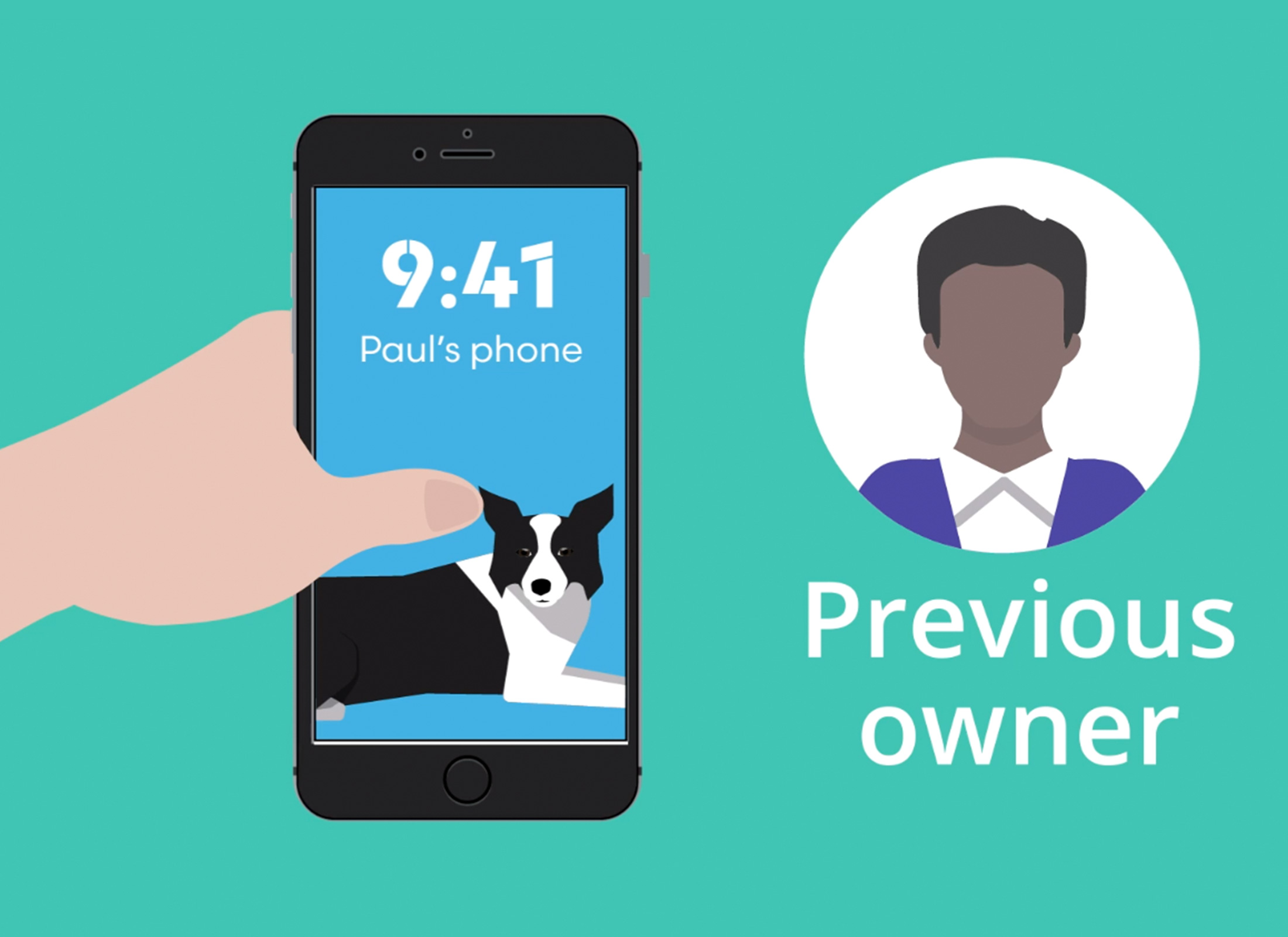
Do you need to reset your iPhone?
- An iPhone that shows a Hello screen is ready to set up and does not need to be Reset
- An iPhone that displays a Lock screen will need to be Reset
- To reset, you will need the passcode of the previous owner.
Erasing the previous owner's data
The option to Reset is found in the iPhone's Settings app, under General:
- Find Transfer or Reset iPhone, then choose Erase All Content and Settings
- Note the Apps, Data, Settings and Accounts that will be removed from the iPhone
- The previous owner will need to enter their passcode
- Choose Skip Backup if the previous owner doesn't need to transfer any data from this phone.
Erasing the previous owner's Apple ID
An Apple ID is the username for an account that lets you access Apple services. To remove the previous owner's Apple ID:
- The previous owner enters their Apple ID password
- Choose Turn Off to delete the previous owner's Apple ID account
- Choose Erase iPhone to remove their data and reset the iPhone
- When the Reset has finished, the iPhone will show the Hello screen.
Your pre-owned iPhone is now prepared for setup. Learn how this is done in the Setting up your new iPhone course.