iPhone: Security & privacy
Learn how to set up a passcode, change a passcode, and set up Face ID.
Before you begin
The demonstrations in this course use an iPhone without a physical Home button. If your phone is different, some of the steps might vary a little, but you can still follow along.
Before you start, make sure the iPhone is switched on, fully charged and showing the Home screen. Your operating software should also be up to date.
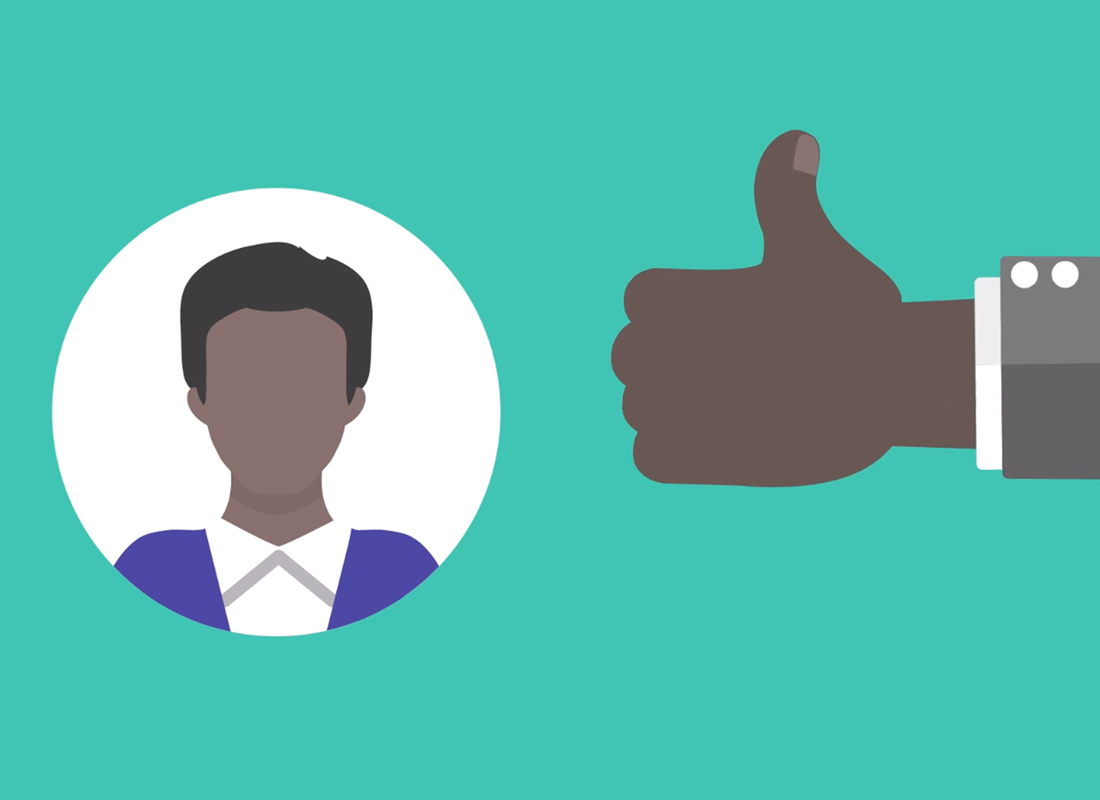
Set up a passcode
A passcode secures your iPhone. Only people who know your passcode can unlock your phone. A strong passcode should be easy for you to remember but hard for others to guess; it should use random numbers and avoid number patterns.
To add a passcode:
- From the Home screen, open the Settings app
- Tap on Face ID & Passcode. It might be called Touch ID & Passcode on some iPhones
- Tap Turn Passcode On, then Passcode Options to choose the type of passcode you want to use.
- Tap in your passcode. If the iPhone says the passcode is too weak, tap Change Passcode and try again
- Enter your passcode again to verify it.
If you're ever worried someone may know your passcode, it's easy to change it. In the Settings app, under Face ID & Passcode, tap Change Passcode and follow the steps to set a new passcode.
Test your passcode
To use your passcode to unlock your phone:
- From the Lock screen, swipe up to unlock your phone then use the number pad to enter your passcode
- If you enter it incorrectly, the passcode will shake
- After you enter the passcode correctly, the Home screen will appear.
If your phone is unlocked and you want to lock it, press the power button so that the screen goes dark. You can press the power button again, or pick up and tilt the phone, to wake up your phone and show the Lock screen.
Set up Face ID
Face ID can be a faster and more convenient way to unlock your phone, but you will still need a passcode to keep your information secure. Remember, your passcode can always unlock your phone, even if Face ID is set up.
You can also use Face ID to:
- Authorise payments in iTunes and the App Store
- Unlock the Wallet app and Apple Pay to buy things at the counter in a shop
- Automatically enter passwords while logging into apps and websites.
To set up Face ID:
- Tap the Settings app, then tap Face ID & Passcode, enter your passcode and tap Set Up Face ID
- Follow the on-screen instructions by positioning your face in the camera frame and moving your head to show different angles of your face
- Move your head in a circle a few times so the camera in your phone can scan your face from different angles
- Scan your face a second time to complete the set up.
Test Face ID
To test that Face ID is set up correctly:
- From the Lock screen, you can use Face ID by looking at your phone
- When Face ID recognises you, the padlock symbol will change to unlocked and you can swipe up from the bottom to show the Home screen.
- If your phone cannot register your face, you can enter your passcode to unlock your phone.