iPhone: Quick settings
Learn how to access common settings quickly and easily.
Learn how to adjust volume and screen brightness; use Wi-Fi and mobile data on your phone to access the internet; use your phone as a torch; quickly access your camera; and add a Code Scanner your phone's Control Centre.
Before you begin
Before you start, make sure the iPhone is switched on, fully charged and showing the Home screen. Your operating software should also be up to date.
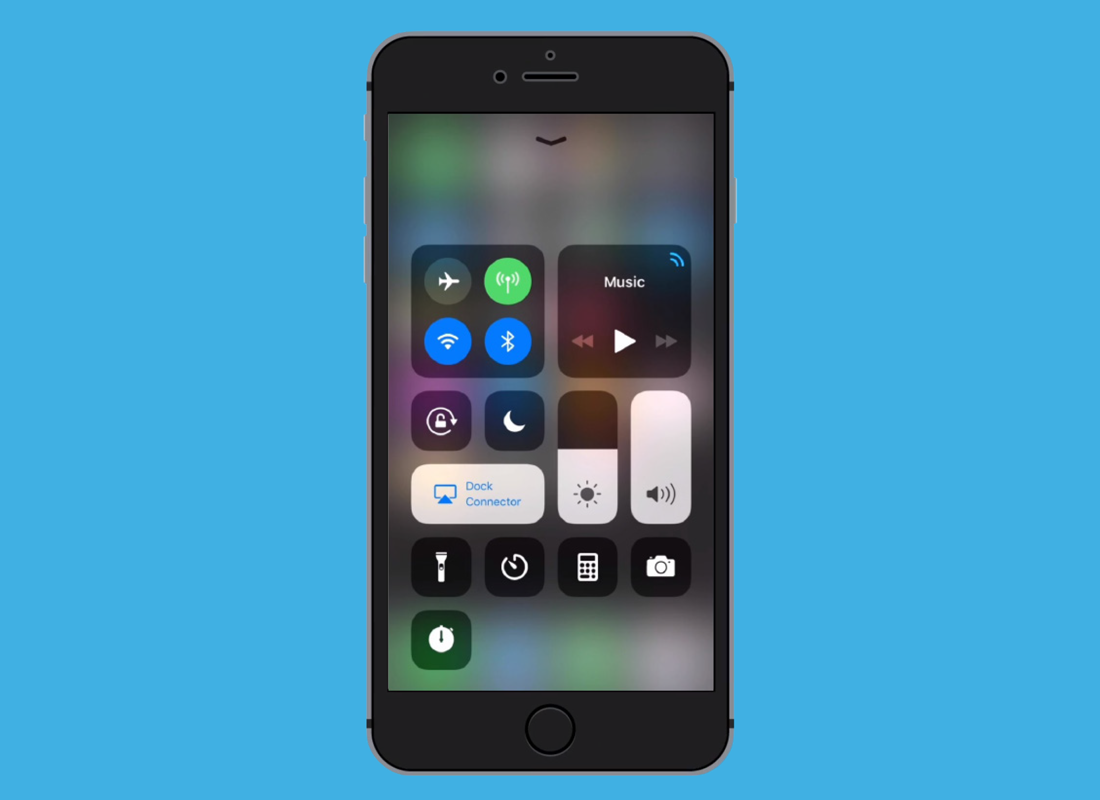
Access the Control Centre
You can find Control Centre in the Settings app, or:
- On an iPhone with a physical Home button, swipe up from the bottom of the screen
- On an iPhone model without a physical Home button, swipe down from the top right of the screen.
The Control Centre is always accessible, whatever the phone is doing.
Adjust brightness and volume
The Control Centre includes two large sliders. One controls Brightness, the other Volume. Slide up or down adjust. When the Volume slider is all the way down, the phone is muted.
Access wireless connections
Wireless connections at the top left can be blue (active) or grey/white (inactive). Tap an icon to turn it on or off. There are icons for Wi-Fi, Mobile Data, and Bluetooth. The Aeroplane Mode icon turns off all wireless communications.
Use your phone as a torch
Tap the Torch icon to turn on the torch and tap and hold the icon to see a slider. Move this up or down to adjust the torch brightness.
Customise the Control Centre
Open the Settings app, then tap Control Centre in the list to see what features are currently in your Control Centre. Tap the red minus symbol to remove a feature.
Add a new feature by tapping the green plus symbol next to its name. For example, tap Code Scanner to see this feature in Control Centre next time you use it.