iPhone: Notifications
This short guide is a reference tool to help refresh your knowledge or practise what you have learned in the iPhone: Notifications online course, including:
- how to access your iPhone's Notifications Centre
- how to view and manage your notifications.
Before you begin
The demonstrations in this course use an iPhone without a physical Home button. If your phone is different, some of the steps might vary a little, but you can still follow along.
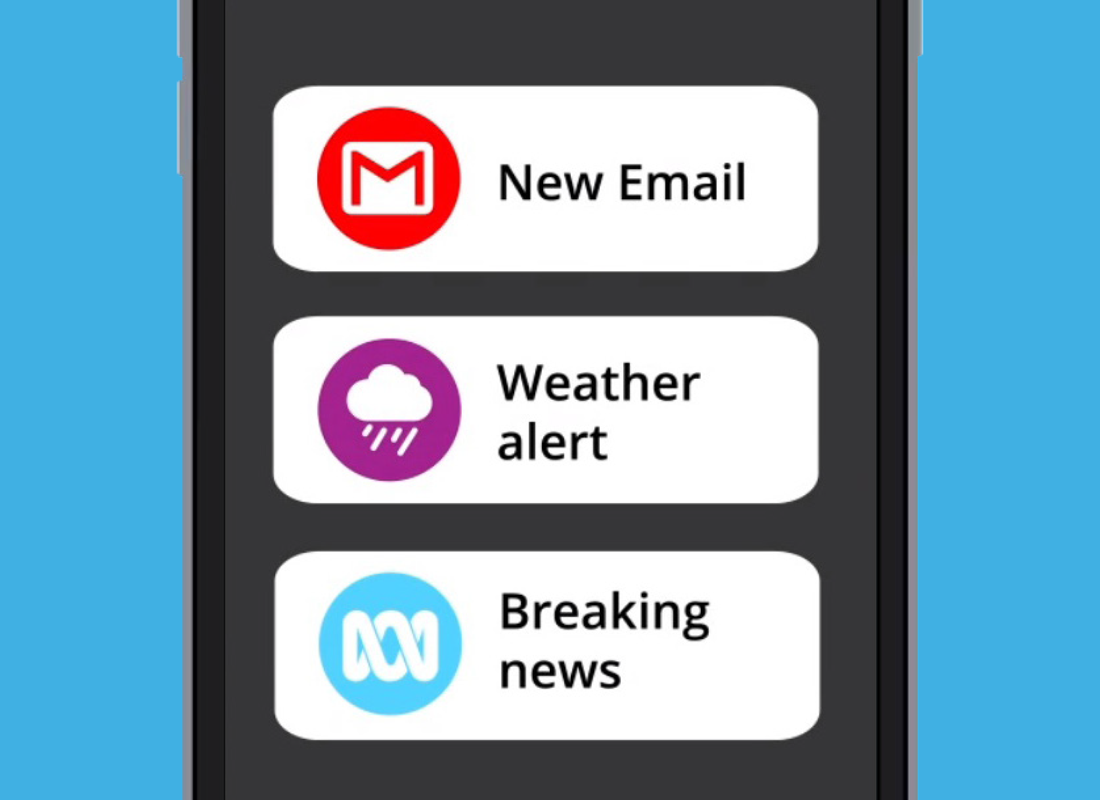
Access the Notification Centre
To open the Notification Centre from the Home screen, Swipe down with one finger from the top centre of the screen.
The swipe should always begin with your finger in the bezel.
Only open notifications from apps, phone numbers and email addresses you recognise and trust.
Deleting and viewing notifications
Swipe a notification to view options or tap it to open the app that created it. For example, tap an email notification to open the email app, or Swipe left to clear a notification or see options.
- Mute stops the app sending more notifications
- View Settings opens a page with more details.
Tap the cross on the right of the notification panel to Clear the panel of all notifications, and then swipe up from the bottom of the screen to close the Notification Centre.