My Health Record and myGov
Learn what My Health Record is, how it works with your MyGov account, and how your doctor can help.
What you need
To follow along with this course, you will need:
- A myGov account set up with email and password
- Your mobile phone, to receive a special code to sign in to myGov
- Your Medicare account linked to your myGov account.
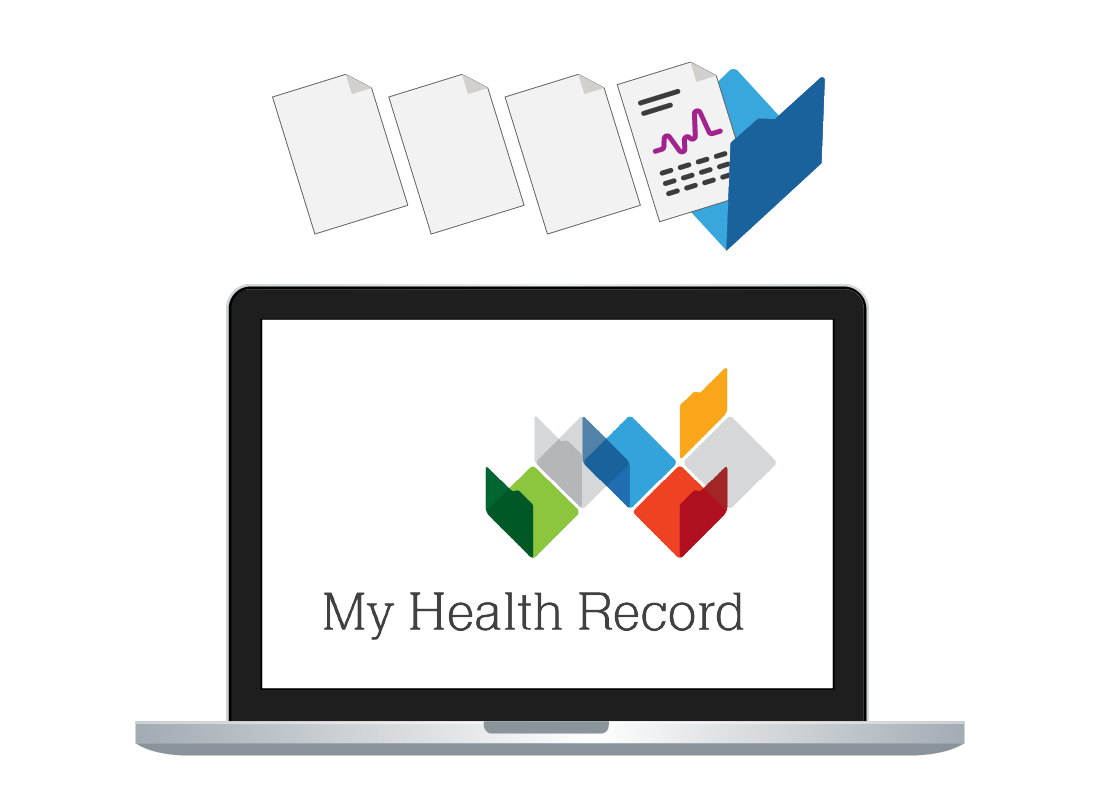
What is My Health Record?
My Health Record is a secure service that lets your see important details about your health. You can:
- Check information about recent doctor visits
- See your prescriptions and your allergies
- Manage who is allowed to see your medical records
- Control which records are visible or even delete them from your My Health Record
- Decide who will be a Nominated Representative with access to your records (in case you are too ill to access them yourself)
- Secure this private information with your MyGov account.
Information in your My Health Record comes from Medicare, your doctor, and you can also add notes and make updates yourself.
You can learn more about My Health Record in the Digital health services panel on the digitalhealth.gov.au website.
How to link to My Health Record
To access My Health Record you need to link it to your myGov account. This is much easier to do if you link to Medicare first. Once you have Medicare linked, follow the steps below to link My Health Record.
- Visit my.gov.au and sign in with your email, password, and the code sent to your mobile phone.
- Go to the Profile: Linked services page.
- Find My Health Record in the list and click Link.
- If you have already linked Medicare to myGov, a message appears saying your Medicare online identity has been detected and linking will finish.
- If you don’t have Medicare linked, the How do you want to link My Health Record? page appears, and you can follow the steps to finish linking.
- When linking is complete, your My Health Record home page loads, and a Welcome tour will play.
Setting up My Health Record
When you start using My Health Record there won’t be much information on the page:
- Go to your My Health Record home page by signing in to myGov and clicking Go to My Health Record
- Click your name in the top right corner and choose Set up record from the menu that appears
- Click any category on the page that appears, to update or add information to it.
Using the Health Snapshot section
On your My Health Record home page, lots of information is listed under the Health Snapshot section.
When this page loads, some of this information is hidden. Click Expand to show all the information
The Shared Health Summary
Ask your doctor to upload a Shared Health Summary to your My Health Record. This has important current health information about you, including:
- Your current medical conditions (if any)
- The medicines you are taking - prescriptions and over the counter (OTC)
- Your known allergies and adverse reactions
- A section called Key Information I’ve Added where you can type in extra information about any allergies and medication.
My Health Record and Advanced Care Planning
You can use My Health Record to manage your Advanced Care Plan. This includes:
- What treatment and care you would and wouldn’t like to have
- The name of a Custodian who can speak on your behalf (usually a family member).
Using My Health Record, day to day
Mostly your My Health Record will be updated automatically by your doctor or Medicare, but sometimes there are delays or things go wrong. The Documents menu has useful information:
- The Medicare Overview page shows recent visits or check-ups, including any prescriptions
- You can click Manage Access on any Medicare record to make it more private or even remove it
- The Clinical Records page shows items like Pathology Reports
- You can check this for results of, for example, a recent blood test, and if the results are not there, you can ring your provider to ask why
- The Key information I’ve added page lets you add a Personal Health Note, such as any details you want to remember at a later date.
Remember to sign out safely!
Before closing your browser, click your name in the top right, then from the menu choose Log out of My Health Record. This will log you out of My Health Record also sign you out of myGov and, after a moment, you will see the You've signed out of myGov message. You can now close your browser window.