Resetting your pre-owned Android phone
Get your second-hand Android phone ready to use by performing a reset.
Learn how to prepare your pre-owned Android phone for use by doing a Factory Data Reset, or Reset for short.
Before you begin
The Android smartphone used in demonstrations in this course may not be the same as yours, but the menus and steps should be similar.
You can also use this guide if you need to Factory Reset your Android phone for any reason, or if you are going to pass it on to a friend or relative for them to use on a permanent basis.
If you are certain the phone needs to be reset, you will need the previous owner’s PIN to access the reset function.
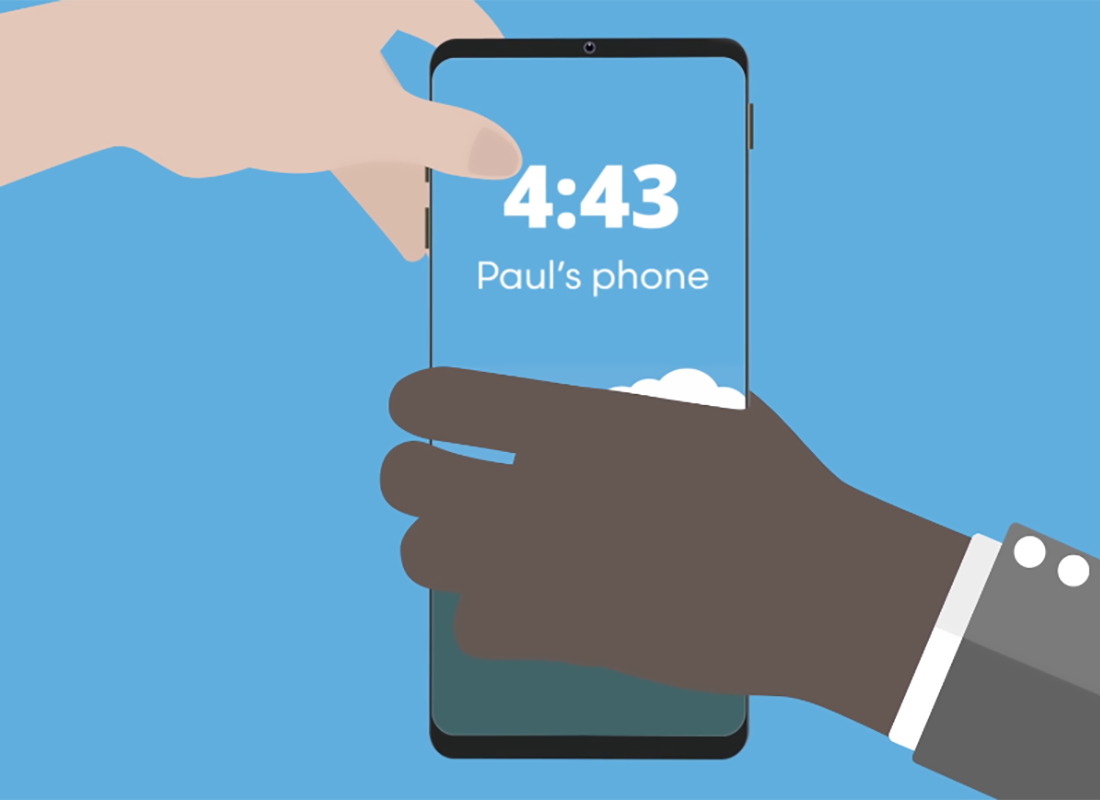
How to tell when an Android phone needs to be reset
When you receive a second-hand Android phone (not a phone that is brand new in an unopened box), first charge it up, and then press the Power button.
- If the phone has been powered down, it will go through some start-up screens.
- If the phone is already on, it will quickly wake the screen.
- If the phone shows a Start screen or asks you Choose a language, the phone is already reset ready for setting up, and you don’t need to complete any of the steps below.
- If the phone shows a Lock screen, it needs to be reset.
- To unlock the phone, you will need the previous owner to enter their PIN.
- When the phone is fully reset, this previous PIN will be erased and you can set your own PIN to secure the phone.
How to reset an Android phone
To perform a Factory reset, use the Settings app. Either tap the icon on your Home screen or swipe up to open the App screen and find the Settings app icon. It usually looks like a cog wheel.
- From the list of settings, choose General management. Your phone might call this something different, but it will have General in the name.
- Find the Reset option and on the next screen choose Factory data reset.
- The phone reminds you that choosing this will delete all apps and data from the phone.
- Scroll down and tap Reset.
- The previous owner will need to enter their PIN again.
- When you are ready to proceed, tap Delete all.
- The phone may ask the previous owner to confirm their account password to continue, but this depends on the make of phone.
- The phone will restart and show a logo or the Android robot symbol. The reset process can take several minutes.
When a Start screen or a Language selection screen appears, the Factory reset has finished and the phone is now safe to use and ready for setup.