Android phone: Security and privacy
Ways to help keep your phone secure and your personal information private.
Learn how to set up a secure PIN (Personal Identification Number) for your phone, and how to use your fingerprint to unlock your phone.
Before you begin
The Android smartphone used in demonstrations in this course may not be the same as yours, but the menus and steps should be similar.
Before you start, check you have:
- Your Android phone
- The latest version of your phone’s operating software.
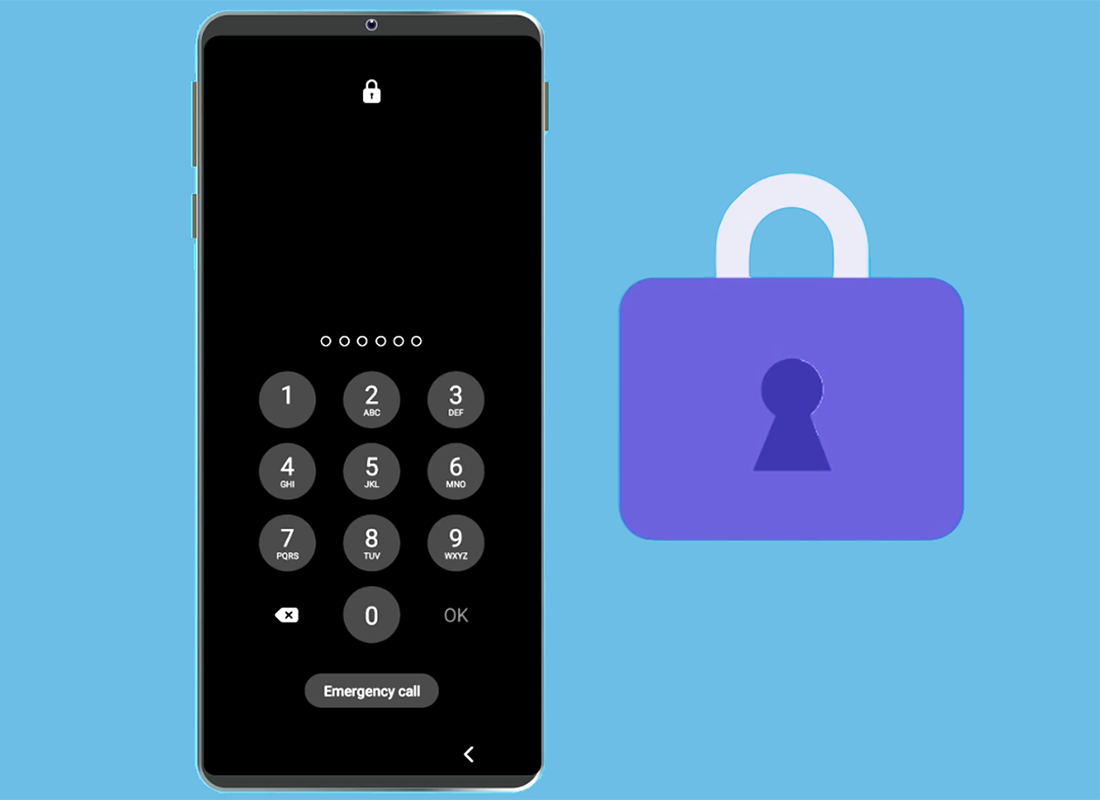
How to set up a PIN
Open the Settings app from the Home screen or by swiping up from the bottom of the screen to show all your Apps.
- The Settings app looks like a cog wheel.
- Open Lock Screen from the list of settings.
- Open Screen lock type options and choose PIN.
- Enter a new PIN which must be at least four numbers, but entering more numbers will make your phone more secure.
- A six-digit PIN is a good balance between security and being easy to remember.
- You can optionally choose to Confirm PIN without tapping OK each time you sign in to your phone.
- Tap Continue and follow the remaining instructions to complete setting your new PIN. Keep a record of your PIN in a safe place.
- Depending on the make of your phone you might see an option to Back up your PIN. You will need to have set up an account with your phone manufacturer to use this option.
- If you think someone knows your PIN, repeat these instructions at any time to set a new PIN.
- Test your new PIN by turning off your phone’s screen with the power button, then wake the phone up.
- The phone will ask for your PIN. Type it in carefully.
- If you enter the PIN incorrectly too many times in a row, the contents of your phone may be erased.
How to set up fingerprint security
You can use your fingerprint to unlock your phone instead of a PIN. Fingerprint security is faster and more convenient than using a PIN, however you will still need a PIN to keep your phone secure. Your PIN can always unlock your phone, even without your fingerprint.
- Open the Settings app and choose the Lock screen option.
- Find Screen lock type and choose Fingerprints, then read some tips on how to properly register your fingerprint.
- Place your finger on the phone’s sensor several times, following the instructions on the screen.
- Depending on your make of phone, the sensor may be the Home button, or next to the camera on the back of the phone.
- You can optionally add another fingerprint, or tap Done.