Android phone: System settings
Control the main settings on your phone, such as the time, date, language, and sound.
Learn how to set the preferred language, date and time on your phone, adjust the volume of ringtones and notification sounds, and set a ringtone and notification sound for your phone.
Before you begin
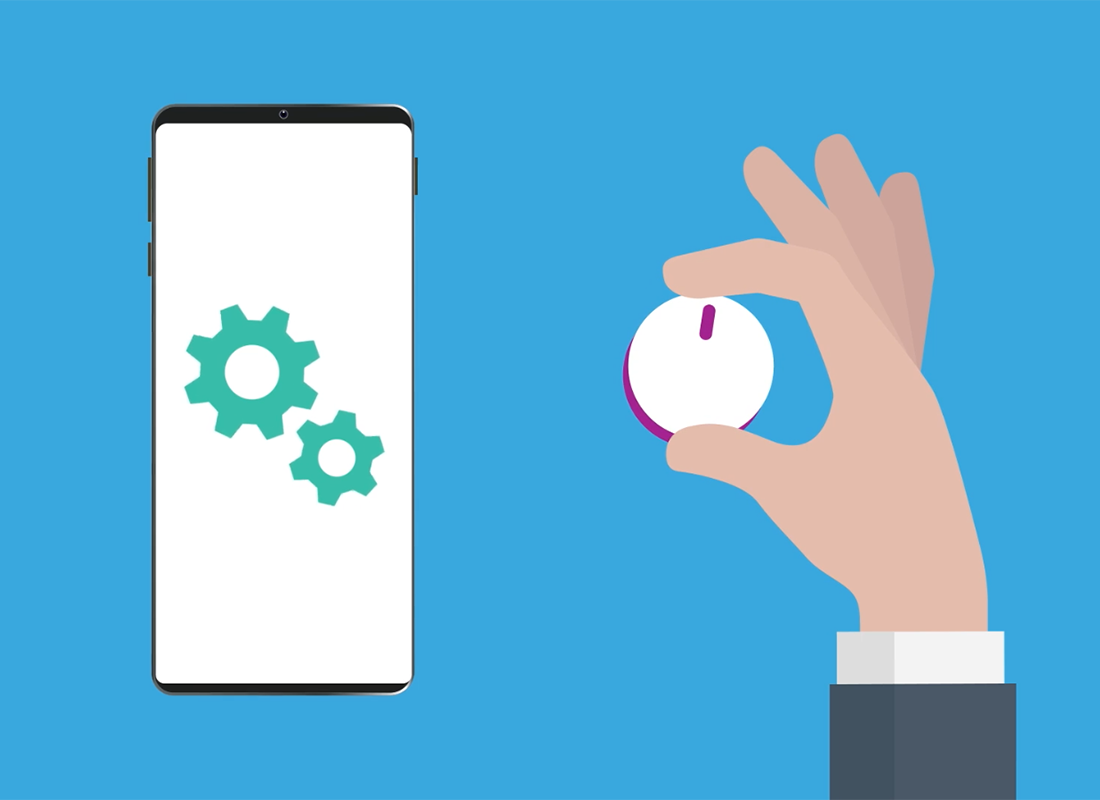
The Android smartphone used in demonstrations in this course may not be the same as yours, but the menus and steps should be similar.
Before you start, check you have:
- Your Android phone
- The latest version of your phone's operating software.
Where to find settings for your phone
The settings in this course are all found in the Settings app. The Settings app is often on the Home screen by default and looks like a cog wheel. If it's not on the Home screen, swipe up from the bottom of the screen to show the Apps screen to see a grid of all your apps.
On some phones, the Settings app might be inside a folder called System or similar.
How to change sound settings
Open the Settings app and find the Sounds and vibration options:
- Tap Volume to see a set of volume sliders
- Increase the volume by moving a slider to the right and decrease by moving it to the left
- You can set each type of sound volume independently of the others
- Ringtone controls how loudly your phone rings
- Media controls the volume of music and video playback
- Notifications controls sounds like text messages and other notifications
- System controls the volume of other sounds the phone makes
- Choose Back to leave this screen.
How to choose a ringtone and text tone
In the Settings app, tap Ringtone to change the sounds your phone makes when you receive a call.
- A list of ringtones appears, and you can tap each one to preview it
- When you preview a ringtone you like, tap Back to set it as your phone's ringtone
- Tap Notification Sound to change the sound that plays when you receive a notification, such as a text message or new email
- Preview sounds by tapping them, then tap Back to confirm your chosen notification sound.
How to adjust system sounds
You can turn off certain sounds the phone makes, such as when you use the keyboard or dial a phone number. From the Sounds and Vibration menu, choose System sound/vibration control to get started.
- Screen lock unlock: Switch this off to stop your phone making a sound when you lock and unlock it
- Keyboard: Switch this off to stop the phone keyboard from making clicking noises when you type
- You can turn the features back on by tapping the switch again
- Tap Back to leave this screen.
How to set the date and time
From the main Settings app screen, find General Management. In this section, Date and time is at the top of the screen.
- Automatic Date and Time: When this is switched on (the switch is blue) then your phone automatically adjusts for daylight savings and time zones when you travel. Turn this off to set time manually
- Set time: Tap on this and a pop up appears. Slide numbers up and down to change the current time and tap Done to set it
- Set date: Tap this and a calendar appears. Tap arrows to see different months, and tap a day to choose it
- Automatic Time Zone: This setting changes the time based on your current location. Switch it off to set your time zone manually
- Select time zone: Only appears when Automatic Time Zone is switched off. Tap this to see a list of cities. Choose the city closest to your location to set your time zone.