Android phone: Calls and privacy
How to take control of your phone number, and who can call it.
Learn how to control who calls you, when people can call you, how to block callers, and how to protect your privacy by concealing your number from people you call.
Before you begin
The Android smartphone used in the demonstrations in this course may not be the same as yours, but the menus and steps should be similar.
Before you start, check you have the following to hand:
- Your Android phone is fully charged
- The operating software is up to date
- A SIM card inserted in your phone, and a mobile phone plan with a provider.
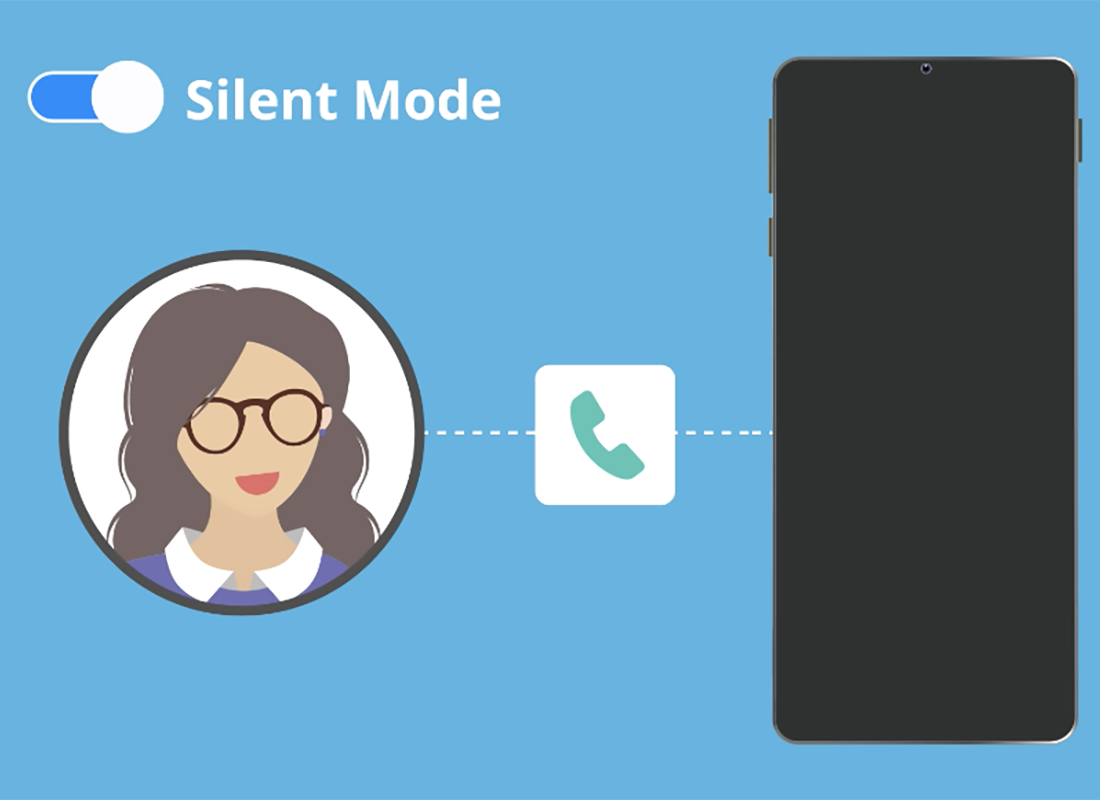
How to manage your Caller ID
By default, when you call someone, your number appears on the display of their mobile phone. To switch this off:
- Find Caller ID settings in the Phone app
- Open the Settings menu by tapping the three dots in the top right corner
- If you can't see the three dots, check that Keypad is selected in the bottom left of the screen
- From the menu choose Settings / Call settings / Supplementary services
- Choose Show your caller ID and choose Never to block your Caller ID
- Choose Network default to turn your Caller ID back on.
How to block a caller
You can keep a list of numbers that your phone will block. When these numbers try to call you, your phone won’t ring or show a missed call. This also blocks text messages from that number.
From the Call settings menu in Phone settings:
- Find the Blocked numbers option
- The Block unknown / private numbers switch will automatically block all calls that do not have a Caller ID.
Other ways you can block a number:
- Add phone number lets you type in a number you already know
- Recents lets you choose a number from a list of recent calls
- If your phone doesn’t have a Recents option here, you can block a recent call from the main Phone app screen by tapping on Recent, then tapping a call from the list to see the option to Block it
- Open a Contact in the Contacts app to see an option to Block calls from them.
To unblock a number, find the number in the list of Blocked numbers and tap the red minus sign to remove it from the list. This number can now call and text you again.
Using the Silent Mode and Do Not Disturb features
Silent Mode: Calls and texts are announced on the screen but the phone won’t play ringtones, alerts, or vibrate. This mode is best when you still want to be contactable.
Do Not Disturb: All calls, texts, and many other notifications are blocked. You can’t be contacted while this mode is switched on. Callers go to voicemail, and text messages will appear once you turn Do Not Disturb off again. To turn on Silent Mode or Do Not Disturb:
- Swipe up to show all your Apps
- Open the Settings app and choose Notifications
- Find Do Not Disturb and tap to show options
- Switch Do Not Disturb on and off at the top of this screen
- Add Schedule lets you choose when Do Not Disturb turns on and off
- Add friends or family as exceptions, so they can still contact you even while Do Not Disturb is active.
Add contact information to your Lock screen
Sometimes, mobile phones get lost. You can set a message on your Lock screen to enable someone to get in contact with you, if they find your phone. To set this message:
- Open the Settings app, and from the menu, tap Lock screen
- Scroll to find Contact information and tap
- Type in your message, such as: “If found please contact Julie on 0123 456 788”. Be sure to use your landline or the number of a friend, not the number of the mobile phone.
- This message will show on the Lock screen of your phone, as soon as the screen lights up.