Android phone: Listening to podcasts
Learn how to use a podcast app to find and listen to pre-recorded radio programs, called podcasts.
Before you begin
The Android smartphone used in demonstrations in this course may not be the same as yours, but the menus and steps should be similar.
Before you start, check you have:
- Your Android phone
- The latest version of your phone’s operating software
- An active connection, via home Wi-Fi or the mobile network, with available data.
While there are many different podcast apps, this course uses the free ABC Listen app to download and listen to podcasts.
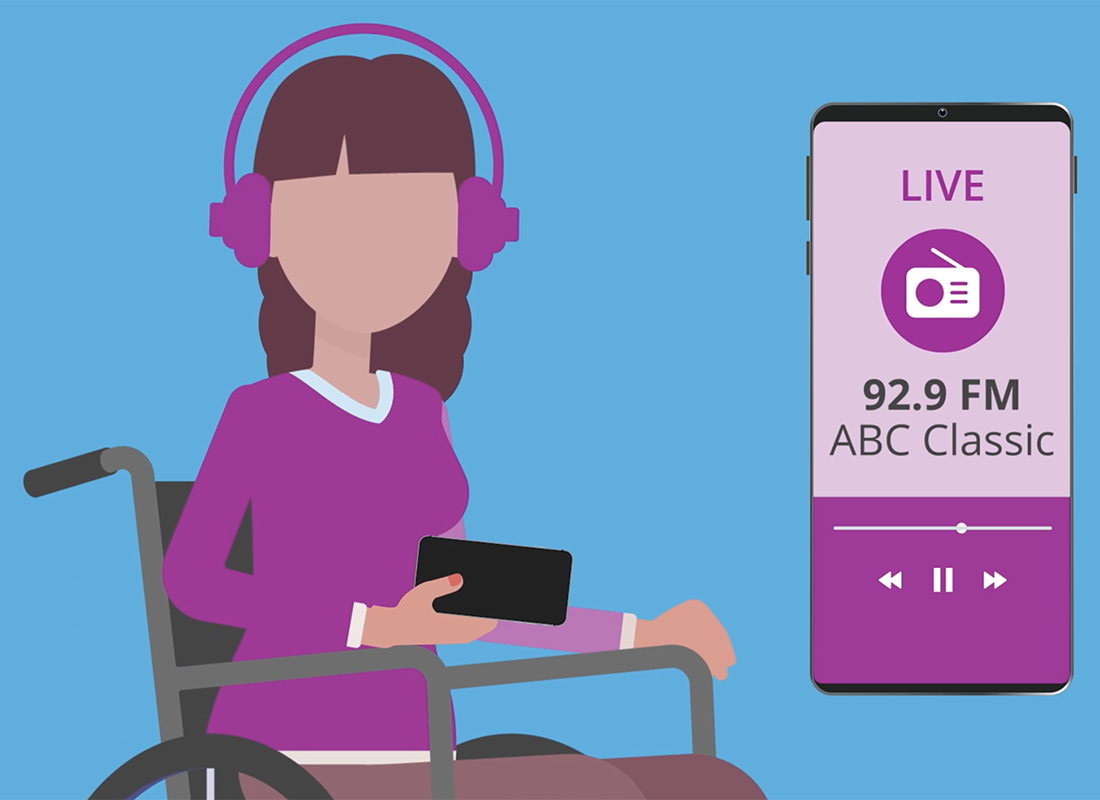
How to download an app from the Play store
Find the Play Store app on your phone. If it isn't on the Home screen, you can swipe up from the bottom of the screen to find it in the app grid. When the Play Store main screen appears, tap the Search Bar at the top to make the keyboard appear.
- Search for ABC Listen.
- On the page of search results, tap ABC Listen. It should be the first search result.
- Be sure to check this is the authentic app by looking at the ratings and that it's developed by the Australian Broadcasting Corporation.
- The ABC Listen app’s store page appears. Tap the Install button, and the Play Store will download and set up the app in the background.
- The installation is complete when an Open button appears.
Using the ABC Listen app to explore and stream podcasts
Open the ABC Listen app from the Home screen. You may need to swipe left to see the icon.
- If you are asked to create an account, tap Not now.
- You can follow some steps to find local stations or tap Skip to continue this course.
- The top of the main page shows radio stations you can tune into. Podcasts are shown below, organised by category.
- Latest and Best can be scrolled to show more podcasts that are available.
- The whole page can be scrolled to show more categories.
- Tap a podcast to listen to it.
- Use the Search option to find podcasts by topic, for example News.
- Tap the magnifying glass in the bottom right to open the Search screen.
- You can scroll this screen to look at the Browse by topic list or use the Search bar to find a show you already know.
- For example, search for The Health Report, then tap on the top result. The Health Report podcast screen appears.
- Tap Play to listen to the latest episode. Scroll down to see previous episodes you can also play.
- When you tap Play, the podcast will stream to your phone as it plays. If you aren’t connected to Wi-Fi, this will use some of your mobile data allowance.
Using the ABC Listen app to download and subscribe to podcasts
Tap the Download Podcast icon next to a podcast episode, to download it over your home Wi-Fi to save data and make the podcast available for you to listen to later. When a small tick appears, the download is complete.
- To find downloaded podcasts, tap the Your Listen option at the bottom of the ABC Listen app screen, and then tap the yellow Downloads button.
- Tap any podcast in the Downloads list to make it appear full screen, then tap the Play button.
- There are also controls to Pause the podcast, and skip 15 seconds ahead and 15 seconds back.
- To get new episodes of a podcast automatically, you can Follow it (also called Subscribe in other podcast apps).
- Go back to the episode page by tapping the down-facing arrow in the top left.
- Tap the circle with three vertical dots to see the View program option, which takes you to the podcast’s main page.
- On a podcast’s main page, tap the Follow icon. If the app asks if the podcast should Save to an account, choose Not Now.
- You are following a program if it shows a full heart icon.
- Find programs you follow by tapping Your Listen at the bottom of the screen.
- Tap the icon of a program you follow to see a list of episodes, then tap any episode to listen to it.
- The Personalise Settings icon in the top left lets you manage how episodes and stored and when they are deleted.
- Choose Downloads from the Personalise Settings menu.
- By default, episodes are set to Delete 24 hours after listening. You can turn this on or off.
- Automatically download on is set to Wi-Fi only by default, to prevent ABC Listen from using your mobile data. Set this to Wi-Fi and mobile data if you know you want to download podcasts while you are out and about.
- On the main Settings screen, Continuously play podcasts is switched on by default. Turn this off if you want the app to stop playing at the end of each episode.