How to set up and use Yahoo Mail
Learn about the free version of Yahoo Mail, the email service from Yahoo. You'll find out how Yahoo Mail works in your web browser to help you compose, send, receive, and organise your email.
What you need
To get started with Yahoo Mail and follow along with this course, you will need:
- a desktop or laptop computer, running Windows or MacOS
- an active internet connection with available data
- the latest version of your computer's operating software
- a web browser installed on your computer.
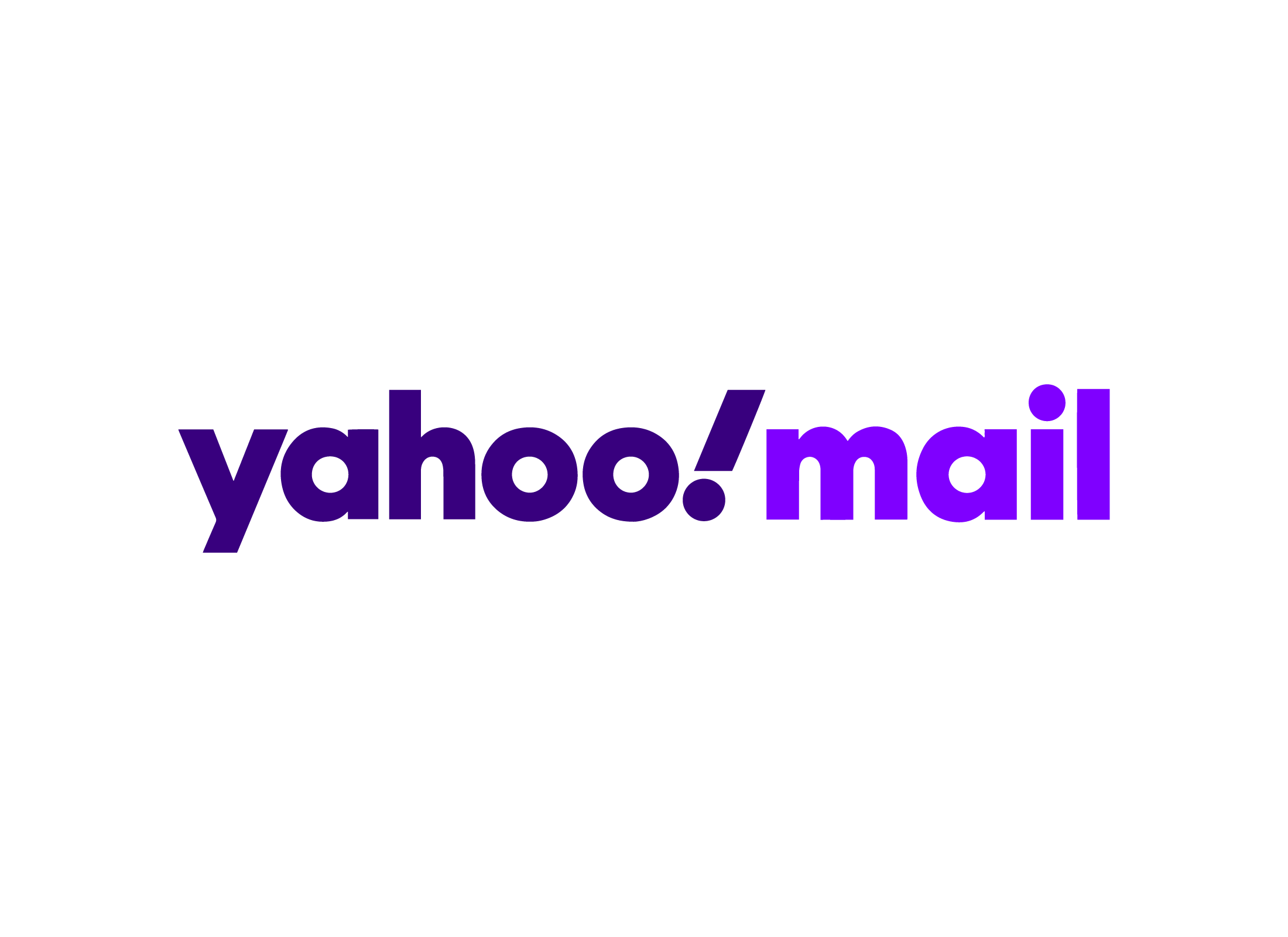
How to access Yahoo Mail
The main web page for Yahoo Mail is https://mail.yahoo.com and your Yahoo Mail email address will take the form of yourname@yahoo.com.
How to use Yahoo Mail on a mobile device
You can use an app version of Yahoo Mail on an Android device, on the iPhone, or on the iPad:
- You can download the official Yahoo Mail app from the App Store (for iOS) or the Play store (for Android).
- Create a new Yahoo Mail address and password, or use one you already have.
- Sign in to the app with your Yahoo Mail address and password.
When the app is set up on your mobile device, Yahoo Mail will sync automatically between the app and the browser version.
Yahoo Mail also has a paid version, but you can use the most important email features for free.
Yahoo Mail is also your Yahoo Account
Your Yahoo Mail address and password are also used to sign in to your Yahoo Account, which gives you access to online services such as search, shopping, receipts, and more. Some websites offer a Sign in with Yahoo option, used to securely sign in without sharing your password with that site.
How to set up a Yahoo Mail account
To set up a brand-new Yahoo account and Yahoo Mail address, visit https://mail.yahoo.com and the Sign In screen will appear:
- Click Create an account and follow the steps.
- When asked, choose a unique name for your email address, which appears before the @yahoo.com part.
- If the name you choose is already in use, Yahoo Mail will suggest some alternatives, or you can choose something different.
- You can use your own name or something different.
- If your name is taken, try adding some numbers to the end.
- When asked, choose a strong password with a combination of uppercase and lowercase letters, numbers, and symbols.
- Enter your first and last name as you'd like it to appear in the From field of emails that you send.
Reading and managing emails in Yahoo Mail
When you sign in to Yahoo Mail, a page will open showing a list of emails in your Inbox. New and unread emails appear in bold. From the menu to the left:
- Drafts shows emails you are writing but have not yet sent.
- Sent shows emails you have sent to others.
Click More to see:
- Archive is a list of emails you may have archived.
- Spam is a list of unwanted or spam email that will be deleted after 30 days.
- Deleted items is email you have deleted yourself which will be permanently erased in 30 days.
Click any email to open it on the Read screen. Attachments appear in a small box. To delete an email, select it in the Inbox and click the garbage bin icon at the top of the screen, or press the Delete key on your keyboard.
How to change your Yahoo Mail password
If it's time to change your Yahoo Mail password, follow these steps:
- Visit https://login.yahoo.com/account in your web browser, and if asked, enter your Yahoo Mail address and password.
- In the menu on the left, click Account security.
- On the page that appears, look for the This is how you sign in now section.
- Under Password, click the Change password link.
- A pop up will appear and you can enter a new password.
Sending, receiving, and organising mail in Yahoo Mail
To write an email:
- Click the Compose button, and on the screen that appears, enter an address in the To field, a subject, and then type your email.
- Reply to an email by opening it on the read screen, then click the Reply button. Type your reply in the screen that appears.
- You can reply to everyone an email was sent to by clicking the Reply all button, and all their addresses will be copied into the To field.
- Forward an email by opening it on the read screen and clicking the Forward button. Type an address in the To field.
To attach a file or picture:
- After you've written your email, click the paper clip icon at the bottom of the screen.
- A menu will pop up with some options. Choose Attach files from computer.
- A File Explorer panel (in Windows) or a Finder panel (in MacOS) will appear.
- Navigate to find the file or document you want to attach and click it.
To send an email:
- When you are ready to send your email, click Send at the bottom of the screen.
- Emails sent using Reply or Reply all will have the original subject with Re: displayed in front.
- Emails sent using Forward will have the original subject with Fwd: put in front.
Other things you can do in Yahoo Mail
Yahoo Mail has lots of features to explore:
- Search. Use the Search bar to search for emails in your Inbox, Archive, Sent, and Drafts folders.
- Folders. You can organise email into folders. Select email in the Inbox and click the Move icon. The Move menu appears and you can choose a folder or create a new folder.
- Mark as spam. Select an email in the Inbox, then click the Spam button at the top of the screen. Yahoo Mail will put future emails from this sender in the Spam folder.
- Change your Display Name. You can change how your name appears on emails you send via the settings cog in the top right of the page.
How to delete a Yahoo Mail address and Yahoo Account
You can completely delete a Yahoo Account and the Yahoo Mail address associated with it.
- Type https://edit.yahoo.com/config/delete_user into your web browser's Address bar and press Enter on your keyboard.
- You may need to sign in with your Yahoo Mail email address and password.
- A screen will appear with some details to read about deleting your account.
- When you are ready, click Continue delete my account and follow the steps.