Resetting your pre-owned iPad
Get your iPad ready for setup, in a few simple steps.
Learn how to reset a pre-owned iPad that might have been given to you by a family member or friend for your permanent use, so that it’s safe, and ready to set up.
Before you begin
The demonstrations in this course use an iPad without a physical Home button. If your tablet is different, some of the steps might vary a little, but you can still follow along.
Before you start, make sure the iPad is switched on, fully charged and showing the Home screen.
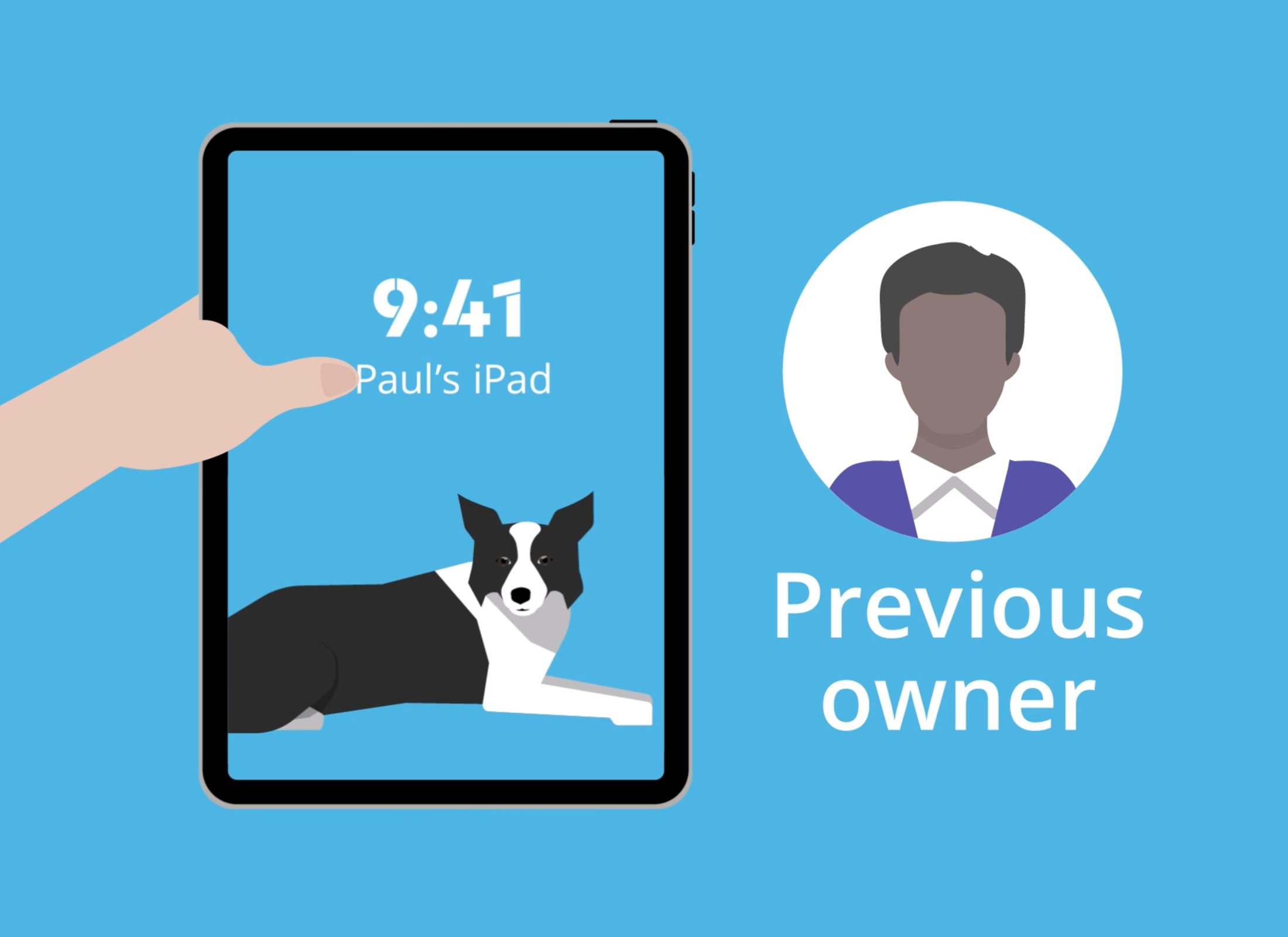
Do you need to reset your iPad?
A Reset wipes the tablet's memory so it thinks it's a brand-new tablet, ready for you to make your own:
- An iPad that shows a Hello screen is already set up and does not need to be Reset. Instead, you can go on to Setting up your new iPad course.
- An iPad that displays a Lock screen will need to be Reset.
- To reset, you will need the previous owner to stand by so they can enter their passcode or password when needed.
Erasing the previous owner’s data
The option to Reset is found in the iPad’s Settings app, under General:
- Find Transfer or Reset iPad.
- Choose the second option, Erase All Content and Settings
- Note the Apps, Data, Settings and Accounts that will be removed from the iPad.
- Tap Continue.
- The previous owner will need to enter their passcode.
- Choose Skip Backup if the previous owner doesn’t need to transfer any data from this tablet.
Erasing the previous owner’s Apple ID
An Apple ID is the username for an account that lets you access Apple services. To remove the previous owner’s Apple ID:
- The previous owner enters their Apple ID password.
- Choose Turn Off to delete the previous owner’s Apple ID account.
- The Erase iPad step then removes their data.
- The tablet will restart. When the restart has finished, the iPad will show the Hello screen.
Your pre-owned iPad is now prepared for setup. You can learn how this is done in the Setting up your new iPad course.