iPad: System Settings
Take control of your iPad, including the sounds your tablet makes, the date and time.
Learn how to adjust the volume of ringtones and alerts, how to set a FaceTime ringtone, and a New Mail tone for your tablet, and how to set date and time on your tablet so that it adjusts automatically for daylight saving or different time zones.
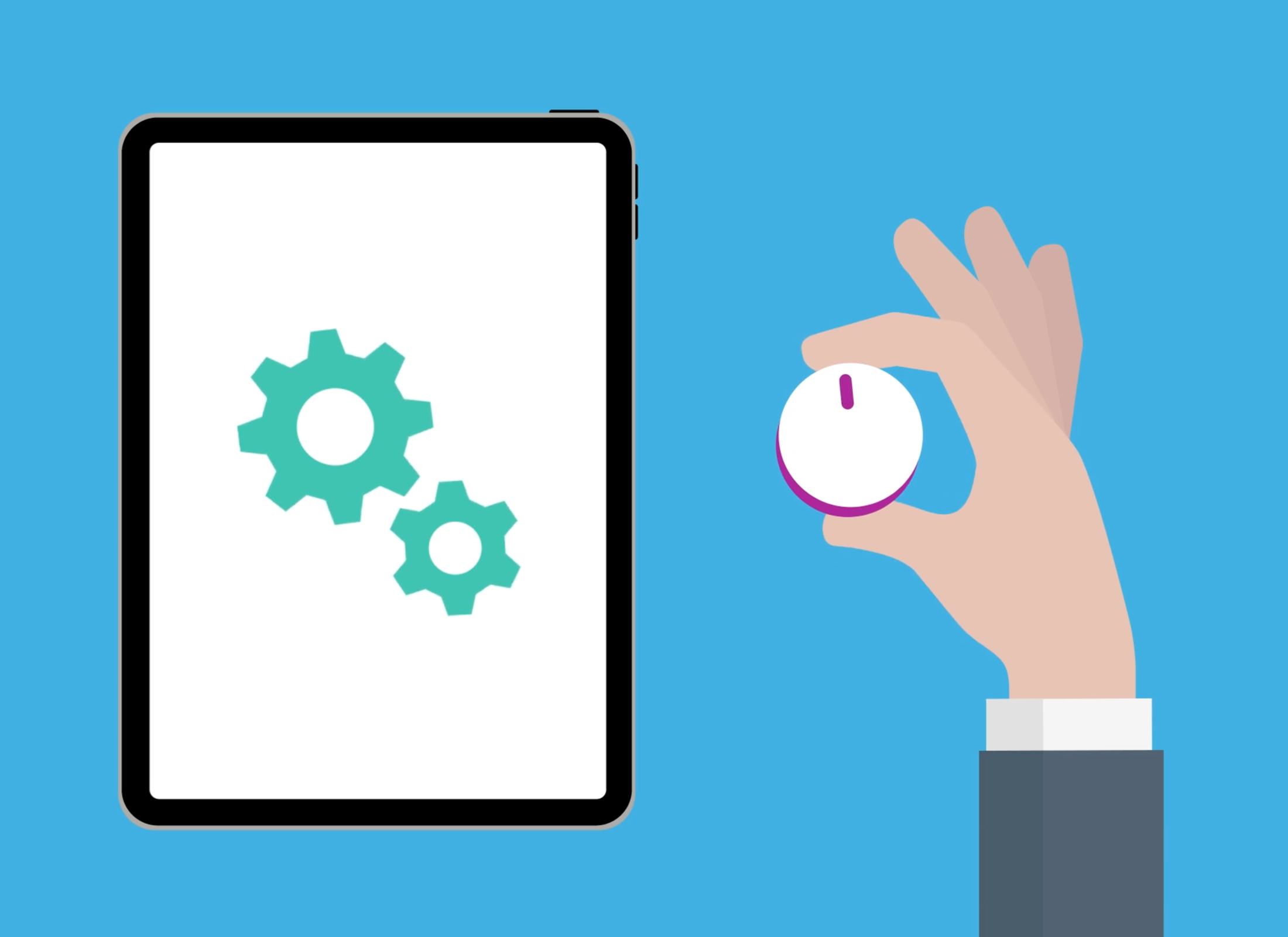
Before you begin
The demonstrations in this course use an iPad without a physical Home button. If your tablet is different, some of the steps might vary a little, but you can still follow along.
Before you start, make sure the iPad is switched on, fully charged and showing the Home screen. Your operating software should also be up to date.
All the system settings in this guide can be accessed by launching the Settings app.
Change ringtone and alert volume
The Sounds menu option gives options to control the volume of individual features:
- Ringtone and alert volume has a bar to adjust volume up (right) or down (left).
- The Change with Buttons option is switched off, to avoid turning down the ringer when adjusting music or video volume.
Choose a Ringtone and New Mail tone
You can choose what sounds the tablet makes when someone calls via FaceTime (ringtone) or sends a message (text tone):
- Tap Ringtone, then any ringtone on the list to hear a sample. In the top left corner, tap Sounds to set that as the ringtone.
- Tap New Mail, then any alert tone from the list to hear a sample. Tap Sounds to set that as the tone you’ll hear when you get a new email.
- You can choose tones for other kinds of alerts, by exploring the list on the Sounds page.
Set the date and time
The Settings menu has a General option, where you can find Date & Time. When Set Automatically is on, the iPad gets the time from the internet and adjusts for daylight savings too.
Switch this off if you want to set the time manually or change your time zone. To change the date, tap under Time Zone and use the calendar.
To change the Time Zone, tap on the name of the city to the right of Time Zone, and then use the search bar to find your nearest capital city. Tap the city name when it appears.