Resetting your pre-owned Android tablet
This short guide is a reference tool to help refresh your knowledge or practise what you have learned in the Resetting your pre-owned Android tablet online course, including:
- how to check if your tablet is already reset
- how to use the Settings app to reset your tablet
- understanding what will be deleted when you reset the tablet.
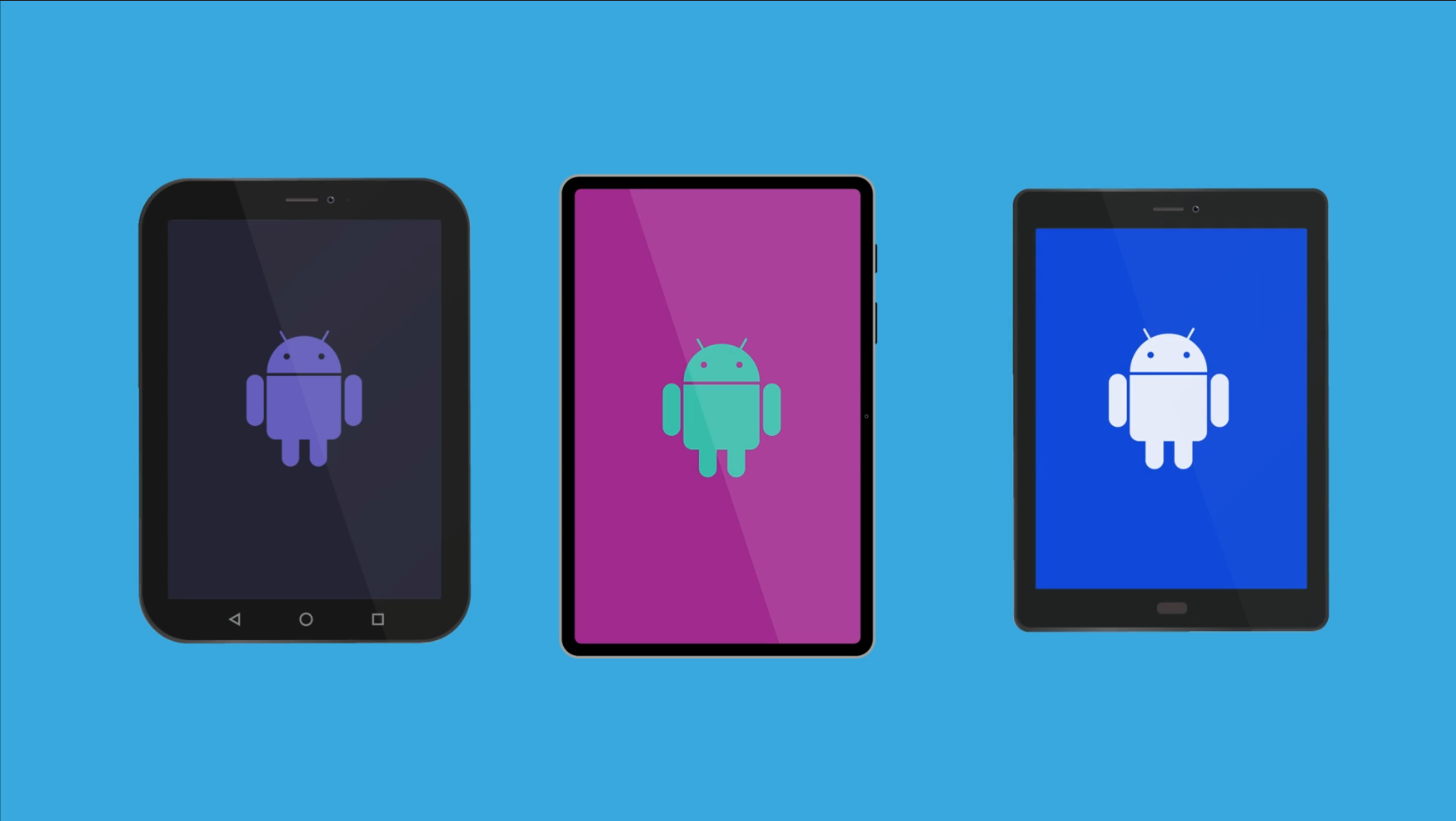
Before you begin
You can prepare your pre-owned Android tablet for use by doing a Factory data reset, or Reset for short. You can also perform a Reset on your Android tablet if you decide to pass it on to a friend or relative for them to use.
The Android tablet used in demonstrations in this course may not be the same as yours, but the menus and steps should be similar.
How to check if a tablet is already reset
When you receive a second-hand Android tablet (not a tablet that is brand new in an unopened box), first charge it up, and then press the Power button to turn it on or wake it up.
- If the tablet displays a Start screen or asks you to choose a language, it has been reset and is prepared for setting up.
- If the tablet displays a Lock screen, this means it is still set up for the previous owner and needs to be reset.
- To unlock the tablet, you will need the PIN of the previous owner.
How to reset an Android tablet
For your safety, a reset deletes everything except the tablet’s operating software and a limited number of built-in apps. It will also delete all of the previous owner’s personal information, including photos and files.
After the reset is finished, you can set up the tablet with your own PIN and personal details. Any apps you need can be downloaded from the Google Play Store.
To get started, open the Settings app and from the menu on the left tap General management:
- Find and tap Reset in the list of options. You may need to scroll the screen to see it.
- There may be a few reset options. The one that erases all the previous owner’s details and makes the tablet safe to use is Factory data reset.
- The tablet will show a list of what is going to be deleted by the Reset.
- When you’re happy to proceed, scroll to the bottom of the screen and tap Reset.
- The previous owner will need to enter their PIN again, and then tap Continue.
- The tablet will remind you that all personal information and downloaded apps will be deleted. Tap Delete all.
- If the previous owner set up an account with the tablet’s maker, they will need to enter the password for that account now.
- The tablet will restart and will show a Shutting down animation, a manufacturer’s logo, or an Android robot symbol. The reset will take several minutes.
The reset is finished when the tablet shows a Welcome screen, a Start screen, or asks you to choose a language. The tablet is now safe to use and ready for setup.