Android tablet: System settings
This short guide is a reference tool to help refresh your knowledge or practise what you have learned in the Android tablet: System settings online course, including:
- how to change sound settings
- how to adjust system sounds
- how to set the date and time.
Before you begin
The Android tablet used in demonstrations in this course may not be the same as yours, but the menus and steps should be similar.
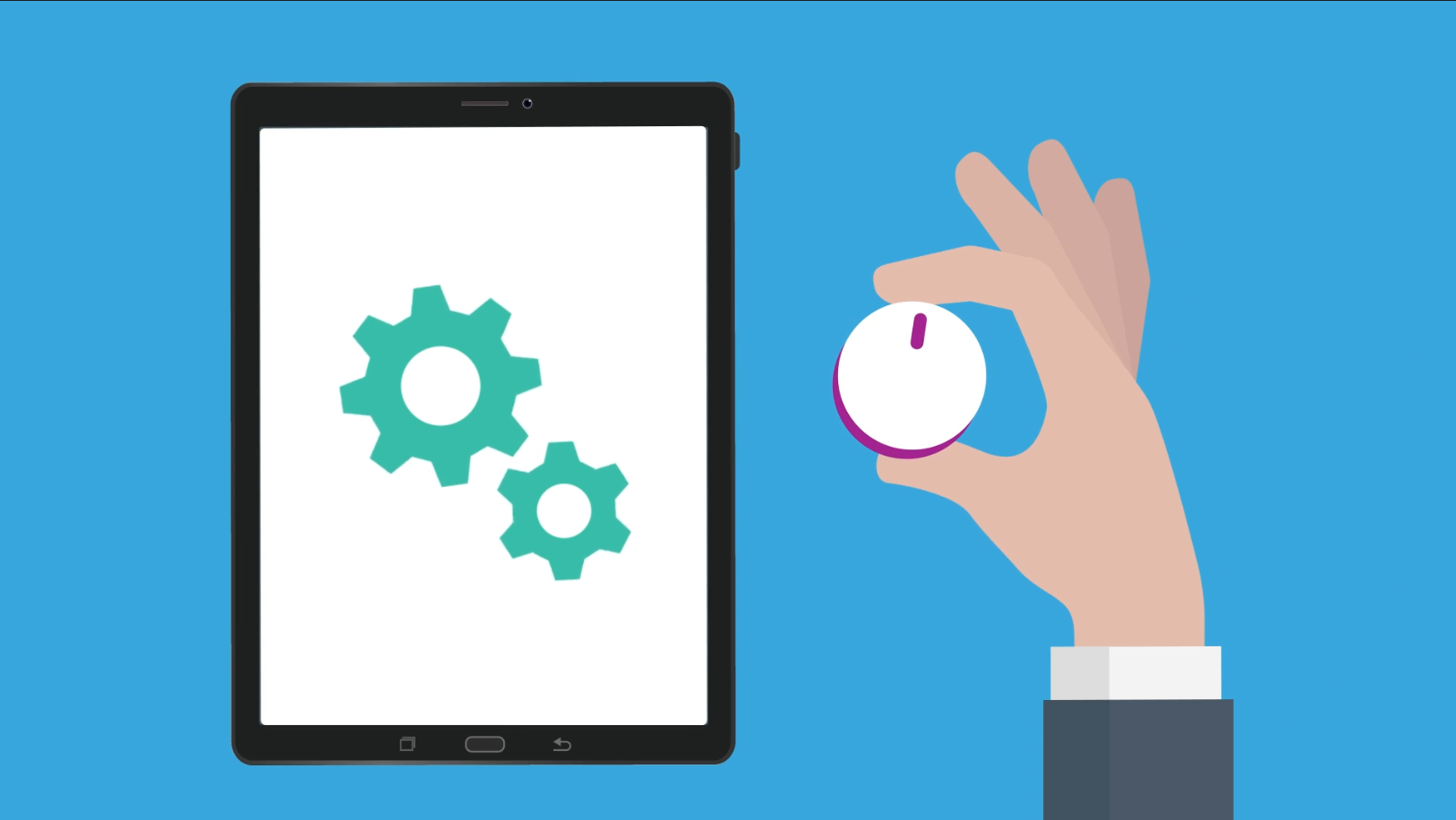
The Settings app
You can change or adjust the way your tablet works by using the Settings app. When you open the app, a menu on the left shows the different settings available. Tap one to open a page with options that you can change.
Some settings won’t change until you confirm the change on the page by tapping Done or similar. Other settings change as soon as you make the adjustment, and you can tap Back or return to the Home screen.
How to change sound settings
In the left menu of the Settings app, find Sounds and vibration, and tap to see a page of options. Tap Volume to adjust the way your tablet makes different sounds:
- Ringtone is how loud your tablet rings. Some tablets can receive calls over the mobile phone network.
- Media controls the loudness of the playback of music and video.
- Notifications controls the loudness of all notifications, such as reminders and messages.
- System controls the loudness of the other sounds your tablet makes.
- Adjust volume by moving the slider for each volume type. Move the slider to the right to make a sound louder, and left to make it quieter.
- Volume changes as soon as you move the slider, and you can press Back when you’ve finished.
How to choose a text tone
You can change the sound your tablet makes when you receive a notification. On the Sounds and vibration settings page:
- Find and tap Notification sound to see a list of options.
- Tap each option to hear a preview of the sound.
- When you find a sound you like, tap Back.
How to adjust system sounds
You can turn off certain system sounds, which you might find annoying or unnecessary. On the Sounds and vibration settings page:
- Find and tap System sound to see a list of options.
- Tap the switch next to an option to turn it on or off.
- Screen lock/unlock turns off the noise the tablet makes when you unlock the screen after waking the tablet.
- Keyboard turns off the sounds the keyboard makes when you tap each key.
How to set the date and time
Your tablet usually sets the date and time automatically via its internet connection, but you can set it manually too. On the General management settings page:
- Find and tap on Date and time.
- Check the switch next to Automatic date and time. If it is blue, your tablet is automatically setting the time, and also adjusts for daylight savings and when you travel into different time zones. Turn this switch off to change the time and date manually.
- Set time: Tap this and scroll the numbers in the pop up that appears to set the time. Tap Done to confirm.
- Set date: Tap this to see a calendar, and then tap on the day and month.
- Automatic time zone: Turn off the switch next to this to manually set your time zone.
- Select time zone: This only appears when Automatic time zone is switched off. Tap it and then tap Time zone to see list of cities. Choose your nearest capital city to set the time zone.