Downloading and saving documents
This short guide is a reference tool to help refresh your knowledge or practise what you have learned in the Downloading and saving documents online course, including:
- which websites are safe to download from
- how antivirus software can help protect against unsafe downloads
- common document formats you can download.
What is downloading?
One of the most useful things you can do on the internet is to get documents and images that you can then store on your computer. This is called downloading.
You do need to be careful about what you download, however, and there are some precautions you should take before you press that Save button.
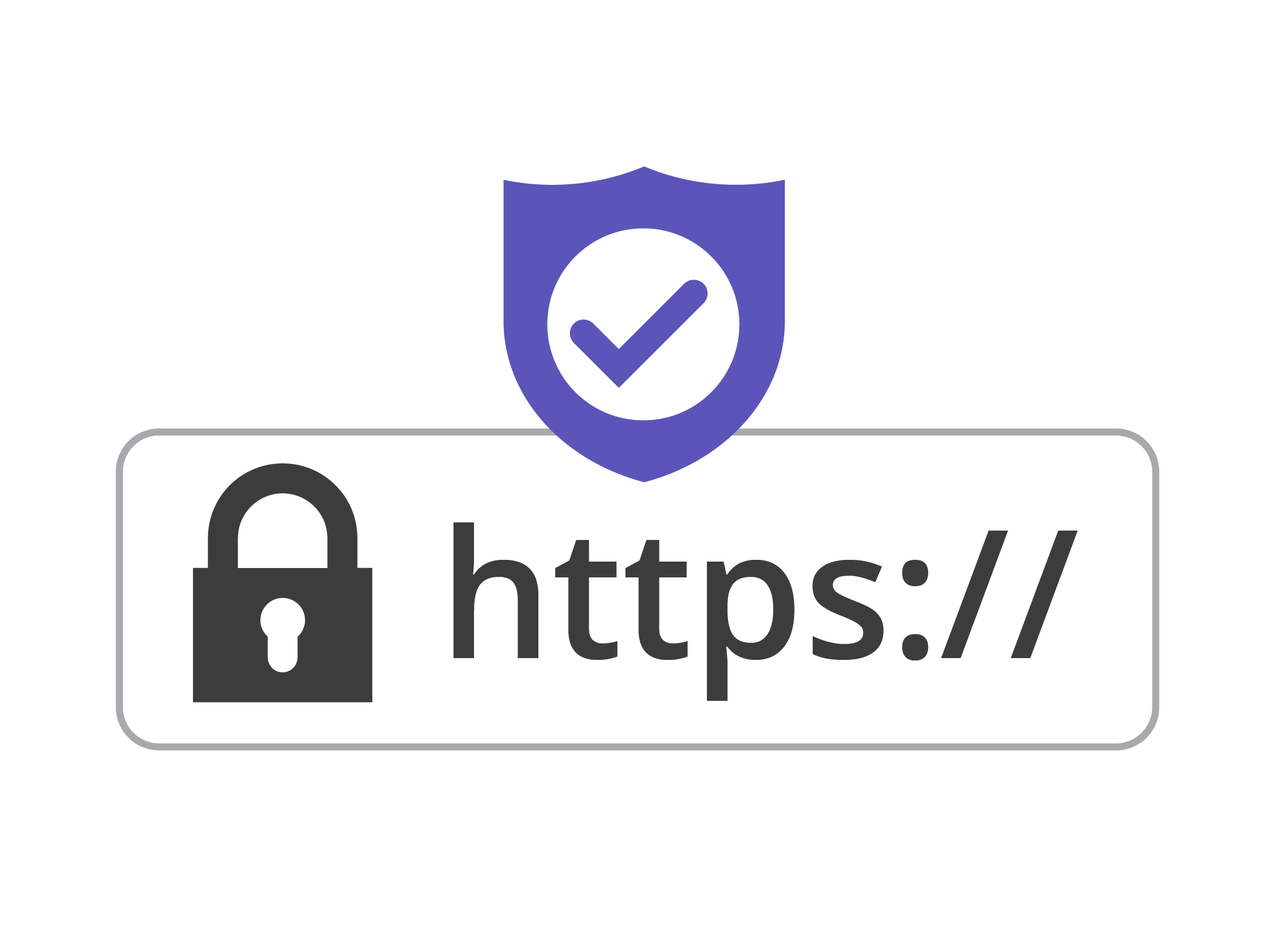
Downloading from trusted sources
You should only download from websites you trust. Major organisations, such as your bank, insurance company, or the government can generally be trusted, so anything you download from them should be safe. Still, there are some steps you can take to make your browsing safer:
- If visiting a company such as a bank, use the web address printed on a bill or official correspondence you have received from them.
- You can search for a company using a search engine but this can be less safe as scammers use fake sites that look very similar to real sites.
- If you are not sure a website is trustworthy, don’t download anything from it.
- Look for the padlock and https:// in the web address bar of your browser. The padlock will be on the left of the address and if it and https:// appear, it is a good sign the site is authentic.
- Look for a website’s Contact page. A link to the Contact page will usually be at the top or bottom of a website’s home page. If there’s no Contact page, the website may not be trustworthy.
Protecting yourself from a virus
A virus is a type of malicious computer program that you may get if you download from untrusted websites. It can do bad things to your computer, including preventing you from accessing your files. To avoid viruses, follow these guidelines:
- Only download from trusted sites
- Keep a backup of your important files on an external USB device or a cloud account
- Run an antivirus program.
Antivirus software
Antivirus software is a special kind of computer program that helps detect and remove viruses you might download.
If you accidentally download a virus, your antivirus program will pop up and tell you that you’ve downloaded something dangerous and ask if you want to delete it.
There are many antivirus programs, including:
- BitDefender (https://www.bitdefender.com.au)
- McAfee (https://www.mcafee.com)
- Norton Antivirus (https://au.norton.com/norton-antivirus)
Types of documents
Every document or image you download from the internet has what is called a file type. This tells your computer which program it should use to read the file. The file type is usually indicated by a three- or four-letter code at the end of the file name. For example, a .docx on the end indicates the file is a Word document.
You need to the right program to read the document. Some examples include:
- A .docx file needs Microsoft Word or other word processor program
- A .pdf file needs Adobe Acrobat Reader, although most browsers will also display a pdf for you to read
- An .mp3 file needs a music player program
- A .jpg file is a picture that needs an image viewer.