What is an app?
This short guide is a reference tool to help refresh your knowledge or practise what you have learned in the What is an app? course, including:
- what an app is and how it works on your device
- why the official app store for your device is the safest place to get apps
- how to choose, manage, and organise the apps on your device.
What do apps do?
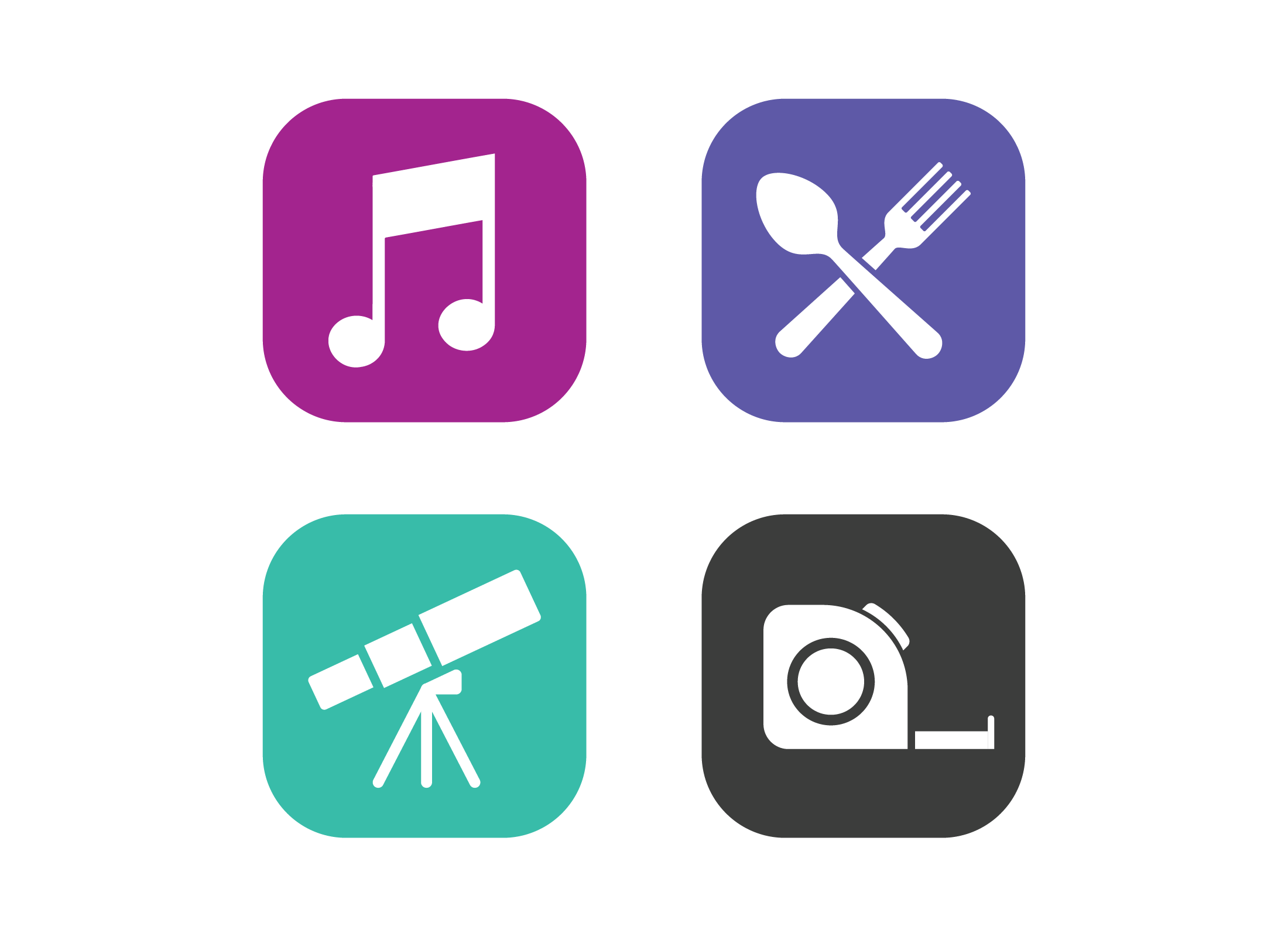
Apps are small programs that run on your device and give it extra functionality:
- An app might let you exchange messages with a group, stream TV shows and movies, give information about traffic and weather, or help you identify a plant.
- Some apps come with your device, while most need to be downloaded from an official app store.
- Some apps use the internet, so make sure to have your device connected to home Wi-Fi if you want to save your mobile data allowance.
Safely downloading apps
The safest place to get new apps for your device is via that device’s official app store. This store comes pre-installed on your device, and you can access it via its icon:
- Android devices can get apps from the Google Play Store.
- Apple devices can get apps from the App Store.
- Some Android devices have an additional store run by the maker of the device, such as the Samsung Galaxy Store.
- Many apps are free but some cost money, either as a single purchase or a monthly subscription.
- Your Apple ID or Google Account keeps your payment details safe when using an official app store.
- You can pay with a credit card, debit card, or vouchers purchased from a supermarket or other store.
- When an app asks for permission to access personal data, only give permission for features that are appropriate for the app, and only when using the app.
Choosing apps for your device
Before you download and install an app, check the following things to make sure the app is legitimate:
- Check the maker (or developer) of the app is something you expect.
- Read lots of user reviews for the app, to see if they give the app a reasonable score.
- Remember that user reviews are amateur and may not let you know about how secure the app is.
- Use your browser to search for reviews of the app online, and for lists of best apps of that type.
- Search the official app store based on your areas of interest.
When you search the official app store, the top three results may be marked Sponsored or Ad. This means they have paid to appear at the top of searches, so may not be the best apps.
Managing and organising apps
Your device often leaves apps running in the background which can use up your battery and might share data when you’re not aware it’s happening. To see apps that are running or sleeping in the background:
- On Android devices, tap the Apps button, or swipe up from the bottom of the screen and stop in the middle.
- On Apple devices, swipe up from the bottom of the screen and stop in the middle.
- Some cards will appear, showing the currently running or sleeping apps.
- Swipe left and right to see more cards.
- To fully close an app, put your finger on its card and then swipe upwards to make the card disappear.
- By default, your apps will update automatically in the background to make sure they stay secure and will sometimes give you new features.
- You can find options for app updates in the Settings app on your device.
- When a new app is installed, an icon will appear on the Home screen. You might need to swipe left or right to see it.
- Android devices have an App screen that shows all app icons, and you can search for the new app.
- Apple devices have an App Library which you can access by swiping right until it appears. You can search for apps here.
- You can group apps in folders by dragging icons on top of each other.
- Apps send notifications which are sometimes annoying. You can control these notifications in the Notifications section of the Settings app.
- When you no longer have any interest in or use for an app, it’s safest to delete it entirely from your device.
- You can explore your device’s Settings app for how to delete apps.