How to block an email in Microsoft Outlook
This short guide is a reference tool to help refresh your knowledge or practise what you have learned in the How to block an email in Microsoft Outlook online video course.
About Microsoft Outlook
You can use your Microsoft Outlook web mail service to block unwanted emails from a sender.
Blocking nuisance emails helps keep your Inbox clutter-free and only for messages that matter to you.
The following example uses Microsoft Outlook in the Chrome browser on a computer. The steps are similar on a mobile device.
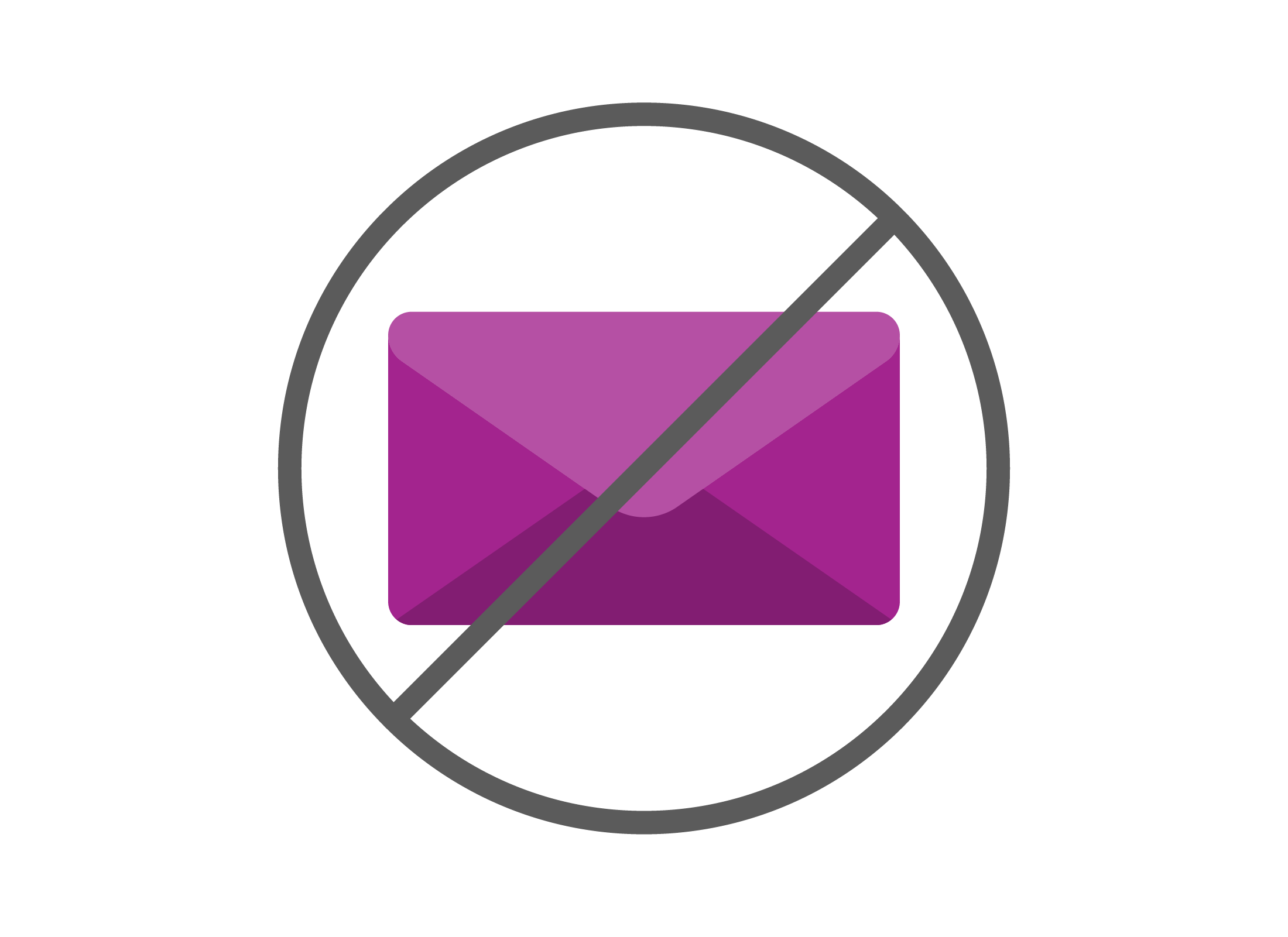
Step by step
- From your Inbox, click on an email from the sender you want to block, to open the message.
- Click the More menu in the top right. It looks like three horizontal dots.
- From the dropdown list, find Block. A side panel with Block and the sender’s name will display next to it – click on it.
- In the pop-up box that appears, click the OK button to confirm you want to block future messages from that sender.
- Outlook will delete the email from your Inbox and automatically send future messages from the sender’s email address to your Junk Email folder.
A sender won’t know that you’ve blocked them, and it may take a couple of days before you stop receiving unwanted emails from them.