How to use Quick Share on an Android phone
This short guide is a reference tool to help refresh your knowledge or practise what you have learned in the How to use Quick Share on an Android phone online video course.
What is Quick Share?
Quick Share lets you wirelessly and securely share photos, videos, contacts, web links and files between devices that are in close proximity to each other. Quick Share works between Android phones and tablets, Windows 10 and 11 computers, and Chromebooks. On some devices, Quick Share may be called Nearby Share.
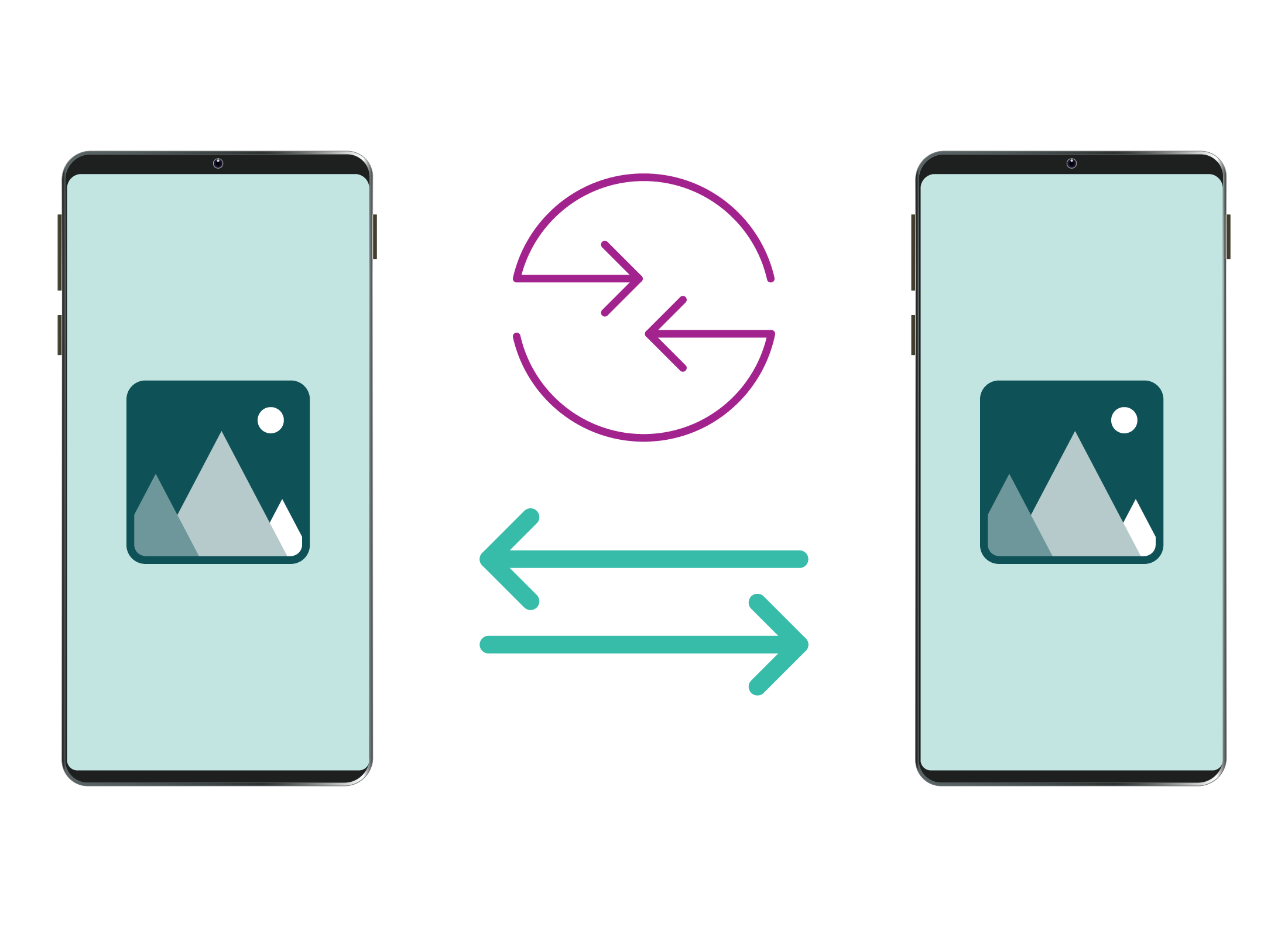
Setting up
Before you can use Quick Share, the devices you’re sharing from and to must have Wi-Fi and Bluetooth turned on. To check:
- Use two fingers to swipe down from top of the Home screen and open Quick Settings.
- Tap the Bluetooth and Wi-Fi icons to turn them on, if they aren’t already.
Both devices must also have permission to send and receive files using Quick Share. From Quick Settings, tap on the Quick Share icon to open a pop up and see the options:
- No one: share only with your devices.
- Contacts Only: share only with people in your Contacts list
- Everyone: share with anyone for 10 minutes.
To receive a photo via Quick Share, your friend's phone screen must be switched on.
Step by step
To share a photo from your phone to another Android phone:
- From the Apps screen, tap the Gallery app.
- Tap Pictures, then tap a photo to select it.
- Tap the Share icon to see the options.
- Tap the Quick Share icon.
- When the name of your friend’s phone appears below Share to device nearby, tap on it to share the photo.
- Your friend’s phone will display the option to Accept or Decline the photo. Once accepted, the photo will display on their phone screen and be saved to their Gallery app.