Setting up the Medicare Express Plus app
This short guide is a reference tool to help refresh your knowledge or practise what you have learned in the Setting up the Medicare Express Plus app online video course, including:
- how to sign in for the first time with your myGov account details
- how to set up and use a myGov PIN for secure access.
Getting started with the Medicare app
Before setting up the Medicare app, ensure you have:
- a myGov account set up
- your myGov account linked to Medicare via the myGov website
- an active SIM in your mobile phone and mobile network reception, to receive a security code
- the Medicare Express Plus app installed on your mobile phone.
This demonstration uses an Android phone, and the steps will be similar on an iPhone.
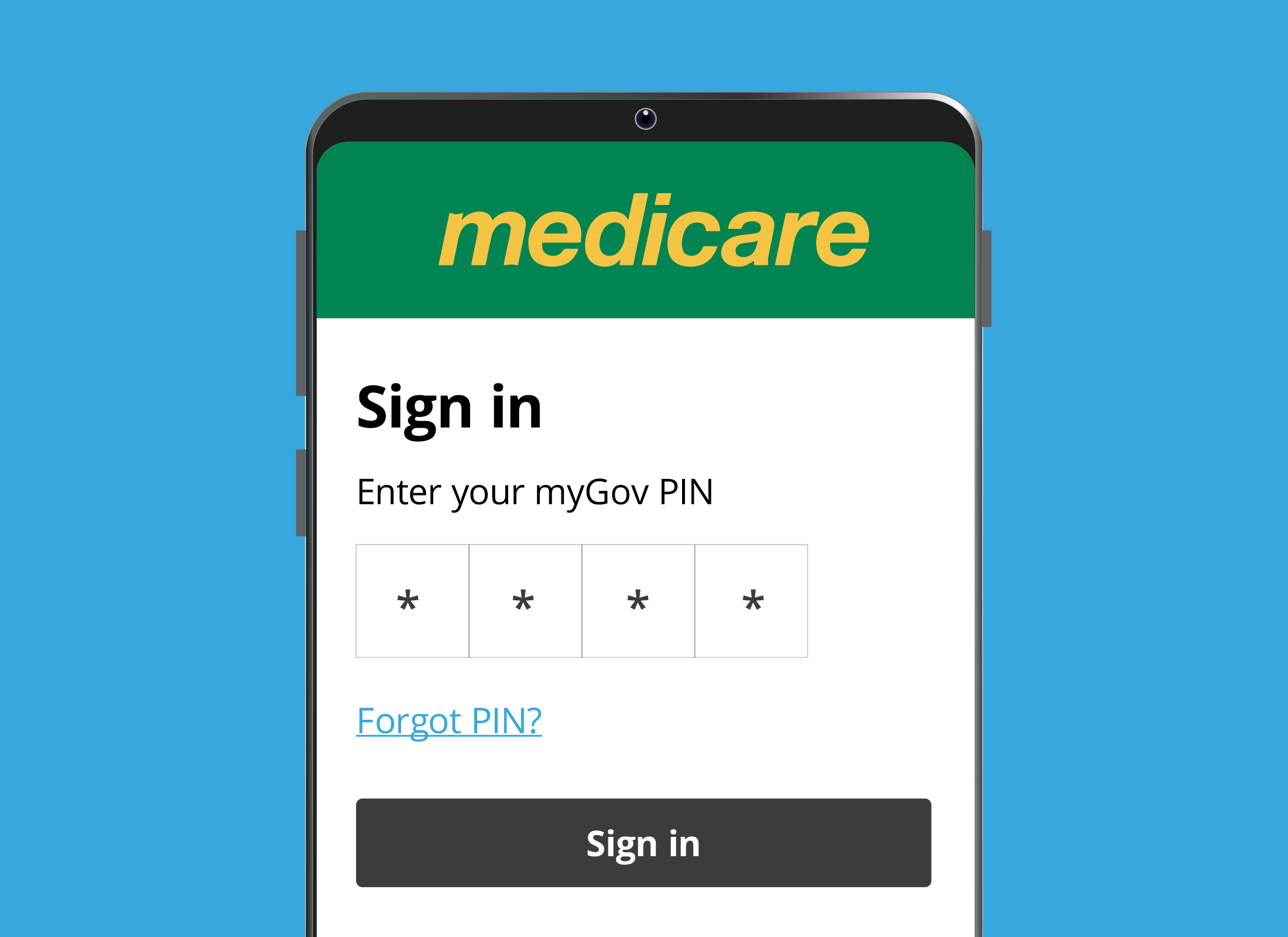
Signing in for the first time
The first time you sign in to the Medicare app, you will need your myGov account details.
- From the Home screen, swipe up to open the Apps screen.
- Tap the Medicare icon to open the app.
- The first time you open the app, you’ll see a Welcome screen. Read the information, then tap Next to continue.
- The next screen lists you what you need to use the app, including:
- having your myGov account linked to Medicare
- connecting the app to your myGov account
- a myGov PIN.
- Tap Finish at the bottom to proceed to the Sign-in screen, then tap the green Sign in button.
- Read the Terms of use information, and once you’re satisfied, tap I agree.
- Next, tap the blue Sign in with myGov button
- Enter your myGov username and password, then tap Sign in.
- For security, a code will be sent to your mobile phone via text message. Once you receive the code, type it into the box and tap Next.
If don't agree with anything in the Medicare app’s Terms of use, you can close the app. The app is not yet connected to your myGov or Medicare details, and it is safe to delete it.
Setting up and using a myGov PIN
After the first sign-in, the Medicare app will remember your myGov username and password, so you won’t need to re-enter them every time. Instead, you can use your myGov PIN.
- If you’ve already set up a myGov PIN on the myGov website, the app will ask you to enter it now.
- If you don’t have a myGov PIN, follow the on-screen instructions to create one.
- Enter the PIN and tap Next, then enter it again and tap Confirm. The Medicare app main menu will appear.
- To test your myGov PIN, press the Back button and tap Yes to log out of the Medicare app.
- A Welcome back screen showing your first name will display with a green Sign in as yourself button at the bottom. Tap on it.
- Enter your myGov PIN into the boxes and tap Sign in.
- The app’s main screen will display, and the app is now ready to use.
When choosing a MyGov PIN, avoid easy-to-guess numbers like your birthdate. Pick a PIN that is both secure and easy for you to remember.