How to take a screenshot on your iPhone
This short guide is a reference tool to help refresh your knowledge or practise what you have learned in the How to take a screenshot on your iPhone online video course.
Step by step
A screenshot (or screencapture) is a way to capture what you see on your phone screen. You can screenshot a picture, text message, web page, or app. The steps for taking a screenshot are similar on an iPad.
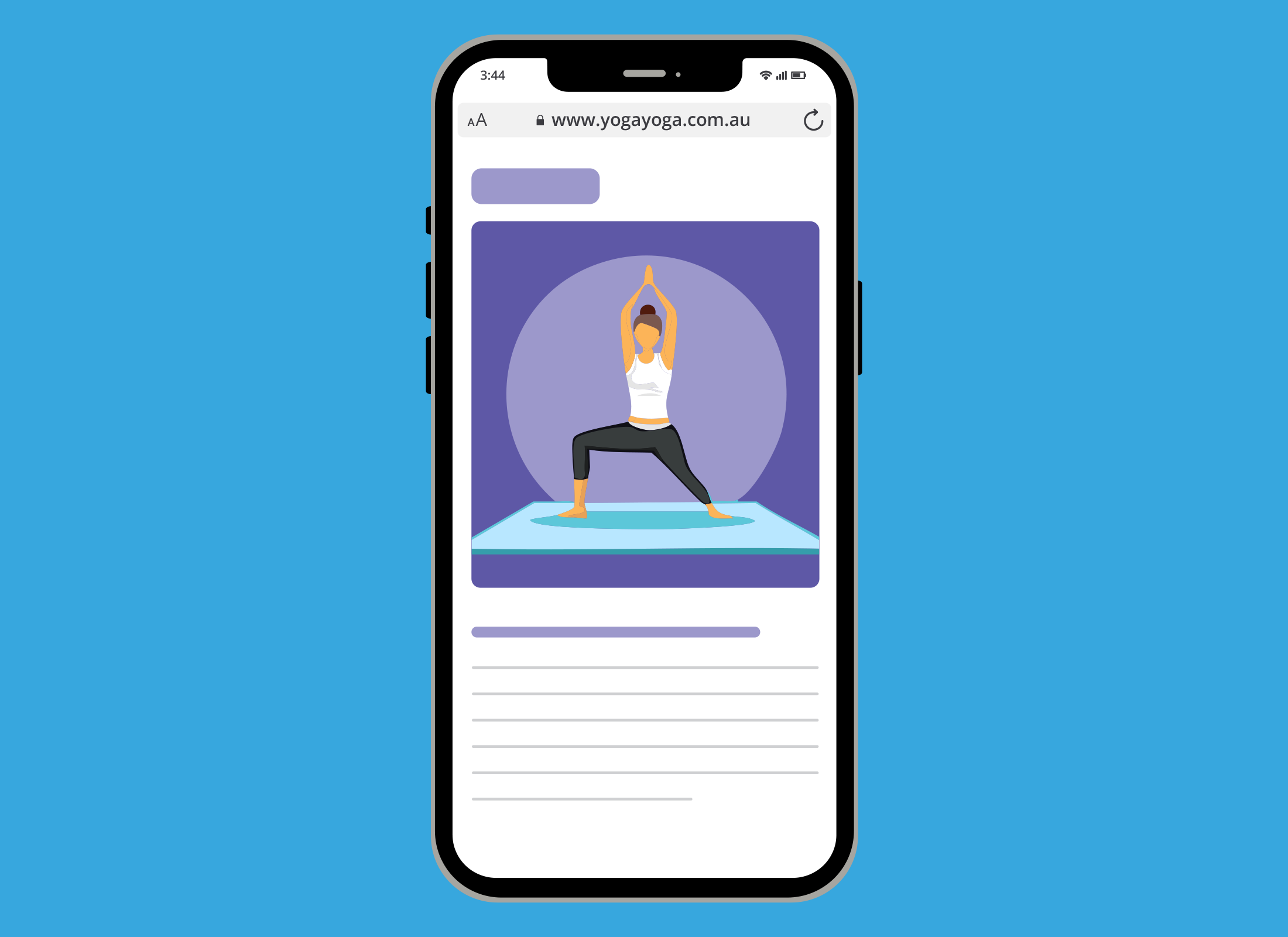
- Make sure the screen displays what you want to capture.
- Place a finger on the Side button (right side of the iPhone) and another on the Volume Up button (left side).
- Press both buttons at the same time and release them quickly.
- The screen will flash, and if sound is on, you will hear a camera shutter sound.
- A thumbnail of the screenshot will appear briefly in the bottom left corner of the screen.
- The screenshot will save automatically in the Photos app.
- To view the screenshot:
- swipe up to go to the Home screen
- tap the Photos icon to open the Photos app
- look for the screenshot among your other photos and videos and tap on it to open it.
- To share the screenshot, tap the Share icon in the bottom left corner.
- To delete it, tap the Rubbish bin icon.
- To see all your screenshots, tap the Back arrow to return to the Photos screen, go to Pinned Collections, scroll across to Screenshots and tap it.
Never send screenshots containing personal information, such as passwords or credit card details, to others. If you no longer need a screenshot, delete it to free up space on your device.