How to search for an app on your iPhone
This short guide is a reference tool to help refresh your knowledge or practise what you have learned in the How to search for an app on your iPhone online video course.
Step by step
The Spotlight Search feature helps you quickly find installed apps on your iPhone. The steps for using search are similar on an iPad.
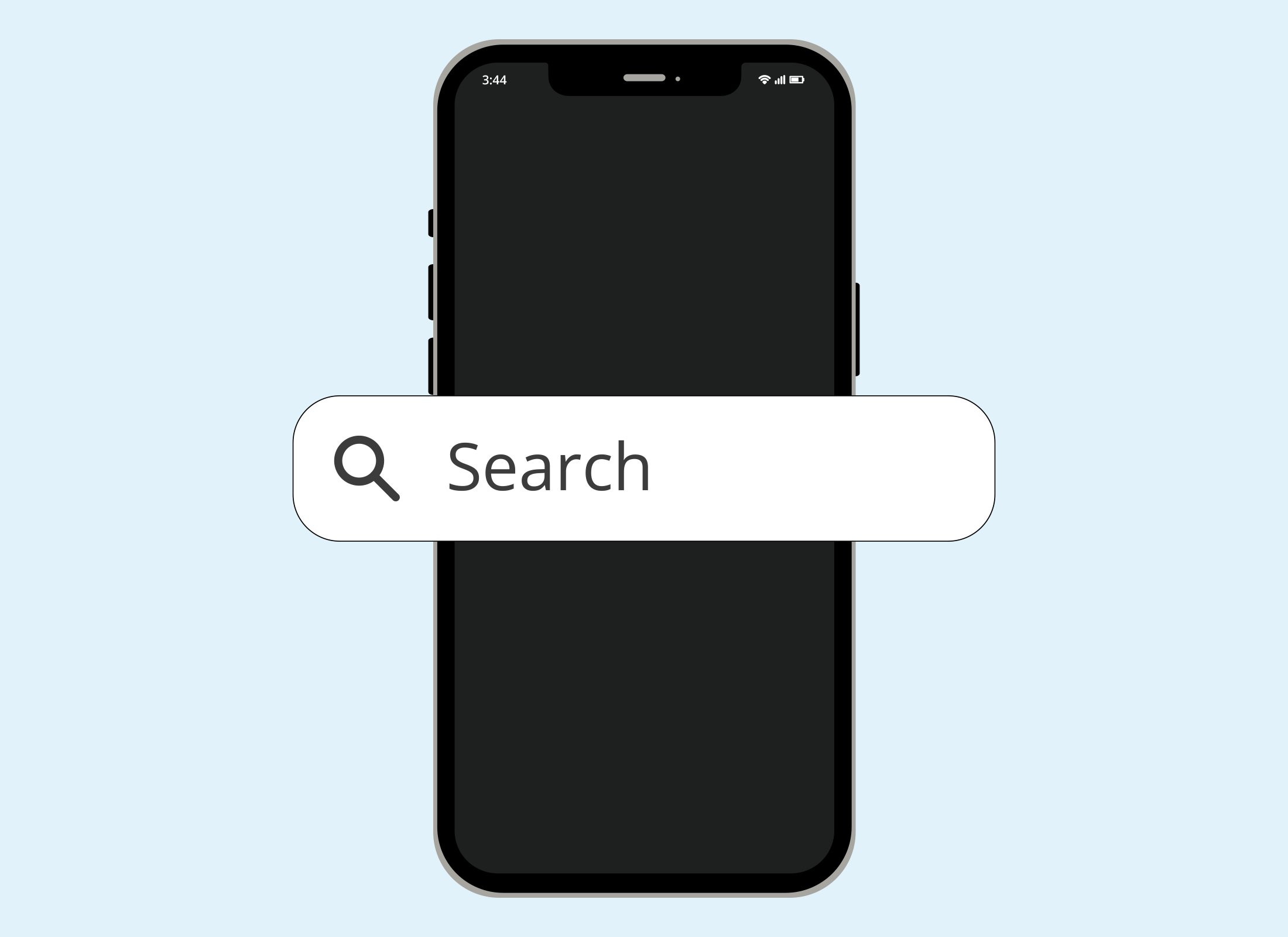
- From the Home screen, swipe down anywhere on the screen to open Spotlight Search.
- A Search bar will appear in the middle of the screen with a keyboard below.
- Start typing the name of the app you’re looking for.
- As you type, results will appear above the Search bar.
- If the app is installed, its icon will appear at the top under Top Hit. You can tap it to open the app.
- If you don’t see the app, check that you’ve typed the name correctly.
- If the app appears under App Store with a small App Store icon badge, it is not yet installed.
- To download the app to your iPhone, tap the cloud icon or Get button next to the app’s name.
- Spotlight Search can also help you find web pages, contacts, and more.
- To clear a search or start a new one, tap the small cross on the right side of the Search bar.
For security, only download apps for your iPhone from the official App Store.