How to search for an app on your Android phone
This short guide is a reference tool to help refresh your knowledge or practise what you have learned in the How to search for an app on your Android phone online video course.
Step by step
The Search feature on your Android phone helps you quickly find installed apps. The following example shows search on a Samsung phone and the steps are similar on other Android models.
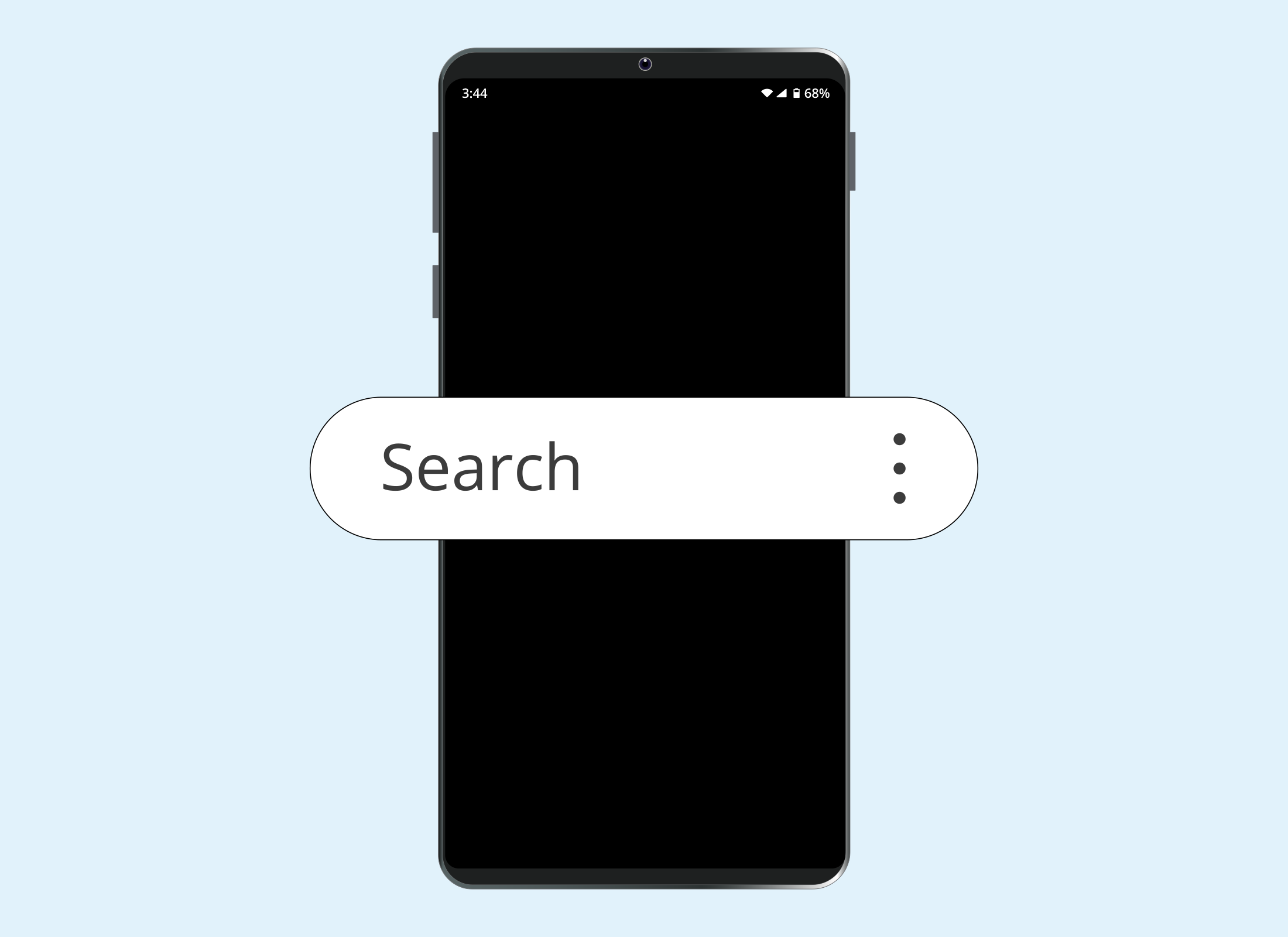
- From Apps screen, tap in the Search bar at the top.
- The keyboard will appear, and you can start typing the name of the app.
- If the app is installed, its icon will appear below the Search bar and you can tap it to open the app.
- If the app does not appear, double-check that you’ve typed the name correctly.
- If it’s still missing, it may not be installed on your phone. To check:
- close the keyboard by tapping the down arrow at the bottom right
- tap the blue Search button
- scroll down to the section titled Google Play Store
- if the app is listed there, tap it to open Google Play and download it.
- The search function can also help you find web pages, contacts, and more.
- To clear a search or start a new one, tap the small cross on the right side of the Search bar.
Be cautious when downloading apps for your Android phone. Only install from trusted sources such as the Google Play Store.