How to use Siri on an iPhone
This short guide is a reference tool to help refresh your knowledge or practise what you have learned in the How to use Siri on an iPhone online video course.
Step by step
Siri is a voice-controlled digital assistant that can perform tasks such as sending messages, making calls, setting reminders, and more. The steps for activating Siri are similar on an iPad.
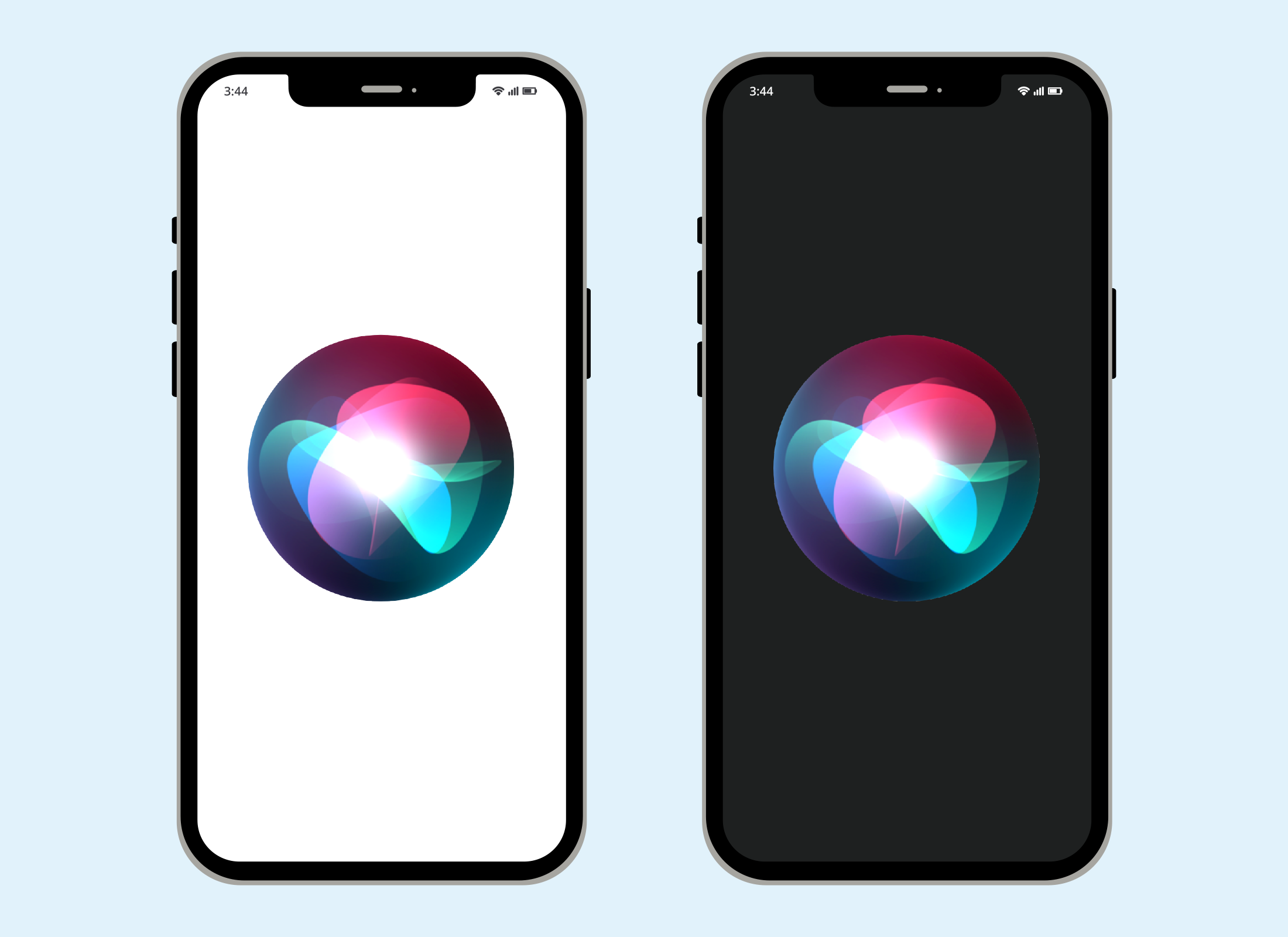
- From the Home screen, tap on the Settings app to open it.
- Scroll the menu and tap Apple Intelligence and Siri. It may be called Siri & Search, depending on your iPhone model.
- If you see Apple Intelligence at the top, make sure the switch is off.
- Tap Talk to Siri to choose how you want to activate Siri. To use voice recognition, tap ‘Hey Siri’.
- Tap Enable Siri.
- Follow the prompts to teach Siri your voice.
- When setup is complete, tap Done.
- To activate Siri, say ‘Hey Siri’ and ask it to complete a task.
- When Siri is listening, a sphere icon will appear at the bottom of the screen.
- You can stop Siri by tapping the screen or waiting for Siri to finish.
Siri only listens when activated but may share recordings with Apple. The information isn’t linked to your identity, but if you have privacy concerns, you can turn Siri off.