How to use Gemini on your Android phone
This short guide is a reference tool to help refresh your knowledge or practise what you have learned in the How to use Gemini on your Android phone online video course.
Step by step
Gemini is a voice-controlled digital assistant that can help you send messages, make calls, search the web, and more. The following example uses Gemini on a Samsung phone, and the steps are similar on other Android models. To set up and use Gemini:
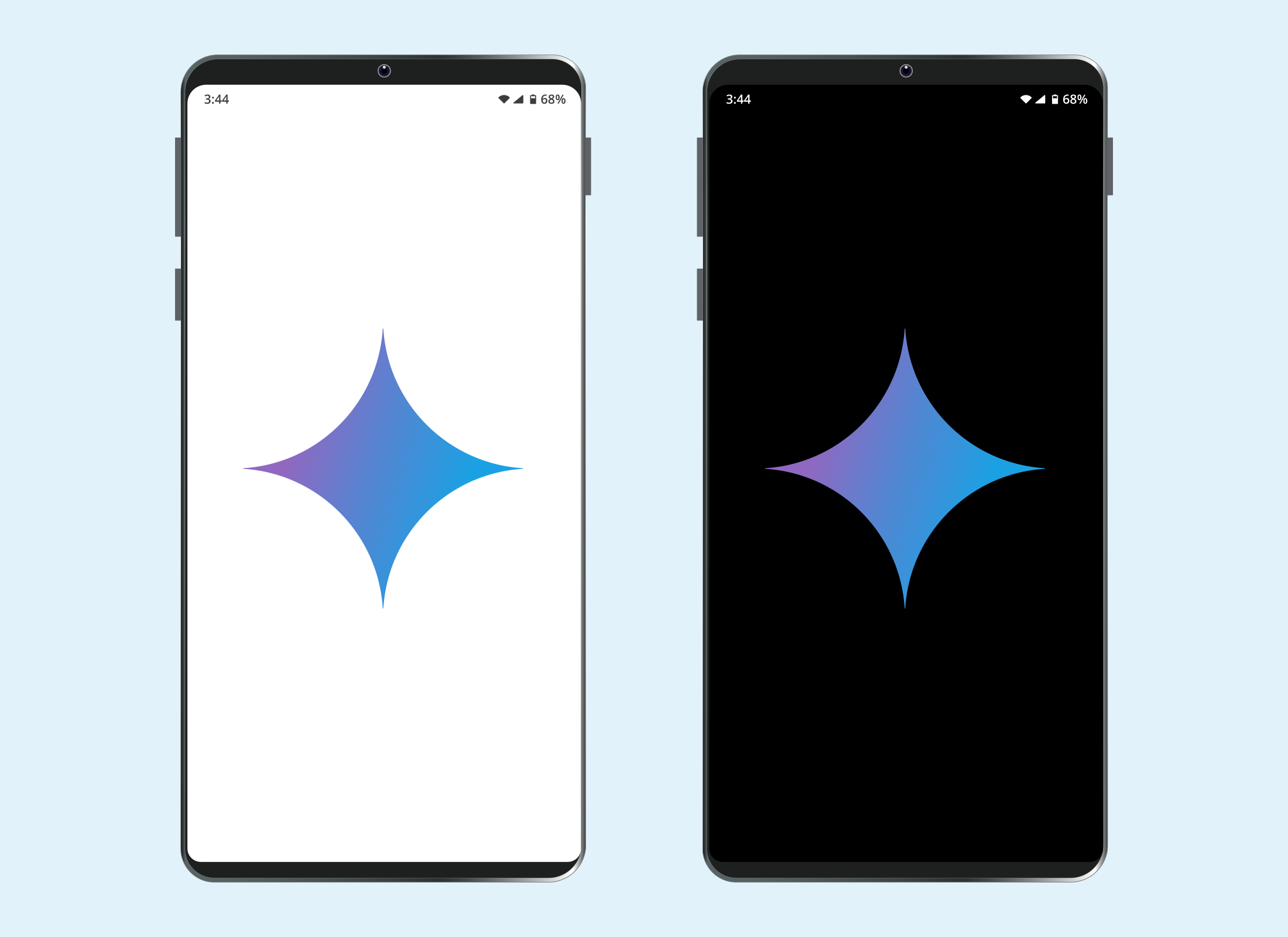
- From the Apps screen, tap on the Settings icon to open the app.
- Scroll the menu and tap Google.
- Tap All services in the top right corner.
- Select Search, Assistant and Voice from the menu.
- Find Gemini and tap on it.
- If Google Assistant is set as your default assistant, tap Switch to change to Gemini.
- From the pop up that appears, tap More to read the information, then tap Use Gemini.
- From the Gemini settings screen, tap Google Assistant features.
- Select ‘Hey Google’ and Voice Match.
- At the top of the screen, ensure This device is selected.
- Tap the switch next to Hey Google to enable voice activation.
- Review the information about Hey Google and tap More, then I agree.
- Read the information about Voice Match, tap More, then I agree.
- Follow the on-screen prompts to train Gemini to recognise your voice and tap Next when you’re finished.
- To activate Gemini, say ‘Hey Google’ and ask it to perform a task.
- A microphone pop up will appear on the screen when Gemini is listening.
- You can stop Gemini by either tapping the screen or waiting for it to finish.
Gemini only listens when prompted, but it may share recorded conversations with Google. If you have privacy concerns, you can turn Gemini off at any time.