How to scan a QR code with an iPhone
This short guide is a reference tool to help refresh your knowledge or practise what you have learned in the How to scan a QR code with an iPhone online video course.
What are QR codes?
QR codes let you quickly open websites, access services like e-scripts, or check in at venues – just by scanning with your phone.
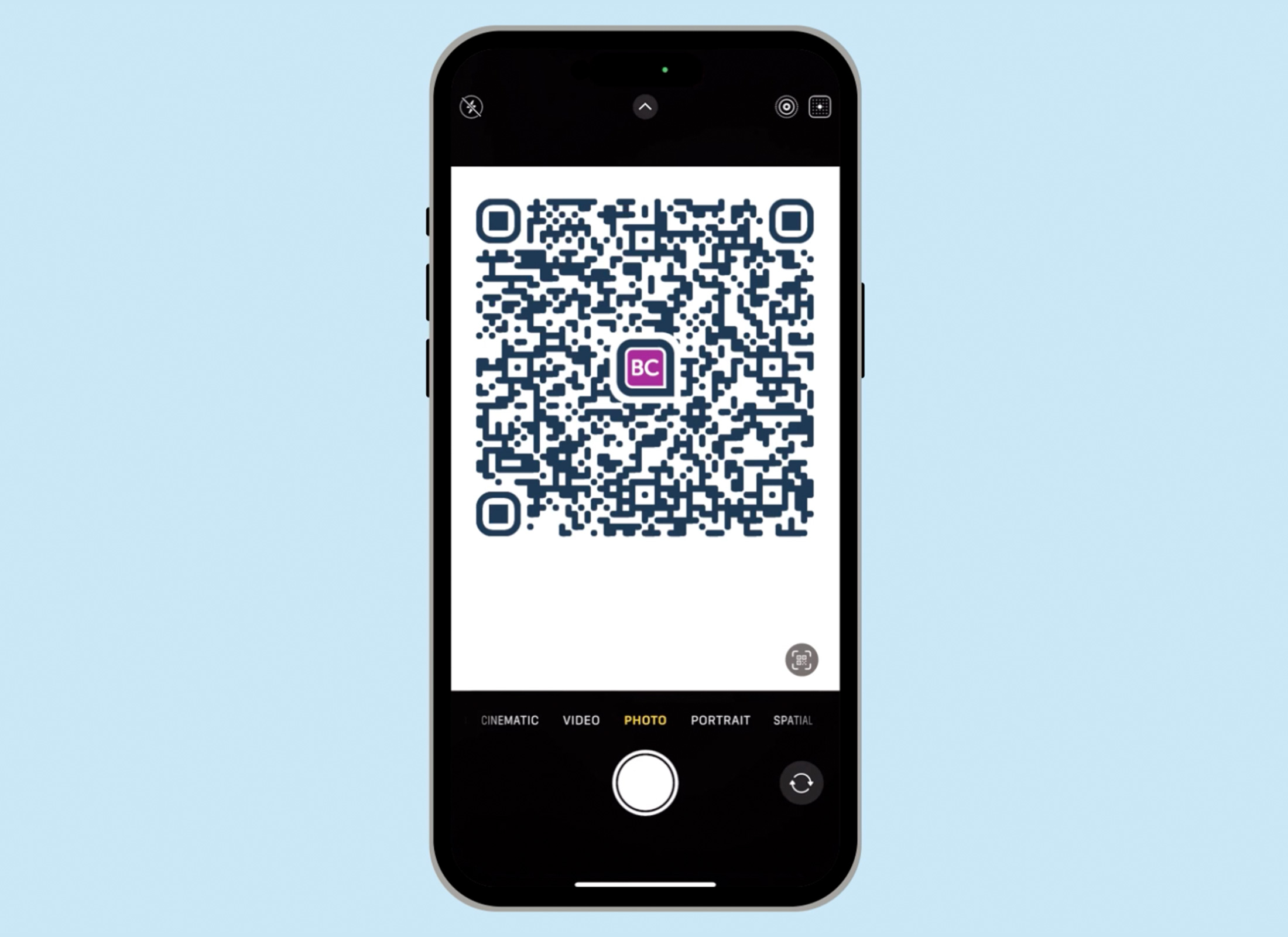
QR codes are generally safe and don’t collect your personal information, but for added protection only scan codes from trusted sources. Also, avoid scanning stickers placed over existing posters or signage – they may be scams.
Check QR scanning is turned on
Most iPhones have QR scanning turned on by default. To check:
- From the Home screen, tap the Settings app.
- Scroll down and tap Camera.
- Check that Scan QR Codes is switched on.
Scanning a QR code
- From the Home screen tap on the Camera app.
- Use the rear-facing camera and point it steadily at the QR code.
- You don’t need to tap or take a photo – just hold your iPhone so the code is clearly visible in the frame.
- A banner will appear with a preview of the link or action, such as opening a website.
- To check the link before opening, tap the QR icon next to the banner to preview more information.
- A safe link will begin with https and match the name of the website or business.
- If it looks legitimate, tap Open in Safari to visit the site.
If a QR code doesn’t scan, move the camera closer. Ensure the camera is parallel to the code, not tilted. Clean the camera lens and increase brightness.