How to scan a QR code with your Android phone
This short guide is a reference tool to help refresh your knowledge or practise what you have learned in the How to scan a QR code with your Android phone online video course.
What are QR codes?
QR codes let you quickly open websites, access services like e-scripts, or check in at venues – just by scanning with your phone.
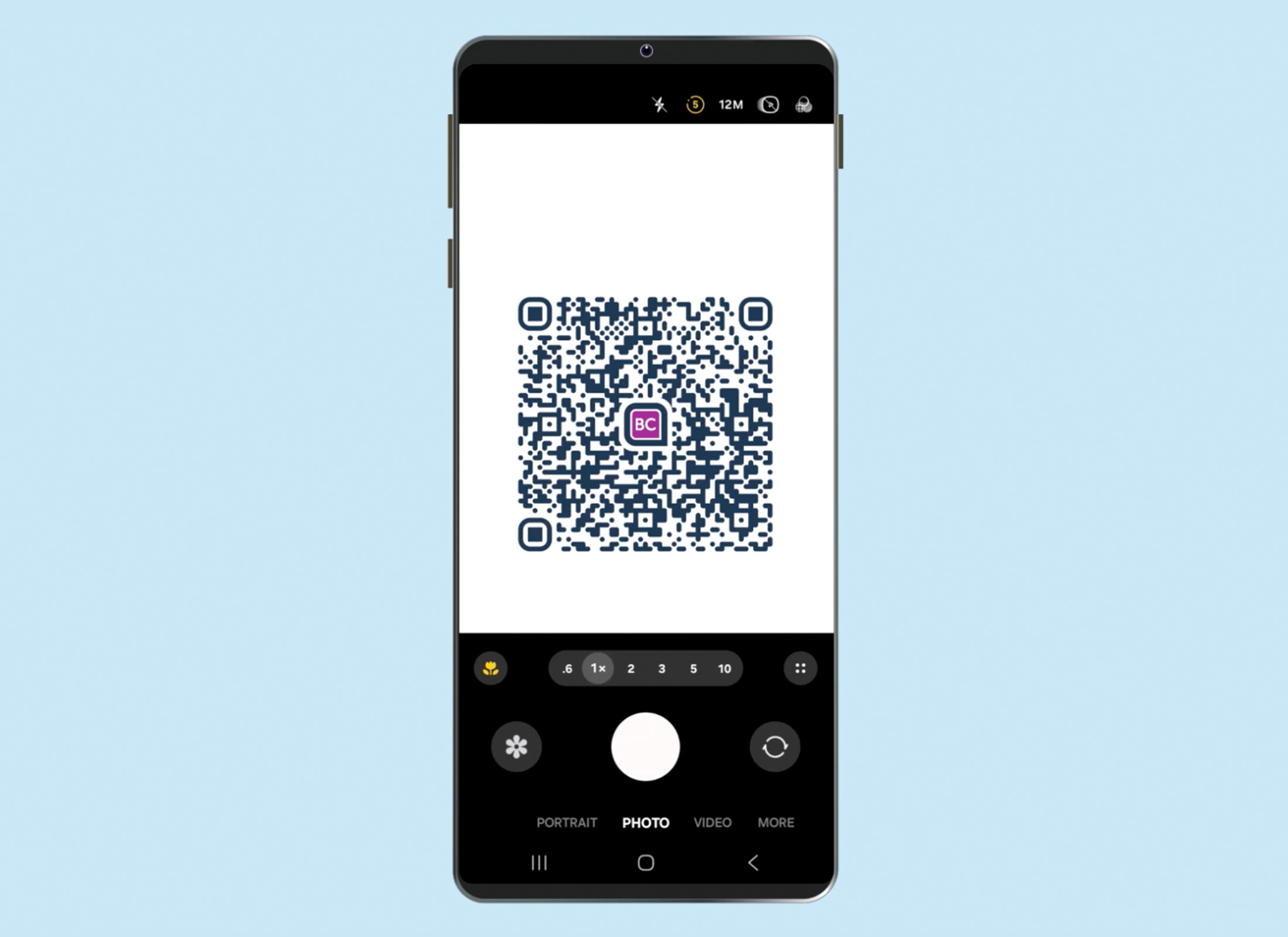
QR codes are generally safe and don’t collect your personal information, but for added protection only scan codes from trusted sources. Also, don’t scan QR codes placed over existing signage – they may be scams.
Check QR scanning is turned on
Most Android phones have QR scanning turned on by default. To check:
- Open the Camera app.
- Tap the More menu on the right.
- Tap the Settings icon.
- Ensure Scan QR codes is On.
- Tap the Back arrow to return to the Camera app.
Scanning a QR code
- From the Camera app, point the rear-facing camera steadily at the QR code.
- Don’t tap or take a photo – just hold your phone so the code is clearly visible in the frame.
- After a moment, a pop-up notification will appear with a preview of the link or action, such as opening a website.
- To check the link before opening, tap the arrow on the right of the pop up to preview more information.
- A safe link will begin with https and match the name of the website or business you’re expecting.
- If it looks legitimate, tap Open link to visit the site.
If a QR code doesn’t scan, move the camera closer. Ensure the camera is parallel to the code, not tilted. Clean the camera lens and increase brightness.