How to send an SMS to an emergency contact on an iPhone
This short guide is a reference tool to help refresh your knowledge or practise what you have learned in the How to send an SMS to an emergency contact on an iPhone online video course.
Adding an emergency contact in the Health app
If you ever need to make an Emergency SOS call, you can set up your phone to also automatically send a text message with your location to a trusted emergency contact. To select your emergency contact:
- Open the Health app.
- Tap your profile icon in the top-right corner. If you don’t see it, tap the Summary tab at the bottom left.
- Tap Medical ID at the top of the screen.
- Scroll to Emergency Contacts, then tap Add.
- Tap Add Emergency Contact, then choose a contact with a mobile number and select their relationship to you.
- Repeat the steps to add more contacts if needed.
- To remove a contact, tap the red dot next to their name, then tap Delete.
- Tap Done to save the changes.
Emergency SOS lets you call Triple Zero without unlocking your phone. You can learn more in the How to call emergency services from your iPhone's lock screen course.
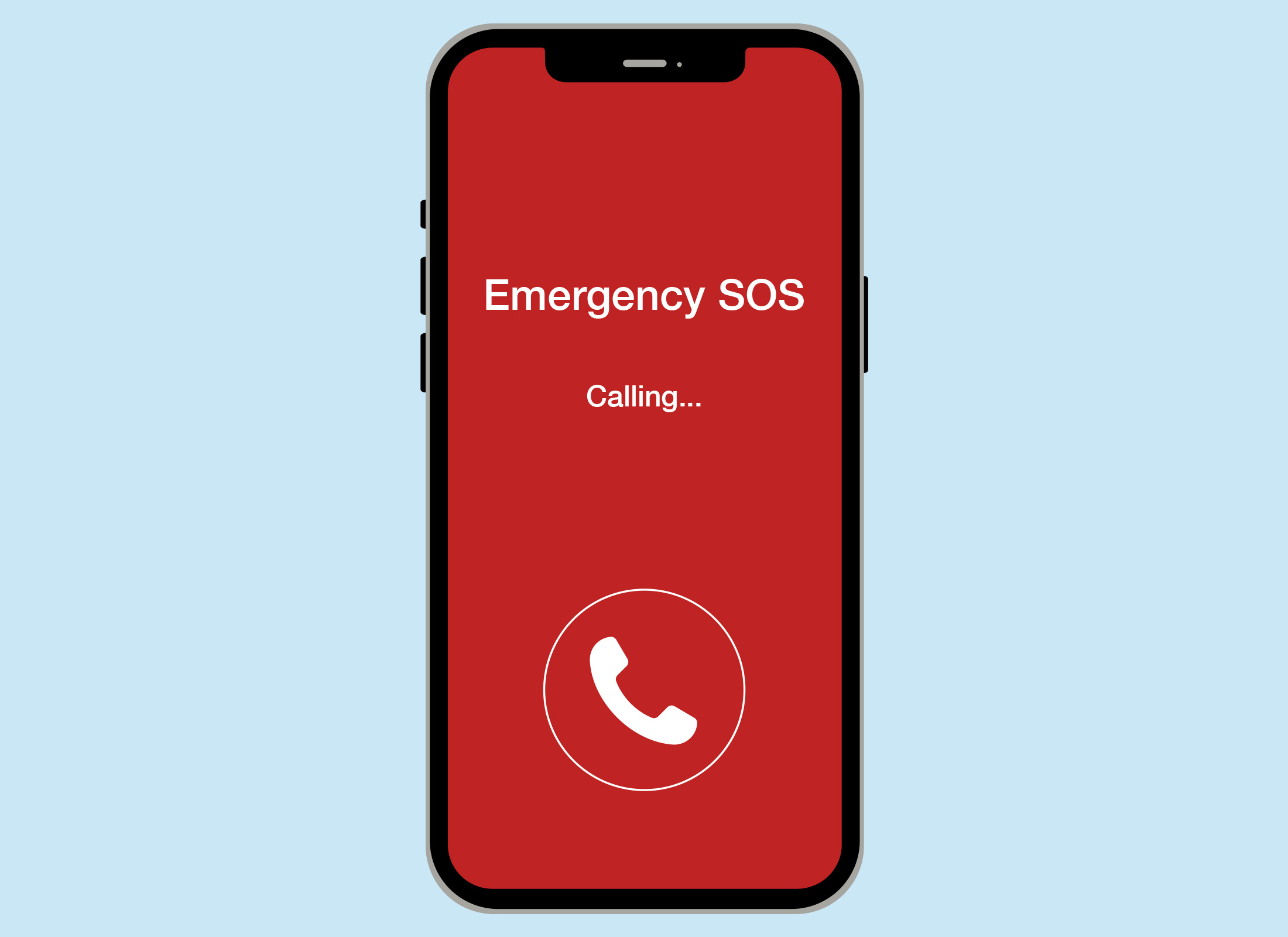
Check Emergency SOS settings
- Open the Settings app.
- From the menu, tap Emergency SOS.
- Turn on Call with Hold and Release and Call with 5 Button Presses.
- Scroll down to confirm your emergency contact is displayed.
If you ever make an Emergency SOS call, your phone will automatically send an SMS with your location to your emergency contact. If your location changes, updates will continue to be sent for up to 24 hours.