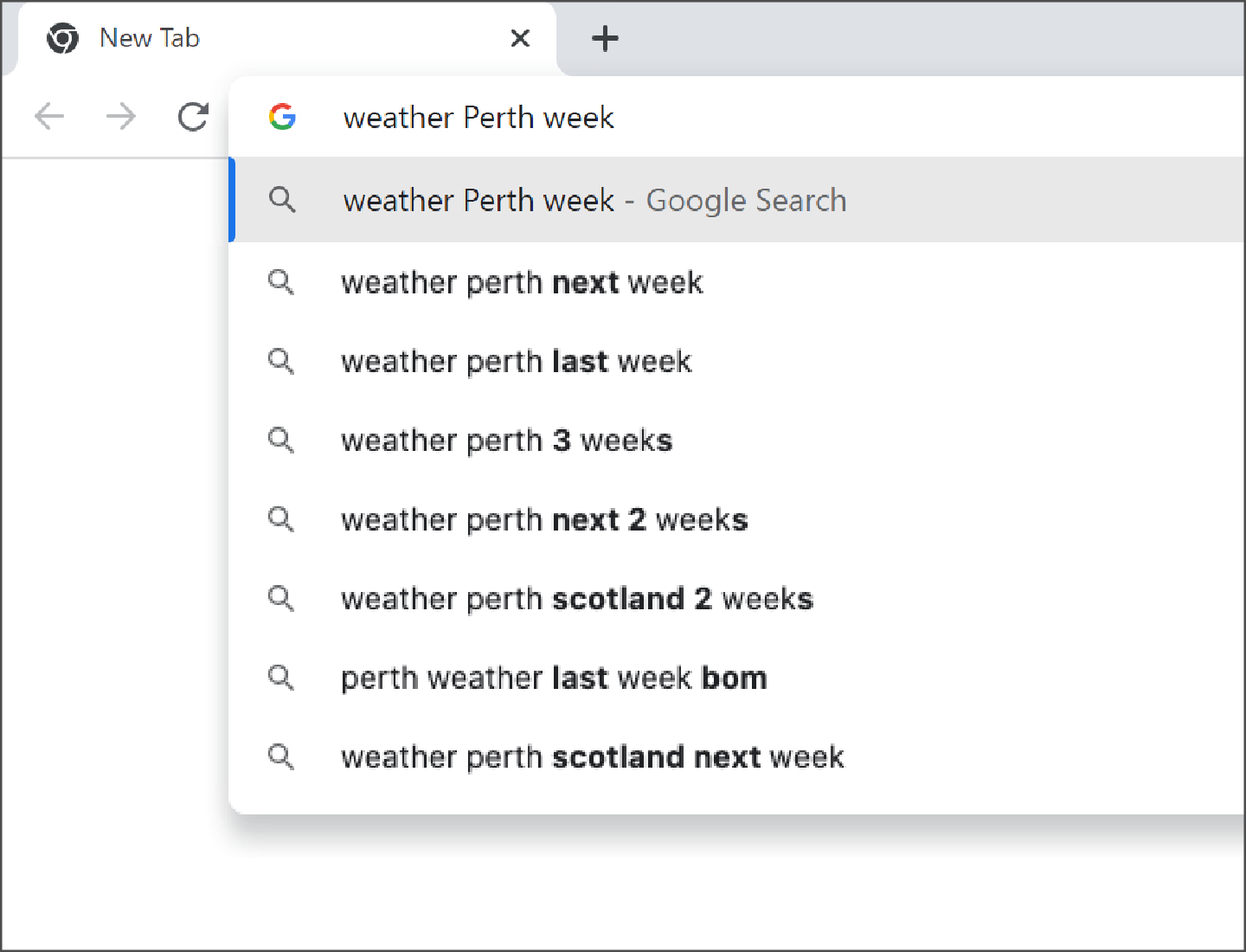Search using the address bar
This short guide is a reference tool to help refresh your knowledge or practise what you have learned in the Search using the address bar online course, including:
- what typical address bars look like and where to find them
- how you can abbreviate the web address you type in for known website addresses
- how to search the internet using the address bar.
What is the address bar?
When we open an internet browser, such as Chrome, Safari, or Edge, we can see a long white box at the top of the screen. This is called the address bar.
The address bar can be used for two things:
- typing in the address of a website
- searching for information about a topic.
Let’s look at these uses in more detail.
Examples of address bars
1. Google Chrome
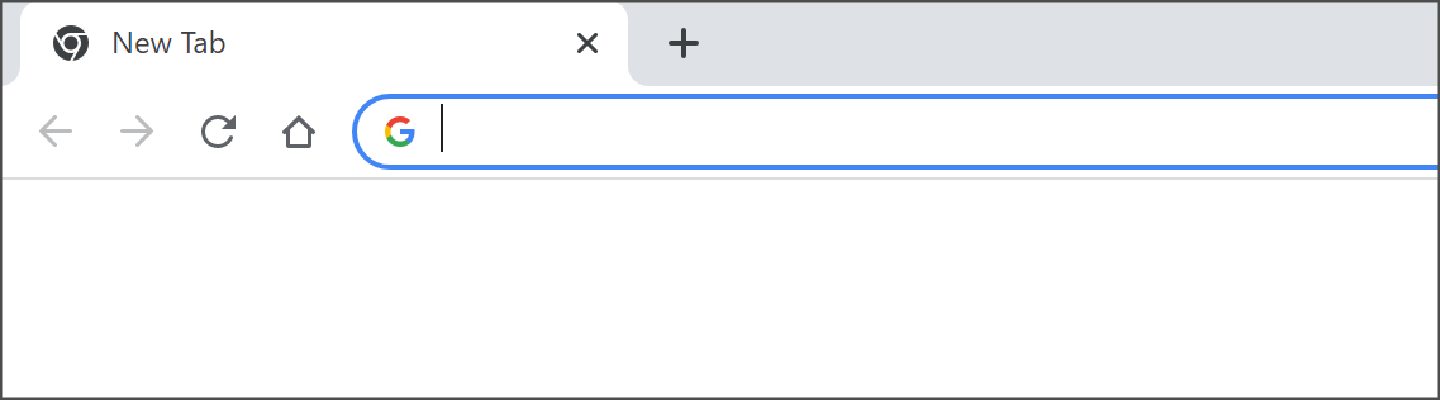
2. Microsoft Edge
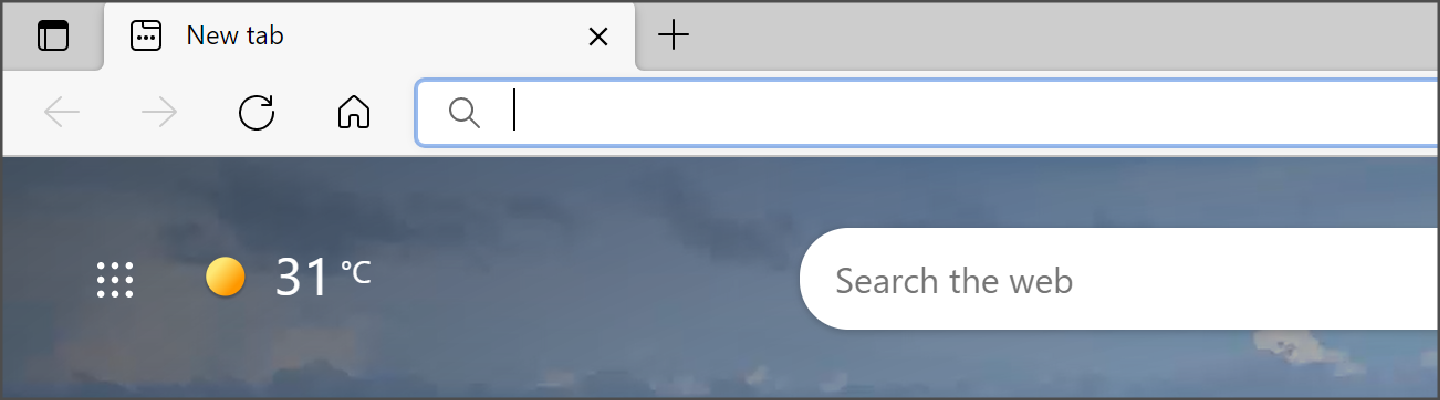
3. Apple Safari
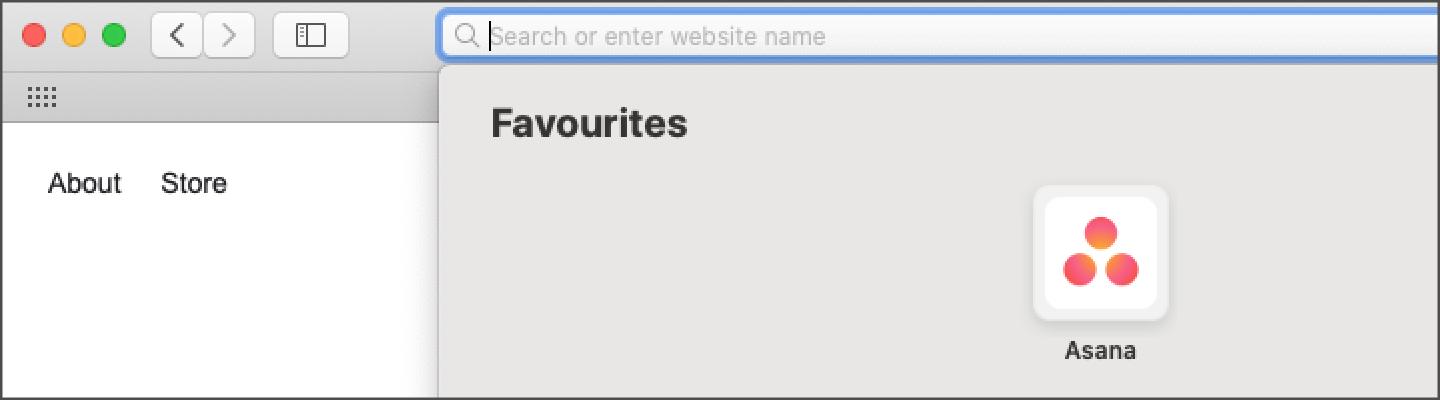
Typing in the address of a website
We use the address bar to type in known website addresses. Here are some examples of website addresses:
- ABC news: https://www.abc.net.au/news
- NSW state library: https://www.sl.nsw.gov.au
- Museum of Modern Art, Tasmania: https://mona.net.au
- National gallery of Australia: https://nga.gov.au
Let’s imagine we know the ABC news website as we have visited it before. We can now use the address bar to enter the ABC news website address.
We don’t need to type in the https:// or the www part of the address, we only need to type what comes after that. So, in this example, we would type abc.net.au/news into the address bar.
https://www.abc.net.au/news
The same applies to other known website addresses. While you can type it all in, you only really need type what comes after the https://www into the address bar. For example:
https://www.sl.nsw.gov.au
https://mona.net.au
https://nga.gov.au
Now, let’s look at how to use the address bar if we don’t know the website address.
Searching the internet using the address bar
The address bar can also be used to perform an internet search, like we would with an internet search engine such as Google, Bing, or Yahoo!.
Let’s imagine that we want to search for information related to the weather conditions over the next week in Perth. We can type the words weather Perth week into the address bar.
As you type, a list of suggestions will appear below the address bar. If a suggestion is a good match for what you’re looking for, you can click on it see the search results for that suggestion.
You can also just continue typing weather Perth week into the address bar. When you’ve finished, press the Enter key to see some useful websites.