Linking services in myGov
This short guide is a reference tool to help refresh your knowledge or practise what you have learned in the Linking services in myGov online course, including:
- which services you can link and how to link them
- how myGov keeps your information safe
- the importance of signing out of myGov securely.
Which services can I link?
To see a full list, as well as ways each service can be made safer, more secure, and convenient, visit myGov's Link services to your account page. Click any service to visit its website, or scroll down the page to see how to link each service by clicking its box.
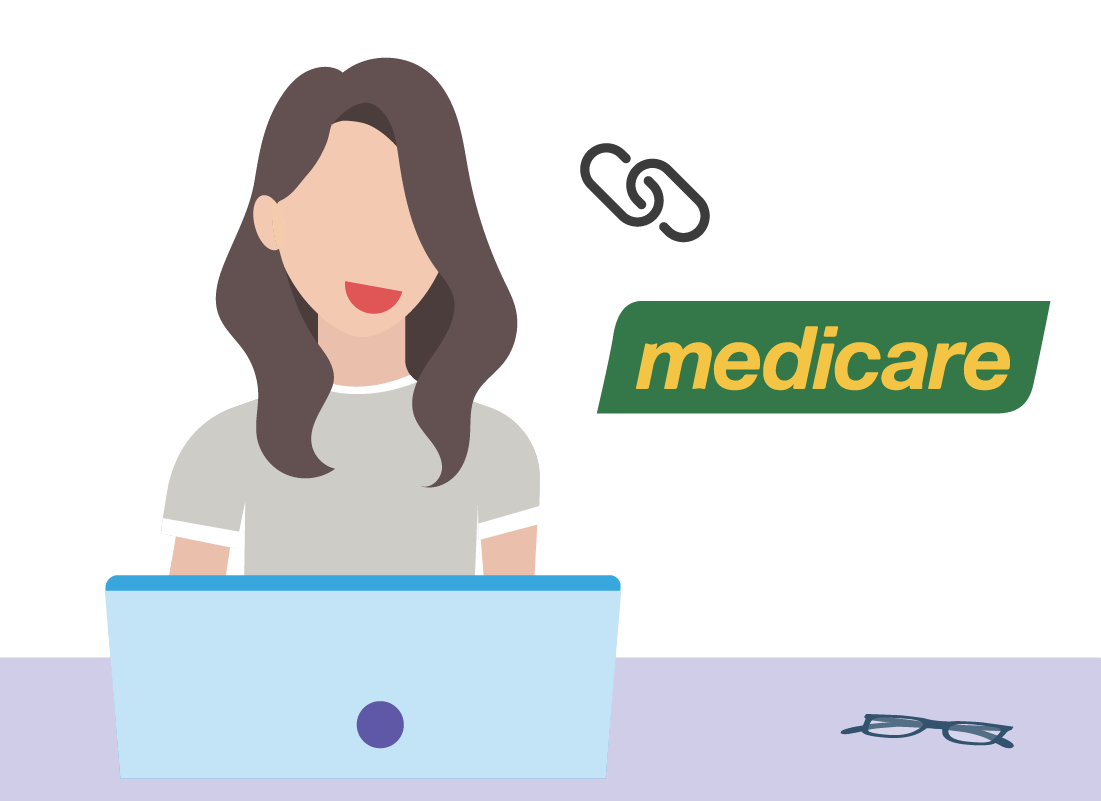
How do I link a service?
Each service will take you through the steps to link it to myGov, and while each service will have a few differences, they use the same basic process. For example, below are the the steps to link Medicare.
- Sign in to myGov by visiting https://my.gov.au, entering your email and password, and the code that myGov sends to your mobile phone
- Look for the Linked services section in the middle of the page
- Click the Link a service or View and link services link
- The Profile menu opens, with Link services already selected
- Find Medicare in the list and click the Link button next to it
- Click I agree when myGov reminds you that Medicare will store your legal name and date of birth
- The Medicare site loads automatically
- Have your Medicare card on hand and follow the steps to prove your identity.
- Other information you may need can include your bank account details (for refunds), and details of other people who may be listed on your Medicare card
- When linking is complete, your Medicare account page loads
- To check the link worked, click Return to myGov in the top right of the page
- The myGov Profile: Linked services screen loads, and Medicare shows as a linked service.
- To link more services, repeat the steps above
How is my information kept safe on myGov?
myGov uses extra security features to keep your personal details more private. Your username and password aren’t enough to sign in, you must also provide a code (sent to your mobile phone) or answer a secret question.
Follow these simple steps to protect your myGov sign in details:
- Don’t share your myGov sign in details with anyone
- Make sure your myGov password is different to other online accounts
- Don’t tell anyone the password for the email account you use for myGov
- Protect your mobile phone with a password or PIN so that no-one can access your myGov secret codes.
myGov also protects your government services. If you visit any service – such as the ATO, or Medicare – you will see that you can only sign in (or login) using myGov.
Always sign out!
It’s important to always sign out securely from myGov. On any page on myGov:
- Click My account in the top right of the page
- From the menu that appears, choose Sign out
- Your myGov account signs out, and a page confirming this appears
- Close your browser window when you are finished to complete signing out securely.
After you are finished using a linked service (such as Medicare) click Return to myGov in the top right of the page first. This will sign you out of the service but won’t sign you out of myGov. The myGov page will load and you can follow the steps above to sign out securely.