Claiming Medicare with myGov
This short guide is a reference tool to help refresh your knowledge or practise what you have learned in the Claiming Medicare with myGov online course, including:
- how to sign in to myGov and Medicare
- how to check your banking details are correct in Medicare
- when and how to make a Medicare claim.
What you need
To follow along with this course, you will need:
- A myGov account set up with email and password
- Your mobile phone, to receive a special code to sign in to myGov and to photograph documents to support your claim
- Your Medicare account linked to your myGov account
- An unclaimed Medicare refund from a recent medical expense that was not bulk billed
- The account or tax invoice from your doctor or medical centre, showing the provider number and the item number of the service you received
- A receipt from the medical provider if you’ve made a partial payment for the service.
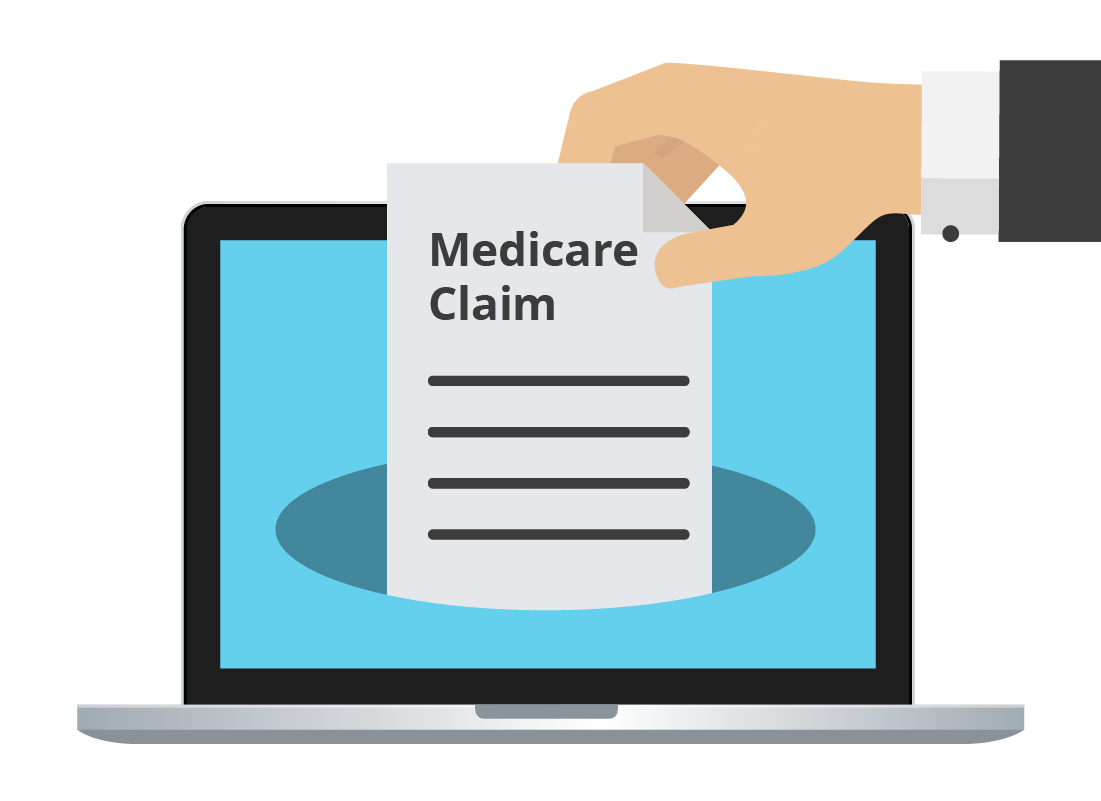
Sign in to myGov and Medicare
To get started, visit https://my.gov.au and click Sign in. Then:
- Sign in with your email and password and enter the code sent to your mobile phone
- On your myGov home page, look for the Linked services section
- Click Go to Medicare
- The Medicare website opens, showing your account details.
Check your banking details
If you haven't made a Medicare claim in a while, it's a good idea to check your banking details are up to date. To check or update your banking details:
- On your Medicare account page look for the My details panel and click Update now
- Scroll down to see your bank name, BSB, and account number currently registered with Medicare
- Click Edit if you need to change these, and when you are ready click the Medicare logo at the top of the page to return to your Medicare account page.
Check your banking details before you start making a claim on Medicare, because you can’t change them later, unless you start the whole claim again.
When to not make a claim
Sometimes you don’t need to make a claim:
- If your medical provider offers bulk billing and you don’t receive a bill or invoice
- If your medical provider processes claims for you, in which case they will give you a document that says Statement of claim and benefit payment
- If you have a Statement of claim and benefit payment, it can take up to seven days for this money to be paid into your bank account.
Make a Medicare claim
Follow the steps below to make a Medicare claim. It’s a good idea to complete your Medicare claim in one sitting, without interruption.
- Check you have everything you need to hand, especially the details of your doctor (provider number) and service (item number).
- On your Medicare account page, click Make a claim.
- Read the pop-up box that appears, and click Accept.
- Confirm that you have not already received a refund for this claim.
- Confirm that you were the person who received the service.
- The next step asks if you paid for the service in full and have proof of this payment.
- Take a photo of the tax invoice or account you received from the medical provider save the photo to your computer, then use the Upload a document button to upload it to your claim.
- Enter the Provider number and the Item number for the service (e.g., 701 for Health Assessment (Over 70)), listed on the account or tax invoice.
- Enter the date of the service, and how much it cost.
- Click Add item to add this to your Medicare claim.
- It’s possible to add more items to your claim, such as if the doctor did a blood test, or sent you for x-rays. These will have their own item numbers on the tax invoice or account.
- Confirm if you stayed in hospital as part of this service.
- Review the details of the claim, including the Patient details (that’s you), Medicare number, and the bank details the claim will be paid into.
- You can’t change the bank details at this step. If they are wrong, you need to cancel the claim, change the details on your Medicare account page, then restart the claim from the beginning.
- Declare the information in the claim is true.
- Click Submit and make a note the claim ID in case you need to ask about it later.
- Download a copy of the claim as a PDF you can print out (optional).
- Sign out securely from myGov and wait seven days for the claim to be paid.