Android tablet: Listening to podcasts
This short guide is a reference tool to help refresh your knowledge or practise what you have learned in the Android tablet: Listening to podcasts online course, including:
- how to download and install the ABC Listen app
- how to listen to radio stations and shows
- how to download radio shows and podcasts.
Before you begin
The Android smartphone used in demonstrations in this course may not be the same as yours, but the menus and steps should be similar.
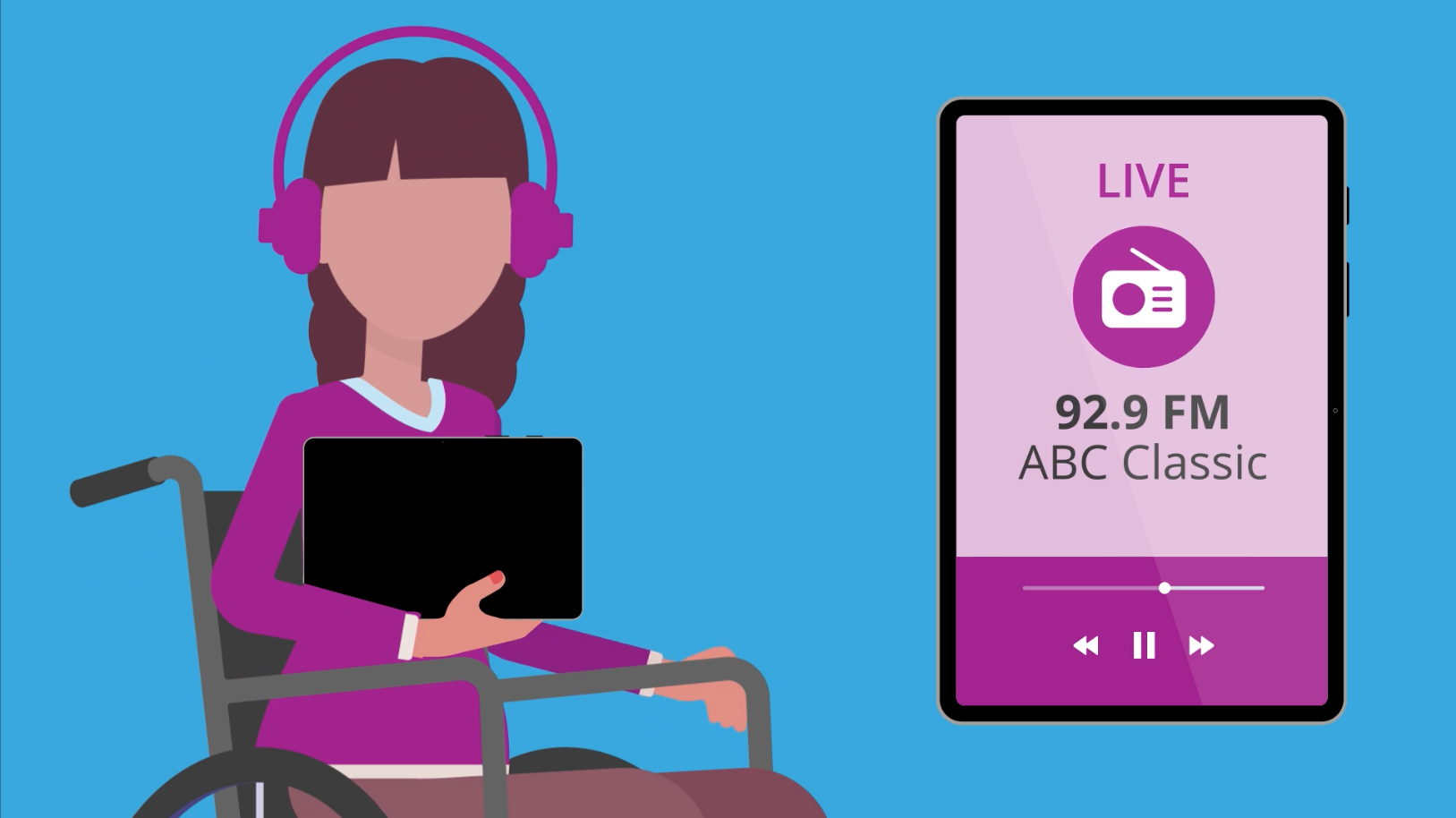
How to download ABC Listen from the Google Play Store
Open the Play Store from the Home screen or your tablet’s Apps screen. When the Play Store main screen appears, tap the Search bar at the top to make the keyboard appear.
- Search for ABC Listen.
- On the page of search results, tap ABC Listen. It should be the first search result.
- The ABC Listen app’s store page appears. Tap the Install button, and the Play Store will download and set up the app in the background.
- The installation is complete when an Open button appears.
- Return to the Home screen and find the new ABC Listen app icon. If the ABC Listen app icon is not on the Home screen, open the Apps screen and find the icon there.
Exploring the ABC Listen app
Tap the ABC Listen app icon on the Home screen to open the app and begin exploring radio stations, shows, and podcasts:
- When you open the app for the first time, it might ask if you want to set up an ABC Listen account. This is optional and you can tap Not now.
- You can search for your local station using your tablet’s location or Skip this step to see the ABC Listen home screen.
- At the top of the screen are radio stations that you can listen to. Podcasts are shown below, organised by category.
- You can scroll the whole page to view all the categories, and swipe through each category to find a podcast of interest.
- Tap a podcast to play it.
- You can also use the Search option to find podcasts by topic, or tap in the Search bar and enter a specific program you want to find.
- For example, search for The Heath Report then tap on the top result to open the main Health Report podcast screen.
- Find an episode you want to listen to and tap Play. The podcast will stream from your tablet as it plays.
How to download and follow podcasts
You can download a podcast to listen to later. You can also follow a podcast, so that new episodes are downloaded automatically.
- Tap the Download icon next to a podcast episode to save it to your tablet.
- Find the downloaded podcast by tapping Your Listen at the bottom of the screen, then tap Downloads to see a list of the podcasts you currently have downloaded.
- Tap any podcast in Downloads to make it appear full screen, then tap Play.
- There are also controls to Pause the podcast, skip 15 seconds ahead and skip 15 seconds back.
- To automatically download each new episode of a podcast, go to the program’s main page and tap the Follow button. It looks like a heart.
- If you are asked if you want to save to an account, tap Not Now.
- To stop following the program, tap the heart icon again and no more new podcasts will be downloaded.
How to delete podcasts and manage personal settings.
You can easily delete podcasts automatically and change some other settings. Do this from Your Listen screen:
- Tap the Personalise Settings icon to see some options, then tap Downloads option.
- Choose Delete 24 hrs after listening so that any podcast episode you finish listening to is automatically deleted. This will save space on your tablet.
- You can explore other options on this screen, such as Continuously play podcasts. This makes the app play all your downloaded podcasts in a row.